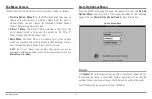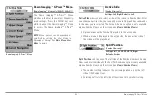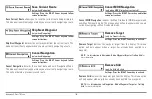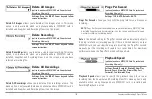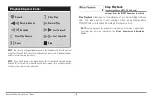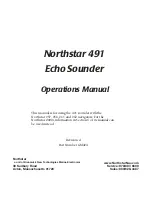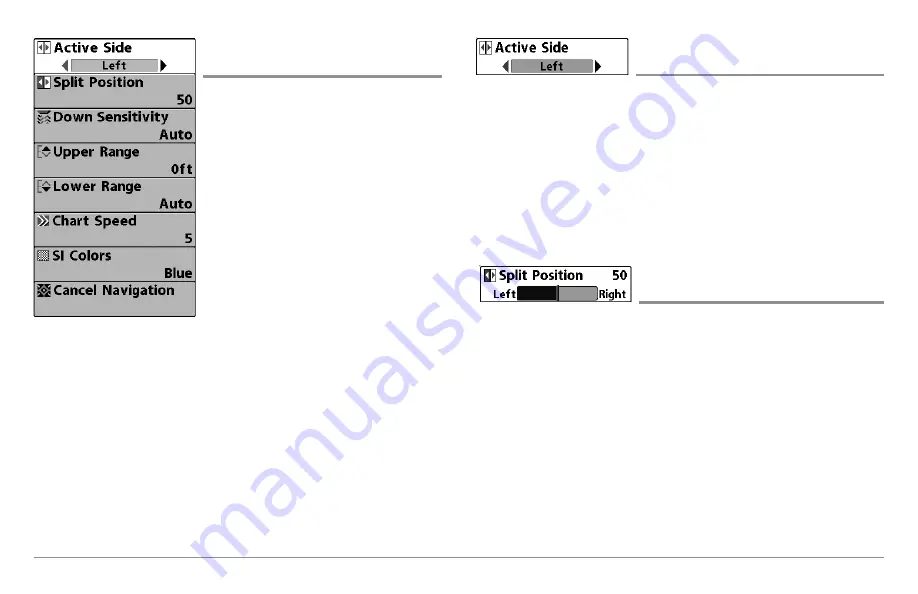
95
Down Imaging
™
X-Press
™
Menu
Down Imaging
™
X-Press™ Menu
(Down Imaging
™
Views only [898c SI, 998c SI])
The Down Imaging™ X-Press™ Menu
provides a shortcut to your most frequently-
used settings. Press the MENU key once
while in any of the Down Imaging™ Views
to access the Down Imaging™ X-Press™
Menu.
NOTE:
Menu options can be expanded or
simplified by setting the User Mode to
Advanced or Normal. See
Main Menu: User
Mode
for details.
Active Side
(Combo Views only)
Settings: Left, Right, Default = Left
Active Side
allows you to select a side of the screen in Combo View. After
you choose an active side, you can apply menu settings and key commands
to the view you’ve selected. The Active Side menu option is only available
when a Combo View is on the screen (see
Views: Combo Views
).
• A green arrow on the Combo View points to the active side.
• When a menu is displayed in the active side, the non-active side of
the screen will be grayed out.
Split Position
(Combo Views only)
Settings: Left, 30, 40, 50, 60, 70, Right,
Default = Various
Split Position
sets the size of the left side of the Combo View. Each Combo
View can be set individually. The Split Position menu option is only available
when a Combo View is on the screen (see
Views: Combo Views
).
• The number setting indicates the percentage taken up by the left
side of the Combo View.
• Selecting Left sets the left side of the screen to its smallest setting.
Down Imaging
™
X-Press™ Menu
Содержание 858c Combo
Страница 1: ......
Страница 10: ......
Страница 159: ...149 Appendix A Side Imaging Transducer Mounting Template XHS 9 HDSI 180 T Appendix A...