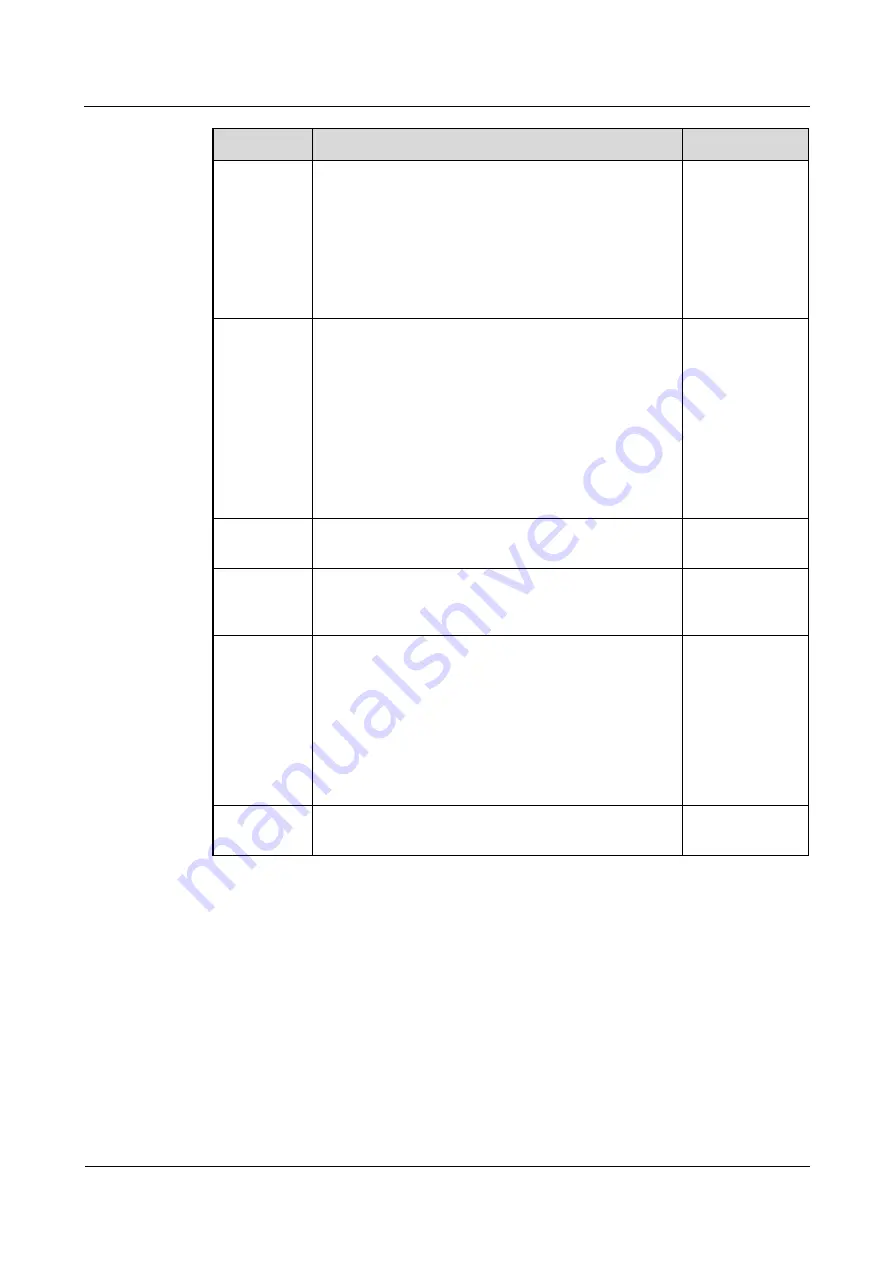
ViewPoint 8650C
User Guide
5 Holding a Simple Conference
Issue 10 (2013-07-20)
Huawei Proprietary and Confidential
Copyright © Huawei Technologies Co., Ltd.
57
Parameter
Description
Setting
Encryption
NOTE
If
Encryption
is set to
Auto
, the system determines whether
to encrypt the media streams based on the capabilities of the
sites in the conference. If any site does not support media
stream encryption, the system does not encrypt media streams.
If
Encryption
is set to
Force Encrypt
, the system encrypts
the media streams transmitted during the conference. If any
site does not support media stream encryption, the site cannot
joint the conference.
Support
voice
activation
Select it if you need to use the voice activation function
to switch the broadcasting site during a conference.
The threshold of the voice activation is used to enable
the voice activation function in a conference. If the
voice activation function is enabled during a
conference, the MCU compares the volume sent by the
attended sites. If the volume of a site (or many sites) is
higher than the threshold, the MCU broadcasts the site
with the highest volume. Otherwise, the MCU does not
conduct the voice activation operation.
Not selected
Support
TVWall
Specifies whether the television wall is supported.
Not selected
Support auto
speed down
During a conference, if packet loss occurs at an IP
participant, the MCU decreases the rate automatically
according to its strategy.
Not selected
Remote Site
Name
Sets the name of the participant list displayed on the
terminal and the names of the remote participants in
active conferences displayed when the RM starts to
report cascaded remote participants.
RM Defined
: The participant names are the same as
those defined on the RM.
Terminal Defined
: The participant names are the
same as those defined on terminals.
Example:
RM
Defined
.
PresetBanne
rOrCaption
When enabling the
Banner
or
Caption
, it functions as
an explanation for a conference.
-
Step 4
Set the technical parameters of the conference according to the examples in
Step 5
Click
Next
to display the dialog box, as shown in
















































