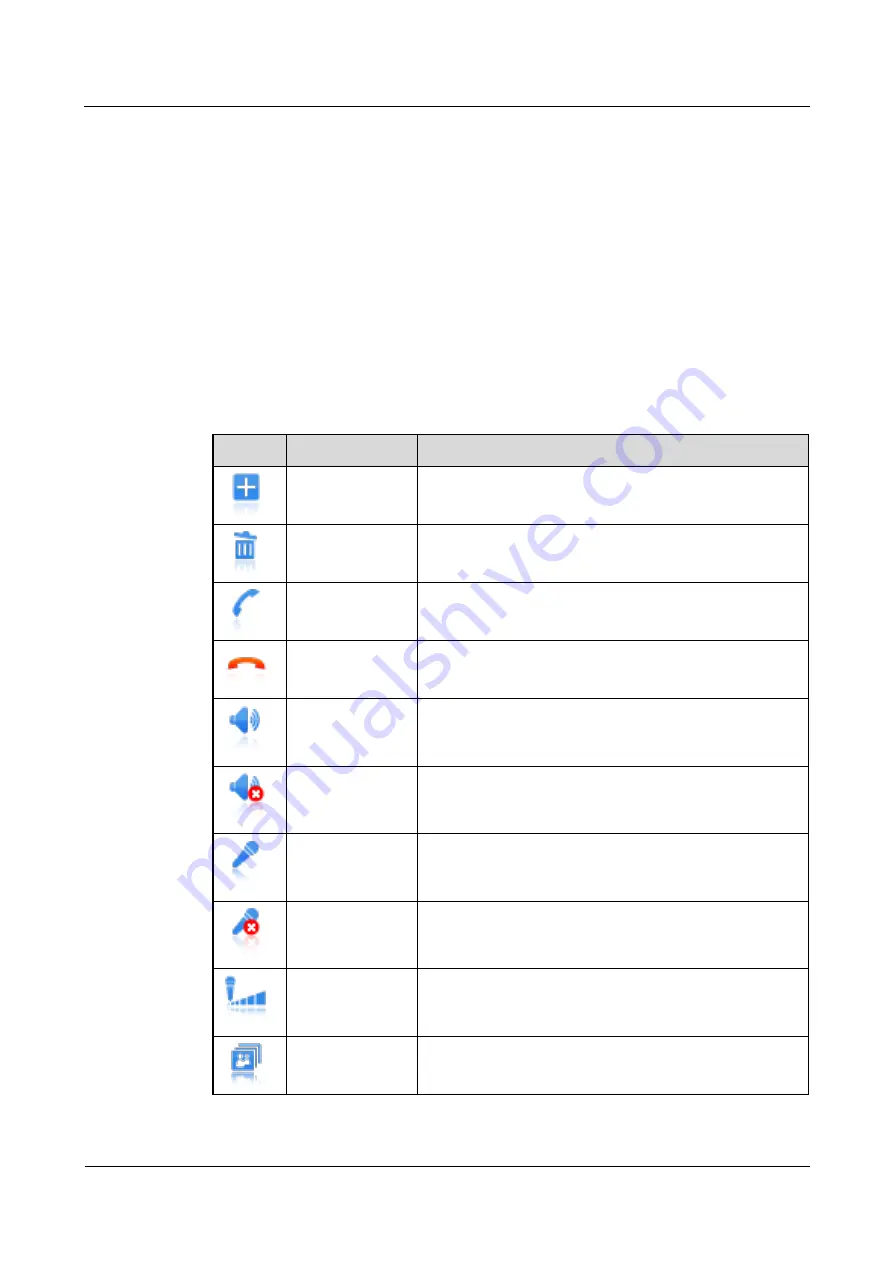
ViewPoint 8650C
User Guide
6 Holding a Conference on the Web Interface
Issue 10 (2013-07-20)
Huawei Proprietary and Confidential
Copyright © Huawei Technologies Co., Ltd.
71
Result
When the scheduled conference starts, you can find the conference information on the
Ongoing Conferences
page.
6.4 Conference Control Functions
The MCU allows you to use multiple conference control functions from the Web interface.
Choose
Conferences
>
Ongoing Conferences
to display the
Ongoing Conferences
page.
Select an ongoing conference and then control it with the buttons on the screen.
describes the conference control buttons.
Table 6-6
Conference control buttons
Icon
Function
Description
Add Participant
This is used to add a participant to the current conference.
Delete
This is used to delete a participant from the current
conference.
Calling
participant
This is used to call a selected participant to enable the
participant to join the conference.
Hanging up
participant
This is used to disconnect a selected participant.
Unmute Speaker
This is used to unmute the speaker of a selected participant
so that the participant can hear the other participants of the
conference.
Mute Speaker
This is used to mute the speaker of a selected participant so
that the participant cannot hear the other participants of the
conference.
Unmute
Microphone
This is used to unmute the microphone of a selected
participant so that the other participants in the conference
can hear the selected participant.
Mute Microphone This is used to mute the microphone of a selected
participant so that the other participants in the conference
cannot hear the selected participant.
Adjust Volume
This is used to adjust the volume of a selected participant,
that is, the volume heard by the other participants in the
conference.
View Participant
This is used to specify the participant to be viewed by a
selected participant.
















































