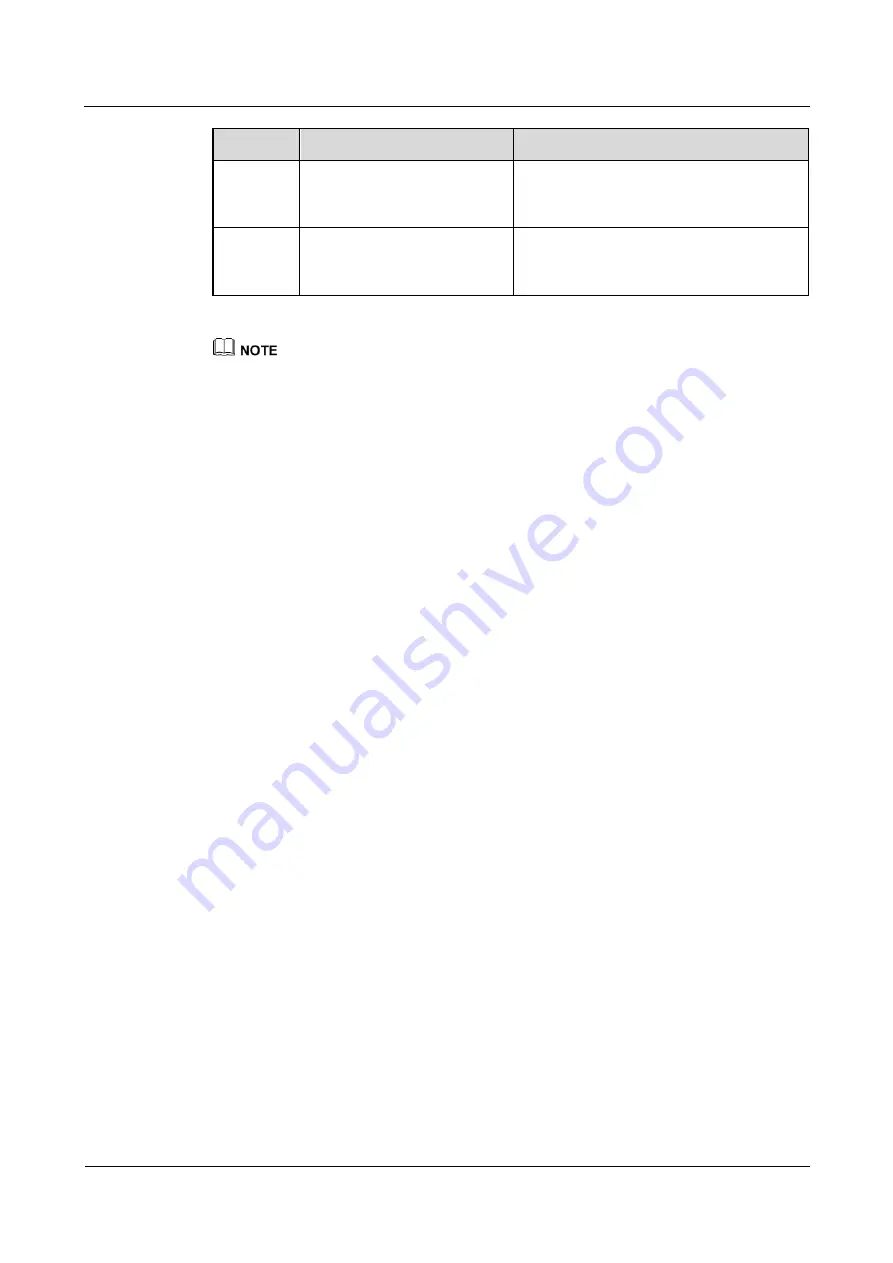
UPS5000-E-(50 kVA-300 kVA)
User Manual (50 kVA Power Modules)
3 Installation
Issue 02 (2017-02-25)
Huawei Proprietary and Confidential
Copyright © Huawei Technologies Co., Ltd.
123
No.
Item
Acceptance Criteria
13
Operating environment
The inside and outside of the cabinet, and
other operating components, are free from
conductive dust.
14
Copper busbar short circuit
Copper busbars are confirmed as being
open-circuited using a multimeter, or an
insulation resistance tester.
1.
In the scenarios where holes are drilled for routing cables or covers are removed for routing cables,
after routing cables and checking cable connections, use firestop putty to fill in the gap between the
cables and the cabinet.
2.
After verifying the installation, reinstall all the covers.
3.
Do not remove the dustproof cover before power-on to prevent dust inside the UPS.
















































