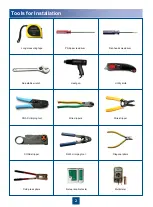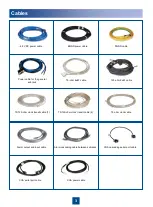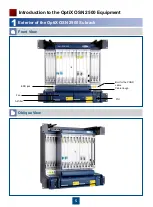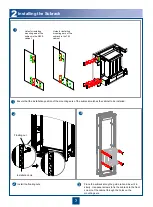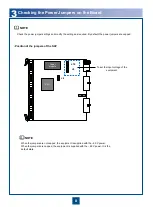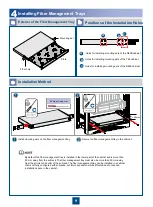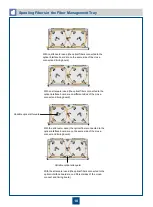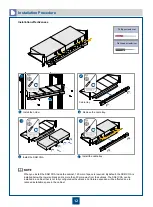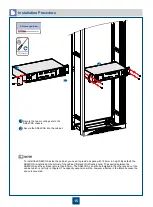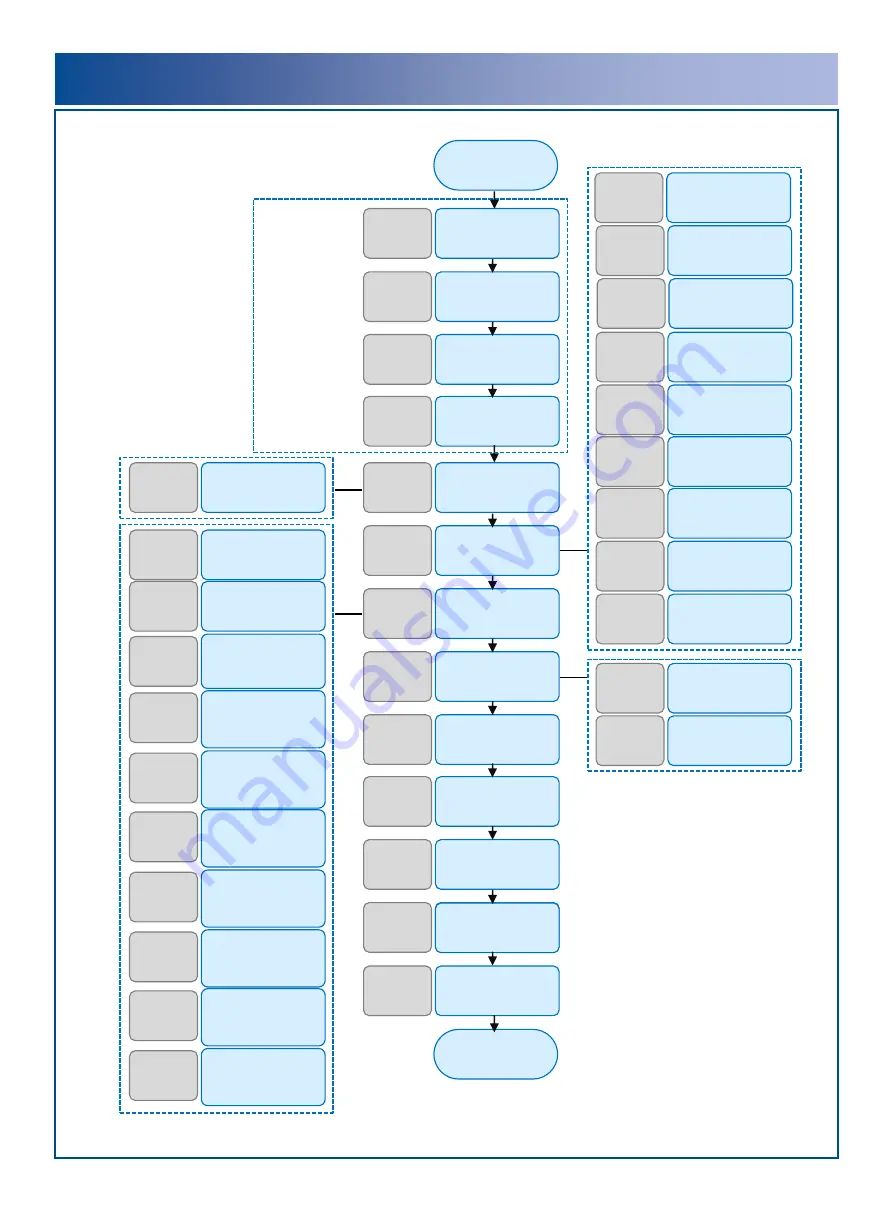
Installation Flow
Cables
Page 3
Regulation and
Precautions for
Board Handling
Page 4
Precautions
Page 1
Start
Tools for
Installation
Page 2
Before You Start
Exterior of the
OptiX OSN
2500 Subrack
Page 5
Cable Holes on
the Top and at the
Bottom of the
N63E Cabinet
Page
22
Installing and
Routing Power
Cables and
PGND Cables
Page
23 to
29
Installing
and
Routing the
Cabinet Indicator
Cables
Page
30
Installing and
Routing the
Alarm Cables
Page
31 to
34
Introduction to
the OptiX OSN
2500 Equipment
Page 5
Installing
Components
Page 6
to 21
Installing
and
Routing
Cables
Page
22 to
45
Installing
and
Routing
the
Fibers
Page
46 to
49
Installing
Orderwire
Phones
Page
50
Checking
the
Installation
Page
51 to
52
Checking
Optical
Fiber
Attenuation
Page
53
Engineering
Labels
Page
54 to
56
End
Positions of the
Installation
Holes
Page 6
Installing Fiber
Management
Trays
Page 9
to 10
Installing the
SS61COA
Page
11 to
13
Installing the
SS62COA
Page
14 to
16
Installing the
RPC Frame
Page
17 to
18
Engineering
Labels
Assembling
Cable
Connectors
Page
57 to
59
E1/T1 Cables
and E1/T1
Interface
Page
35 to
37
Installing and
Routing the
E3/T3/E4/STM-
1 Cables
Page
38 to
39
Installing and
Routing the
Ethernet Cables
Page
40 to
41
Installing and
Routing the IF
Cables
Page
42 to
43
Installing and
Routing the
External Clock
Cables
Page
44
Installing and
Routing the
Network
Management Cable
Page
45
Installing and
Routing the
External Fibers
Page
46 to
47
Installing and
Routing the
Internal Fibers
Page
48 to
49
Installing the
Subrack
Page 7
Checking the
Power Jumpers
on the Board
Page 8
Installing the
DCM
Page
19
Installing the
UPM Power
System
Page
20 to
21
Содержание OptiX OSN 2500
Страница 1: ...HUAWEI TECHNOLOGIES CO LTD OptiX OSN 2500 Quick Installation Guide Issue 12 Date 2017 09 30 ...
Страница 19: ...16 Cable Connections c COA power interface F f cable a b a b COA power cable ...
Страница 36: ...33 Upward Cabling c Cable distribution plate To the alarm monitor SEI board ...
Страница 37: ...34 Downward cabling d Cable distribution plate SEI board To the alarm monitor a a ...