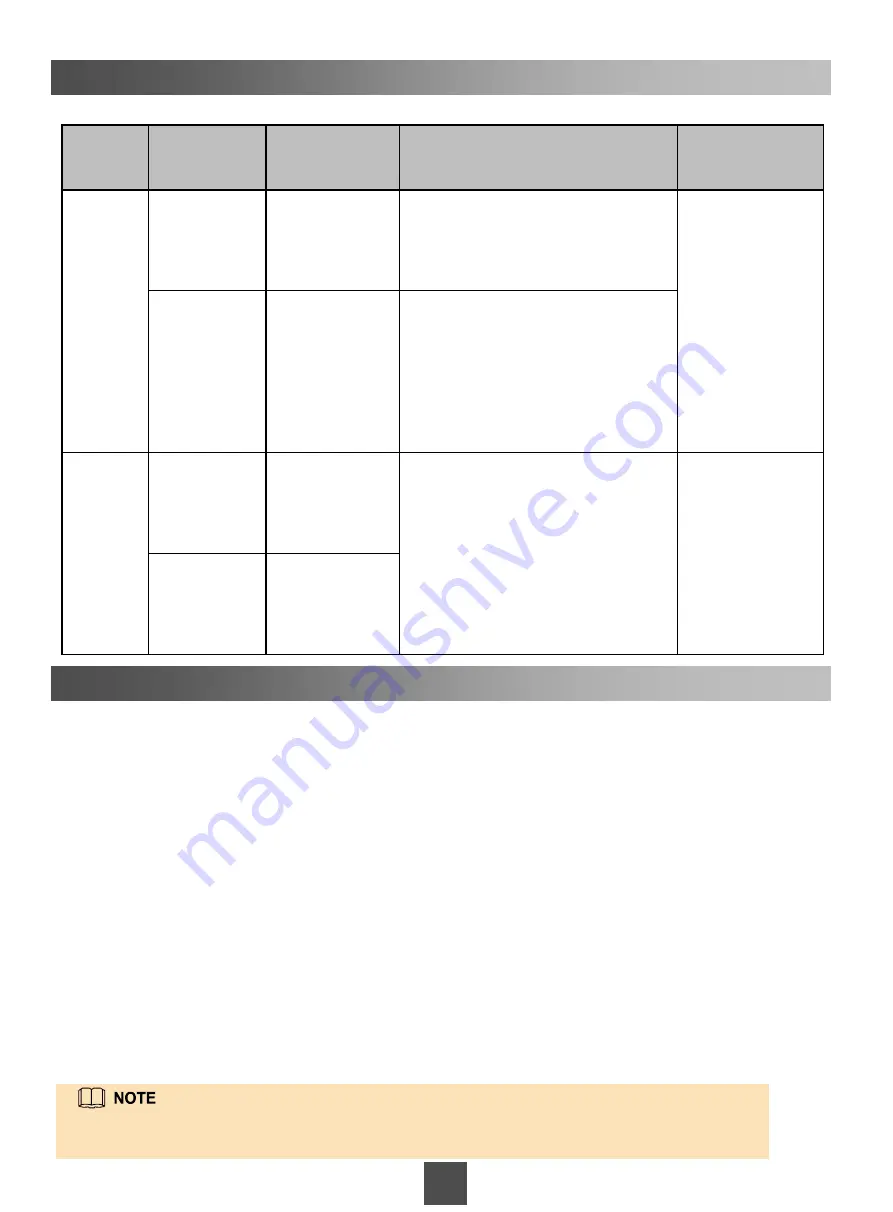
28
Appendix 2
Information about the default IP addresses of the storage system is shown as follows:
Storage
Device
Management
Network Port
Default IP
Address
Utility of the IP Address
IP Address
Setting Method
SVP
Management
network port
used to
manage the
SVP
192.168.2.100
The management network port used to
manage the SVP is connected to a
maintenance terminal. You can use
the management network port to
remotely log in to and setting the SVP.
For details about
how to set the IP
address, see
section
Setting IP
Addresses of the
SVP
Management
Network
Ports
in the
OceanStor 18000
and 18000F V5
Series V500R007
Installation Guide.
Management
network port
192.168.0.136
You can use the management network
port to remotely log in to and setting
the SVP.
Controller
enclosure
Management
network port
of
management
module 0
192.168.128.101
You can log in to the storage system
management page through the
management network port.
Change the
management
network port IP
address through a
serial port, for
details, see the
change system
management_ip
command.
Management
network port
of
management
module 1
192.168.128.102
Appendix 3
The method for logging in to the Windows operating system built in the SVP is shown as follows:
If you use the KVM to operate the SVP, perform the following steps to log in to the Windows operating system
built in the SVP.
1.
Log in to the SVP host as user
svp_user
. The default password is
Aguser@12#$
.
2.
On the host desktop, choose
Applications
>
System
>
Terminal
>
Xterm
.
3.
In the command window that is displayed, run
vncviewer -fullscreen 127.0.0.1:1
. The login page of the
Windows operating system built in the SVP is displayed.
4.
Type the user name and password in the login page of the Windows operating system built in the SVP, and
press
Enter
. (The initial user name and password are
maintainer
and
Maintainer@svp
, respectively.)
If you visit the Windows operating system built in the SVP on a maintenance terminal using the RDP, perform
the following steps to log in to the Windows operating system built in the SVP. (The SVP's remote desktop
function requires network-level identity verification. Therefore, you must use operating systems and remote
desktop clients that support network-level identity verification to connect to the SVP. Windows XP and Windows
Server 2003 of certain versions do not support this function. You are advised to use Remote Desktop of Windows
7, Windows 8, or Windows 10.)
1.
Choose
Start
>
All Programs
>
Accessories
>
Remote Desktop Connection
.
The Remote Desktop
Connection
dialog box is displayed.
2.
Type the IP address of the management network port in the
Computer
text box and press
Enter
.
3.
Type the user name and password to log in. The initial user name and password for logging in to the
Windows operating system built in the SVP are
maintainer
and
Maintainer@svp
respectively.
For more information about logging in to the storage system, see the
OceanStor 18000 and
18000F V5 Series V500R007 Installation Guide
.


































