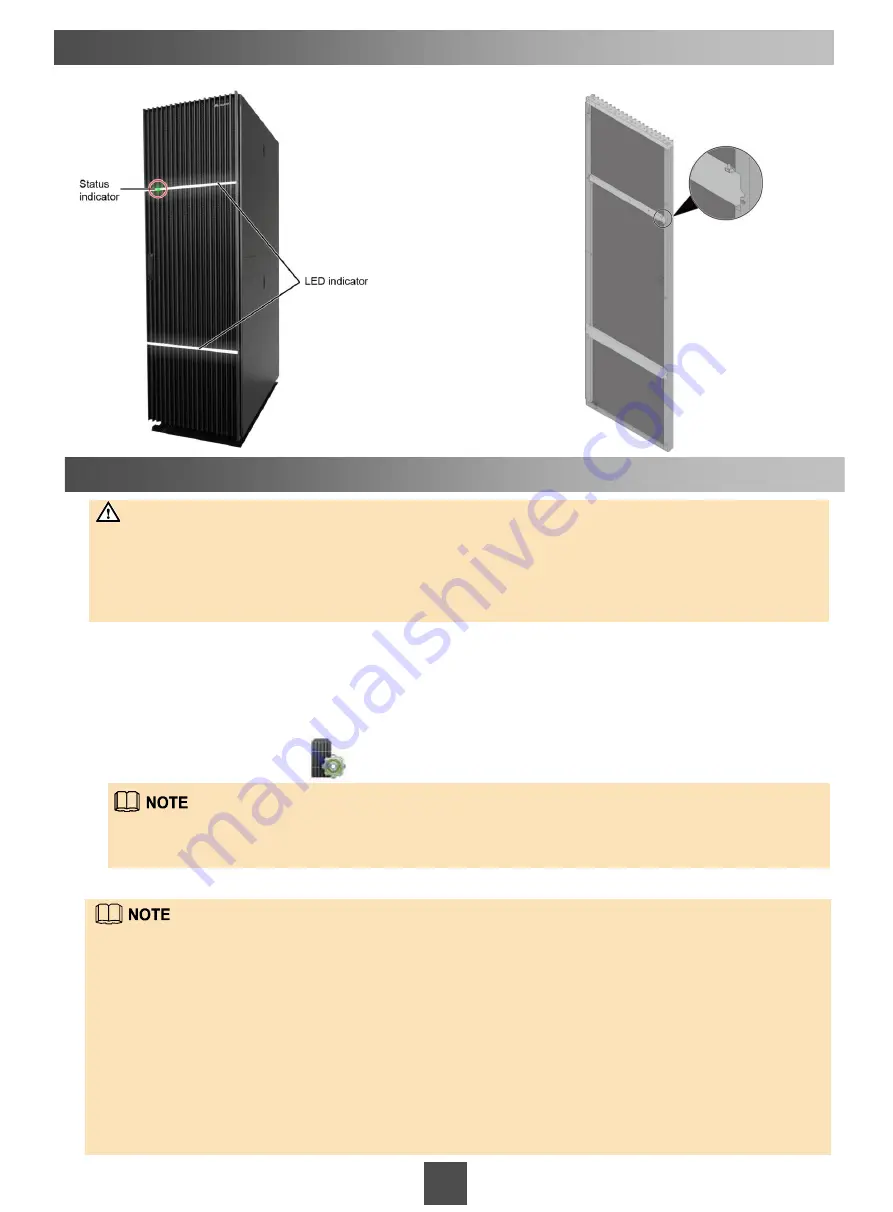
25
Front door
Back of the front door
5 Powering On the Storage System
6 Initializing the Storage System
After you have powered on the storage system, perform the following steps to initialize it:
1.Log in to the SVP and assign an IP address to the management network port.
2.Log in to the controller enclosure and assign an IP address to the management network port.
3.Change the login password of the SVP.
4.Log in to the OceanStor DeviceManager on the SVP.
a.On the desktop, double-click .
b.Type the user name and password in
Username
and
Password
.
The SVP runs the management software and maintenance software that are delivered with the storage
system. They are critical storage system components. To prevent compatibility issues and function
failures, do not install any third-party software (such as antivirus software and packet capturing tools) or
uninstall the built-in software of the SVP. Third-party software installation and built-in software
uninstallation can result in storage system management failures and affect service stability and reliability.
NOTICE
If the storage device is not configured with an SVP, you can log in to the storage device using the IP address of the
management network port on the controller enclosure. For details, see the
OceanStor 18000 and 18000F V5 Series
V500R007 Installation Guide
.
For further details about how to initialize the storage system, see the
OceanStor 18000 and 18000F V5 Series
V500R007 Installation Guide
.
The default user name and password of the storage system are
admin
and
Admin@storage
.
You must change the default password immediately after you log in to the storage system for the first time and
periodically change your password in the future to maintain storage system security. The command to change password is
change user_password
.
For details about how to change the password in the DeviceManager, see the
OceanStor 18000
and 18000F V5 Series V500R007 Administrator Guide
.
For information about common user names and passwords involved in initializing the storage system, see
Appendix
.
Your web browser may display a security certificate error. If the IP address is correct, you can neglect the prompt
and continue to access the storage system.



















