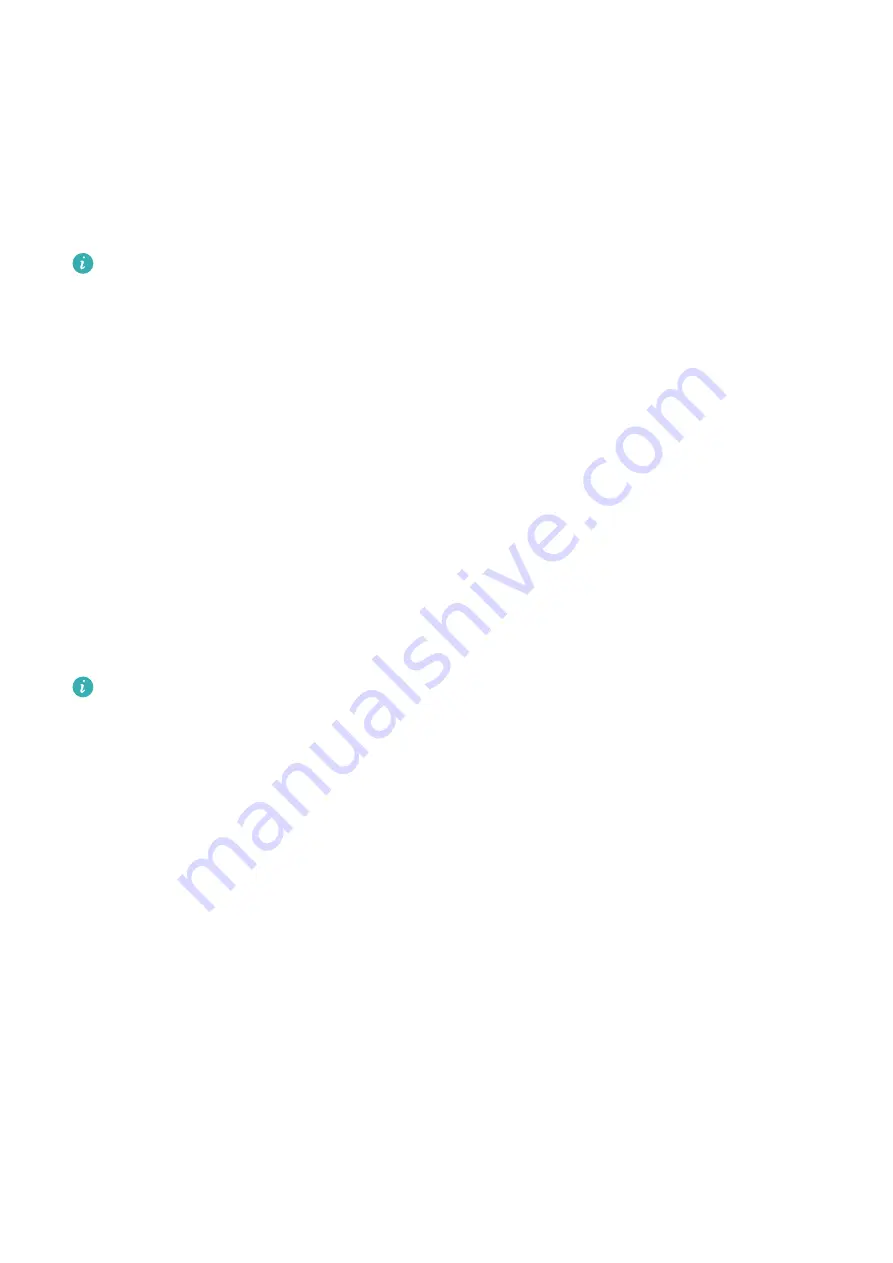
Go to
Settings
>
Notifications
, and enable
Hide notification content
.
Intelligently Hide Content of Notifications on the Lock Screen
If Face unlock has been set up on your phone, the
Hide notification content
feature in
Settings
>
Notifications
can offer increased security. It hides notification content while your
phone is locked, and only shows the banner notification content when it identifies your face
and no one else is around.
Face recognition will be affected if the ambient light is too strong or weak, or when the
Swing Gesture Sensor is blocked.
More App Notification Settings
Set the App Notification Mode
Go to
Settings
>
Notifications
and select an app. You can then set its notification mode.
•
Enable
Gentle notifications
: Notifications will only be displayed in the notification panel.
There will be no banners, lock screen notifications, or status bar icons, and your phone will
not ring or vibrate.
•
Enable
Lock screen
and
Banners
.
•
Set
Notification sound
: You can change the notification tone, set the vibration pattern, or
select
None
.
•
Enable
Allow interruptions
: You can still receive notifications from this app even if Do not
disturb is enabled.
This feature may vary by device.
Notifications Turn on Screen
Go to
Settings
>
Notifications
>
More notification settings
, and enable
Wake screen
. Your
phone will then automatically turn on the lock screen when it receives a notification.
Show Notification Icons in the Status Bar
Go to
Settings
>
Notifications
>
More notification settings
, and enable
Show notification
icons in the status bar
.
Biometrics & Password
Set Fingerprints
You can enroll a fingerprint and then use it to unlock the screen and access your Safe, App
Lock, and more.
Enroll a Fingerprint
1
Go to
Settings
>
Biometrics & password
>
Fingerprint ID
and follow the instructions to
set or enter the lock screen password.
Settings
92
Содержание Nova 8i
Страница 1: ...User Guide ...
















































