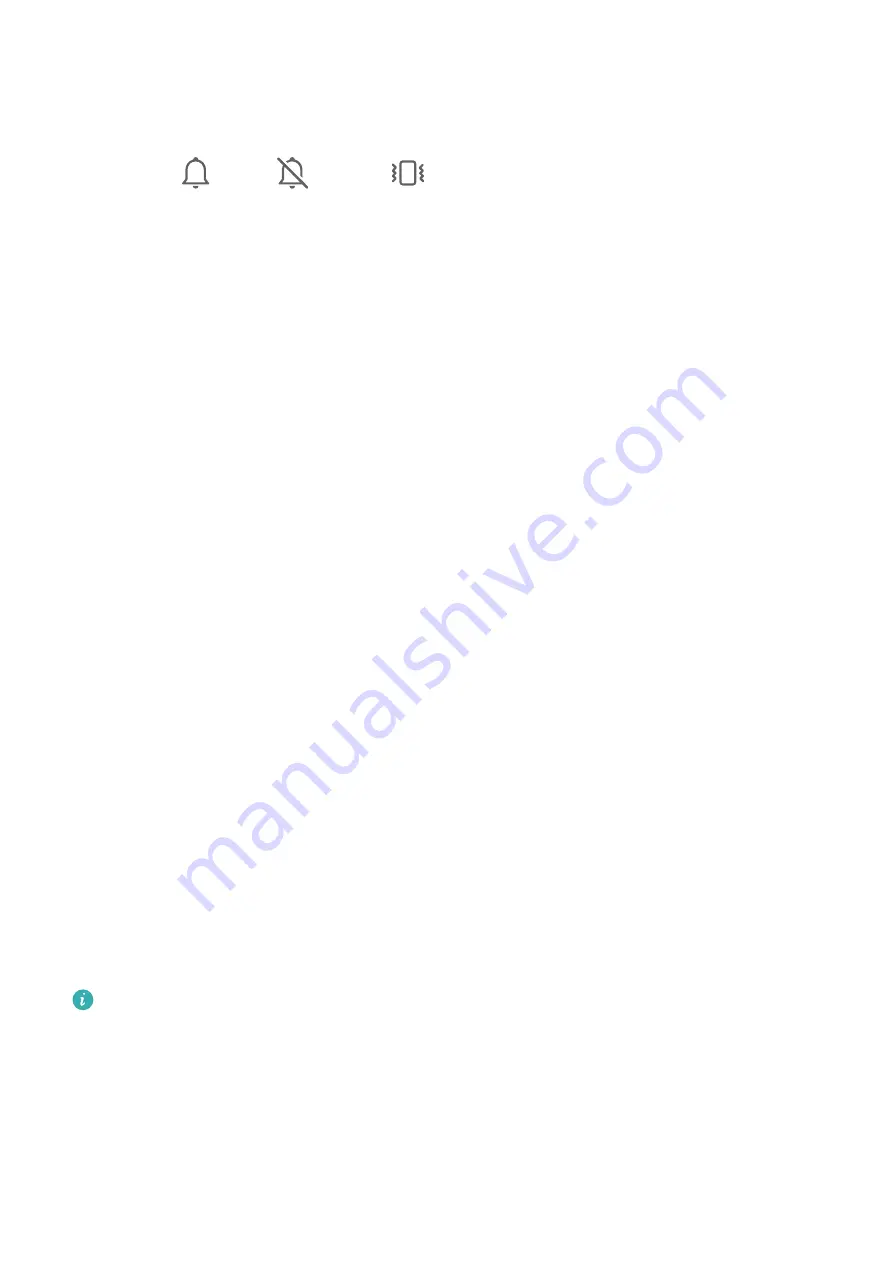
Use a Shortcut to Switch Between Sound, Vibration, and Silent Modes
1
Swipe down from the status bar to open the notification panel, then swipe down on it
again to show all shortcuts.
2
Touch the
Sound
,
Silent
, or
Vibration
icon to switch between different
modes.
In Sound mode, your phone plays all sounds as normal.
In Silent mode, your phone only mutes the ringtones for incoming calls, messages,
notifications, and some third-party app notifications. Other sounds, including alarms, voice
calls, music, videos, and games, will not be muted.
In Vibration mode, your phone is muted and vibrates to provide discreet alerts for calls or
messages.
You can also go to
Settings
>
Sounds & vibration
to switch between
Sound
,
Vibration
, and
Silent
modes.
System Haptics
The system uses haptics to provide feedback when certain operations are completed, such as
when you touch and hold text, a contact, or some other elements on the screen.
Go to
Settings
>
Sounds & vibration
>
More settings
and enable or disable
System haptics
according to your preferences.
Set the Default Volume
Go to
Settings
>
Sounds & vibration
, and you can then set the volume for the following
items:
•
Ringer, Messages, Notifications
•
Alarms
•
Music, Videos, Games
•
Calls
Set More settings
On the
Sounds & vibration
screen, touch
More settings
, and set more notification methods
according to your preferences. For example, you can set
Keypad tones
and
Screenshot
.
This feature may vary by device.
Enter Text
Select, Copy, Paste, or Share Text
You can select text displayed on your screen, copy or cut it to the clipboard, then paste it
somewhere else. You can also share it in multiple ways.
Essentials
14
Содержание Nova 8i
Страница 1: ...User Guide ...






























