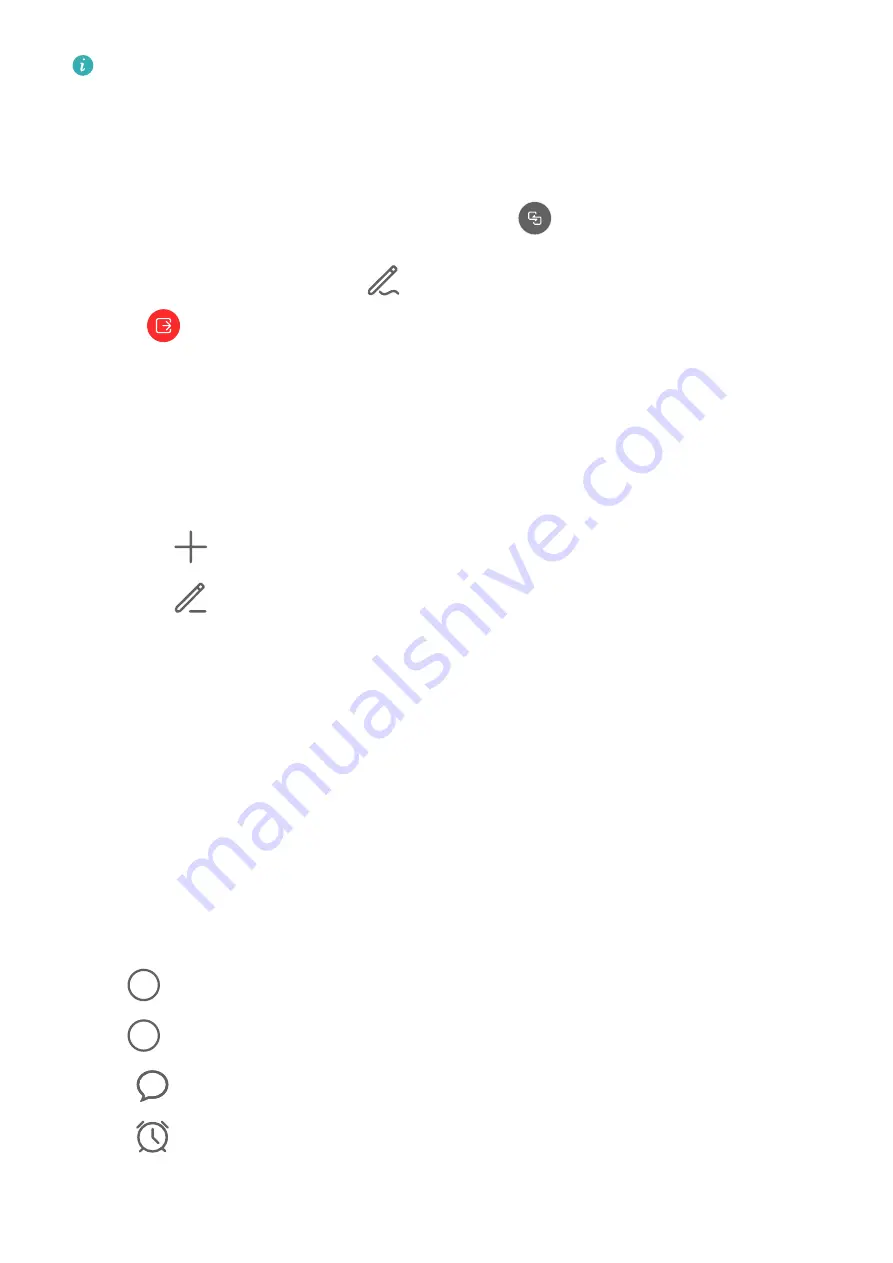
To view or manage your call logs, touch
Calls
.
Share Your Phone Screen During a MeeTime Call
During a MeeTime video call, you can share your screen with the other party and doodle on
the screen. The other party will then be able to view your screen and your doodles on it.
1
During a video call, touch the screen, go to
More
>
, and follow the onscreen
instructions to share your screen.
While sharing your screen, touch
to start doodling on your screen.
2
Touch
to exit screen sharing.
Set MeeTime Phone Numbers
You can use MeeTime with more than one of your phone numbers.
1
On the
MeeTime
screen, touch your profile picture icon in the upper right corner to
access the
Settings
screen.
2
Touch
Number settings
. You can then:
•
Touch
to add another phone number if only one phone number has been linked.
•
Touch
to delete any numbers or add new ones if multiple phone numbers have
been linked.
•
In the list of
Outgoing number (this device)
, select one of the added phone numbers
to set it as the default number.
Manage Incoming Calls
You can use the call waiting feature to answer incoming calls when you are already engaged
in a previous call.
If you cannot answer a call because your phone is faulty or the network signal is poor, you
can also set call forwarding to forward calls to another number or device.
Answer or Reject an Incoming Call
If you receive a call when the screen is locked:
•
Drag
right to answer the call.
•
Drag
left to reject the call.
•
Touch
to reject the call and reply with a message.
•
Touch
to set a reminder for calling back.
If you receive a call when the screen is unlocked:
Apps
51
Содержание Nova 8i
Страница 1: ...User Guide ...






























