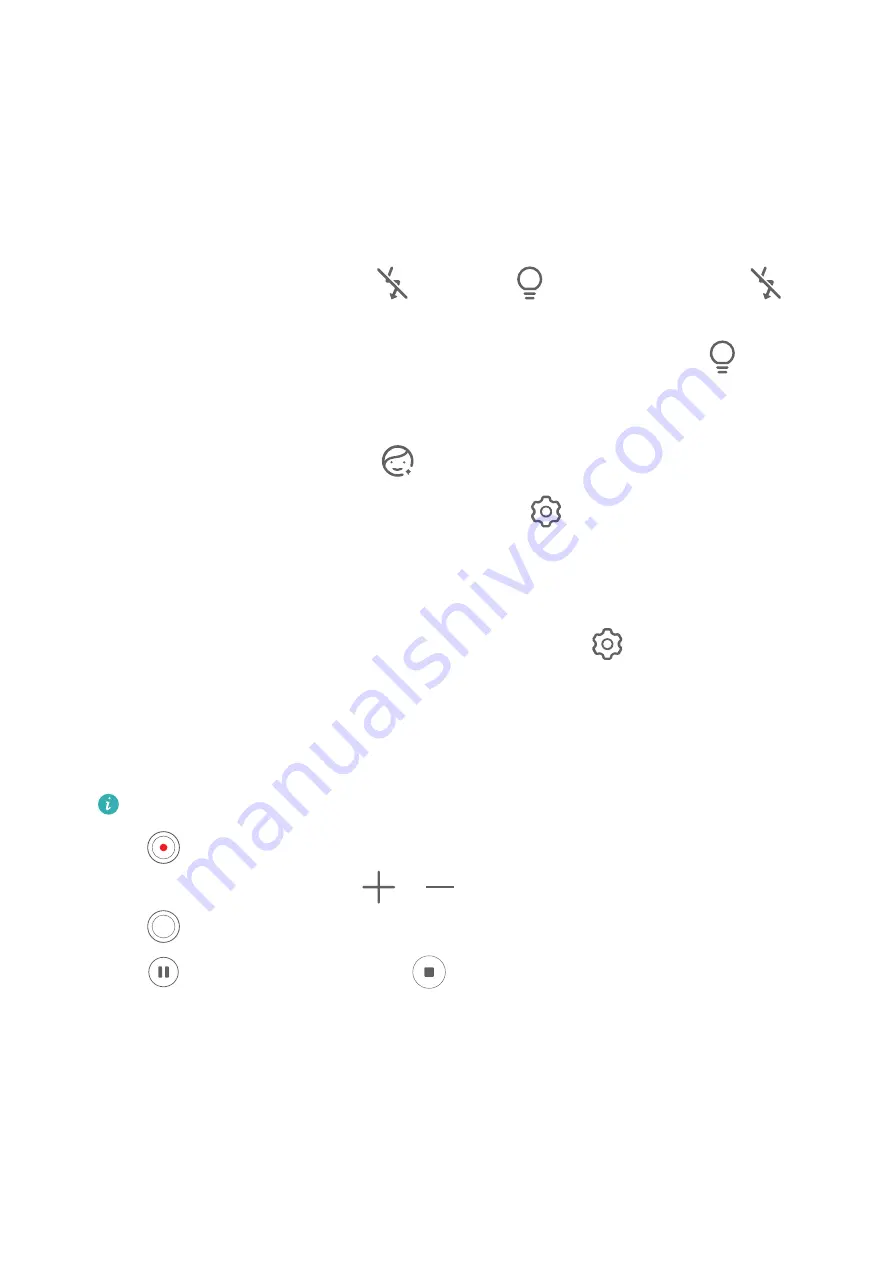
Record Videos
1
Open
Camera
and select
Video
mode.
2
Adjust the following settings:
•
Zoom in or out: Pinch in or out on the viewfinder, or drag the zoom slider.
•
Focus: Touch the location you want to focus on. Touch and hold the viewfinder to lock
the exposure and focus.
•
Turn the flash on or off: Touch
, then touch
to keep the flash on, or
to
turn it off.
When using the front camera to record videos, you can set the flash to
(Always
on) when there is insufficient light. The camera will then increase the screen brightness
to illuminate the subject's face.
•
Adjust the beauty effect: Touch
and drag the slider to adjust beauty settings.
•
Adjust the video resolution and frame rate: Go to
>
Video resolution
and select
the desired resolution. A higher resolution will result in a higher quality video with a
larger file size.
Touch
Frame rate
to select a frame rate.
•
Select a video format that saves on storage space: Touch
and enable
Efficient
video format
.
When this feature is enabled, your phone will use a video format that takes up less
storage space. However, this may result in other devices being unable to play the video.
Please exercise caution when selecting this option.
Not all devices support these features.
3
Touch
to start recording.
While recording, touch and hold
or
to smoothly zoom in or out.
Touch
to take a photo while recording.
4
Touch
to pause the recording and
to end the recording.
Time-Lapse Photography
Use Time-Lapse to Create a Short Video
You can use Time-lapse to capture images slowly over several minutes or even hours, then
condense them into a short video. This allows you to capture the beauty of change –
blooming flowers, drifting clouds, and more.
Camera and Gallery
36
Содержание Nova 8i
Страница 1: ...User Guide ...






























