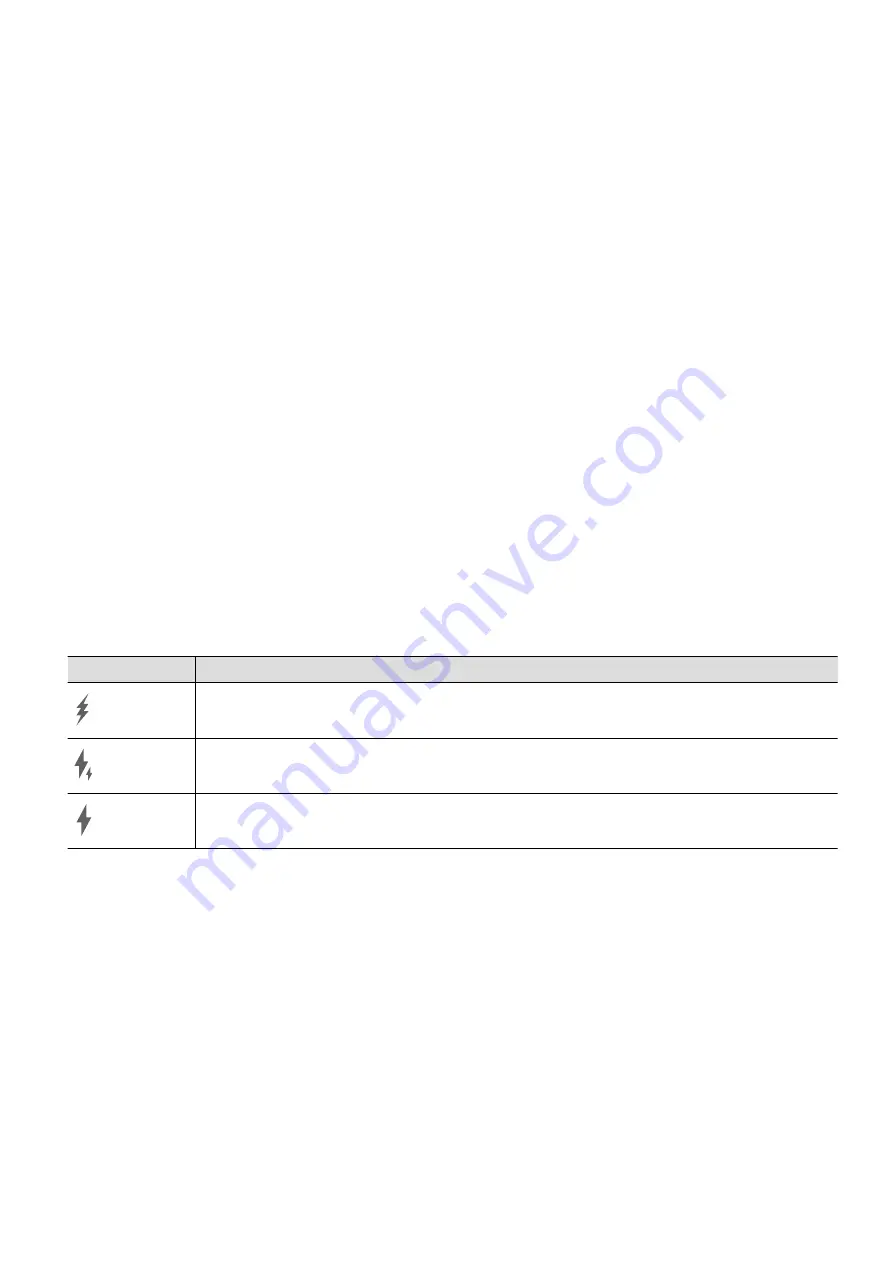
•
Do not charge your device when there is moisture in the device.
•
After you connect your device to a charger or other devices using a USB cable, your device
will automatically inspect the USB port. If moisture is detected in the USB port, your device
will automatically activate safety measures and stop charging. Disconnect your device from
the USB port and wait until the USB port is dry.
•
Do not cover your device or charger during charging.
•
If your device does not power on after you press and hold the Power button, the battery
may have run out. Charge for 10 minutes and then power it on.
•
Disconnect the charger from this device and unplug the charger from the power socket
once this device is fully charged or is not charging.
•
When the battery life becomes noticeably shorter, go to an authorized Huawei Customer
Service Center to replace the battery.
•
It is recommended that you avoid using your device while charging.
Charging with a Charger
To ensure charging safety, use the charger and USB cable that came with your device.
1
Use a USB cable to connect the charger to your phone.
2
Plug the charger into a power socket.
When a beeping sound is heard, your phone will start charging, and the charging mode icon
and current battery level will be displayed on the charging animation screen.
Icon
Charge Mode
SuperCharge
Fast charging
Standard charging
Charging Your Phone with a PC
1
Connect your phone to a PC or other device using a USB cable.
2
When the
Use USB to
dialog box is displayed on your phone, touch
Charge only
.
If another option has been set previously, the dialog box will not pop up. Swipe down
from the status bar to open the notification panel, touch
Settings
, then select
Charge
only
.
Overview of Battery Icons
You can check the battery level from the battery icon on the phone screen.
Essentials
20
Содержание Nova 8i
Страница 1: ...User Guide ...






























