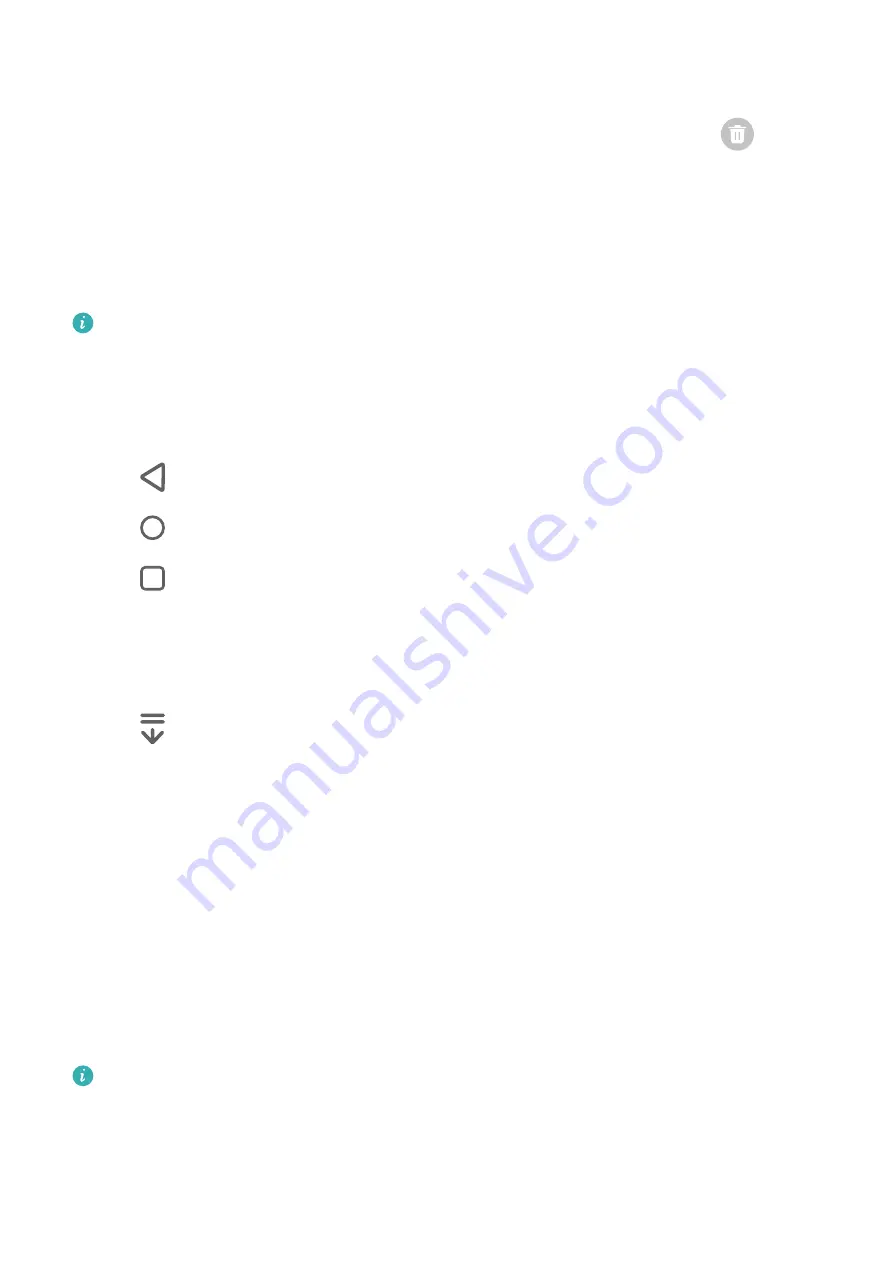
•
Access the recent tasks screen: Swipe up from the bottom of the screen and hold.
•
Close an app: From the recent tasks screen, swipe up on an app preview. Swipe down on an
app preview to lock an app. A locked app will not be cleared when you touch
on the
recent tasks screen.
•
Switch apps: Swipe across the bottom of the screen in an arc. Or when
Slide across bottom
to switch apps
is enabled, swipe across the bottom edge of the screen.
You can also turn on the
Show navigation bar
switch in
Settings
to display the navigation
bar at the bottom of the screen, indicating the start position for your upward swipes.
This feature may vary by device.
Use Three-Key Navigation
Go to
Settings
>
System & updates
>
System navigation
, and select
Three-key navigation
.
You can then:
•
Touch
to return to the previous menu or exit the current app.
•
Touch
to return to the home screen.
•
Touch
to access the recent tasks screen.
You can touch
Settings
to configure more settings.
•
Select a navigation key combination.
•
Enable
Hide navigation keys
to allow you to hide the navigation bar when not in use.
•
Touch
(if available in the selected navigation key combination) to open the notification
panel.
Use the Navigation Dock to Operate the Phone
Go to
Settings
>
System & updates
>
System navigation
>
More
, and enable
Navigation
dock
.
After the Navigation dock button appears, you can:
•
Drag the button to your desired position.
•
Touch the button to go back.
•
Touch and hold the button, then release it to go back to the home screen.
•
Touch and hold the button, then swipe left or right to view recent tasks.
The feature availability varies by device.
Lock and Unlock Your Screen
Lock and Unlock Your Screen
Essentials
4
Содержание Nova 8i
Страница 1: ...User Guide ...






















