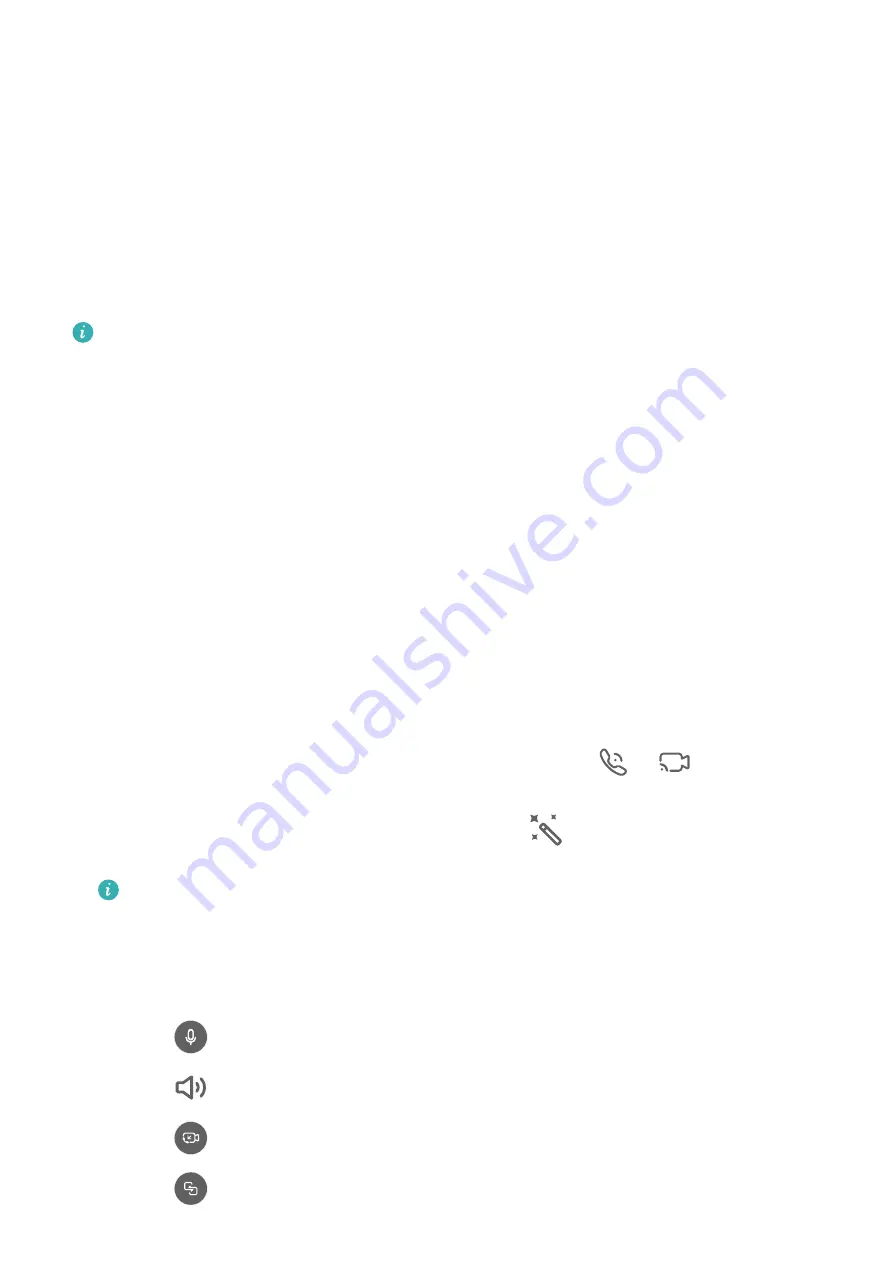
2
On the contact details screen, touch
Ringtone
and select a ringtone.
Use MeeTime
Use MeeTime to make HD video or audio calls with contacts who have Huawei/Honor
devices, such as phones and tablets, and share your screen during calls.
Using GPU Turbo technology, this feature will automatically improve video quality when the
network connection is poor. Thanks to its intelligent algorithms, your face will be seen clearly
even when making a video call at night or in a poorly-lit environment. During a video call,
you can adjust the beauty effects.
Please make sure your device has been updated to the latest system version.
This feature is only available in some countries and regions.
Charges for MeeTime
•
MeeTime only uses Wi-Fi or mobile data and will not be charged as calls by your carrier. It
is recommended that you use this feature over a Wi-Fi network.
•
If you need to make a video call using mobile data, you can perform the following to save
on the amount of mobile data you use: On the
MeeTime
screen, touch your profile picture
in the upper right corner to access the
Settings
screen, then turn on the
Data saver
switch.
Make a High-quality Video or Voice Call
Use MeeTime to make smooth and high-quality calls between Huawei devices such as
phones and tablets. You can enjoy clear video calls even in dark environments and adjust the
beauty level during video calls.
1
Open
MeeTime
and follow the onscreen instructions to activate and enable it.
2
In the
MeeTime
app, go to
Contacts
>
MeeTime
, and touch
or
next to a contact
who has enabled
MeeTime
on their devices to make a high-quality video or voice call.
3
During a video call, touch the screen and then touch
to access the
Soften
function.
Drag the slider left or right to adjust the beauty level.
•
For optimal use, keep your phone within 1 meter (3.3 feet) of you and ensure that
you are in a bright environment.
•
The beauty level adjustment feature is only supported by some products.
4
You can touch
More
and then perform the following:
•
Touch
to mute MeeTime.
•
Touch
to use the speaker.
•
Touch
to switch to a voice call.
•
Touch
to share the screen.
Apps
50
Содержание Nova 8i
Страница 1: ...User Guide ...






























