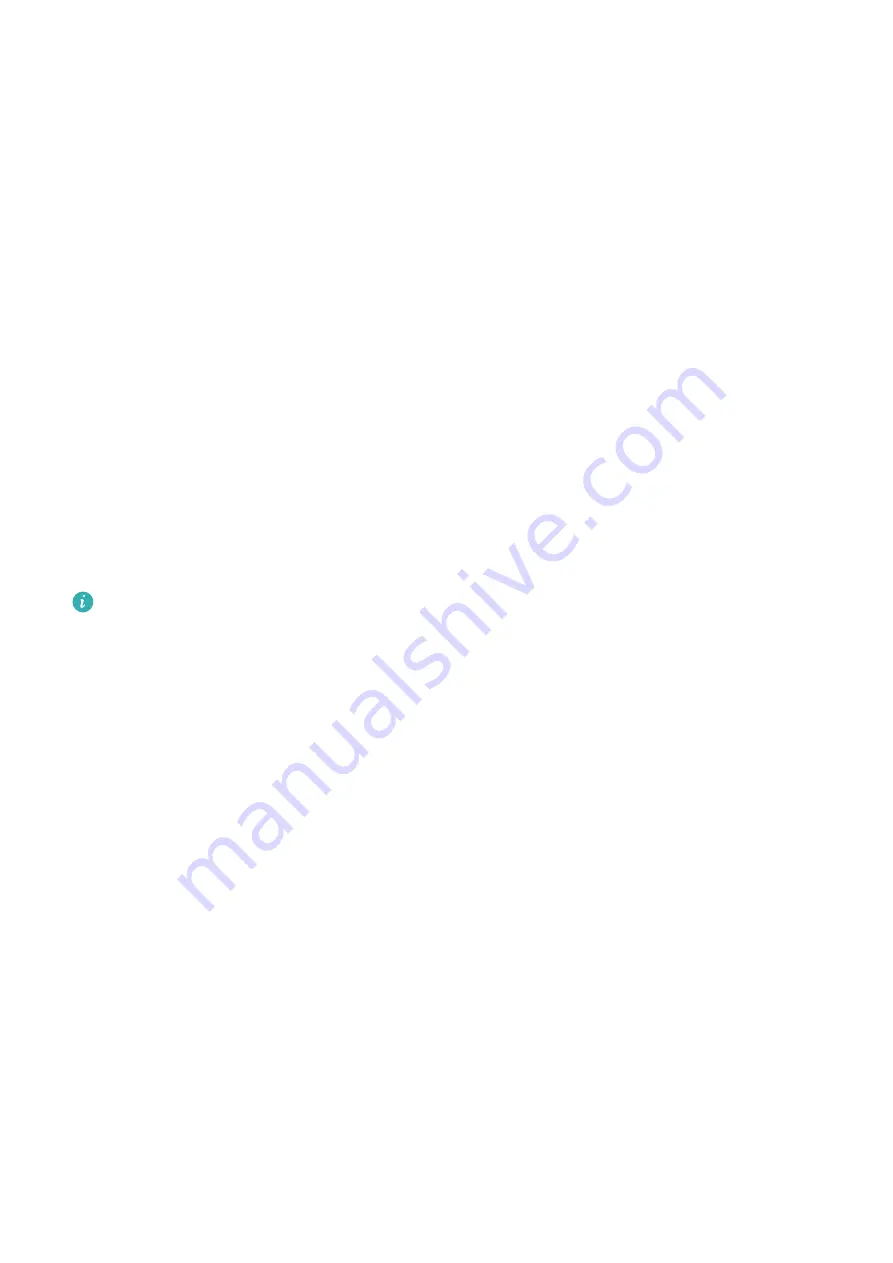
Lock the Screen
If your phone remains inactive for a period of time, it will automatically lock the screen and
enter sleep mode to save power.
Alternative, you can manually lock the screen in either of the following ways:
•
Press the Power button.
•
On the home screen, pinch two fingers together to enter screen editing mode. Touch
Widgets
, then drag the
Screen Lock
icon to the home screen. You can now touch the
Screen Lock
icon to lock the screen.
Set the Screen Timeout Period
Go to
Settings
>
Display & brightness
>
Sleep
and select a screen timeout period.
Turn On the Screen
You can turn on the screen in any of the following ways:
•
Press the Power button.
•
Go to
Settings
>
Accessibility features
>
Shortcuts & gestures
>
Wake screen
, and
enable
Raise to wake
,
Double-tap to wake
, and/or
Show palm to wake
. Then use the
corresponding feature to turn on the screen.
If your phone does not have this option, it indicates that this feature is not supported.
Unlock the Screen with Password
Once the screen is turned on, swipe up from the middle of the screen to display the password
input panel. Then, enter your lock screen password.
Use Face Unlock
Turn on the screen and align it with your face. Your phone will unlock once your face is
recognized.
Unlock Your Phone with Your Fingerprint
Press an enrolled finger against the fingerprint sensor to unlock your phone.
Change the Lock Screen Display
When using an official theme, you can set to display your step count and signature on the
lock screen.
Display Your Signature on the Lock Screen
Go to
Settings
>
Home screen & wallpaper
, touch
Lock screen signature
, then type text to
display on the lock screen.
To remove the signature, touch
Lock screen signature
and delete the text.
Essentials
5
Содержание Nova 8i
Страница 1: ...User Guide ...























