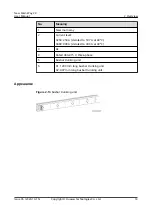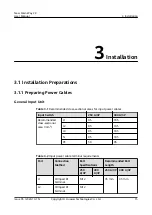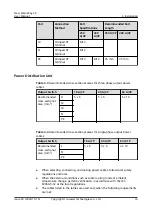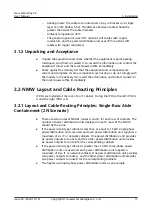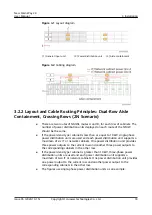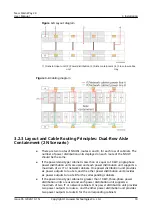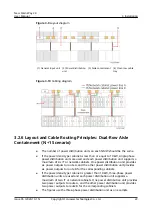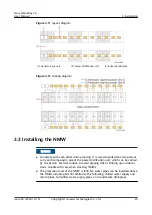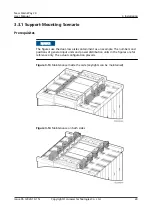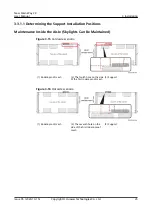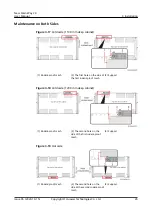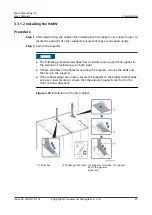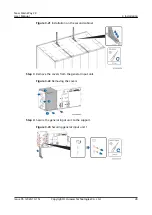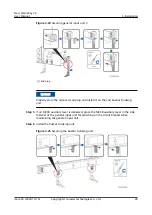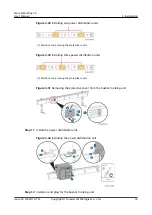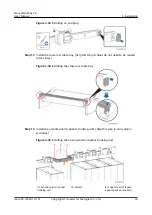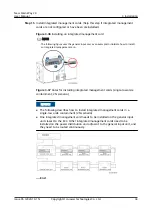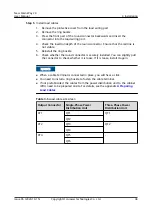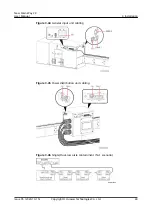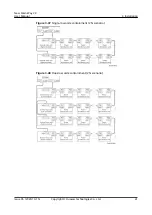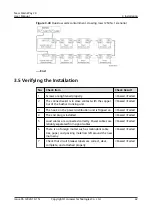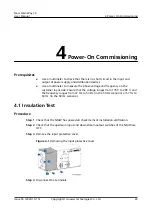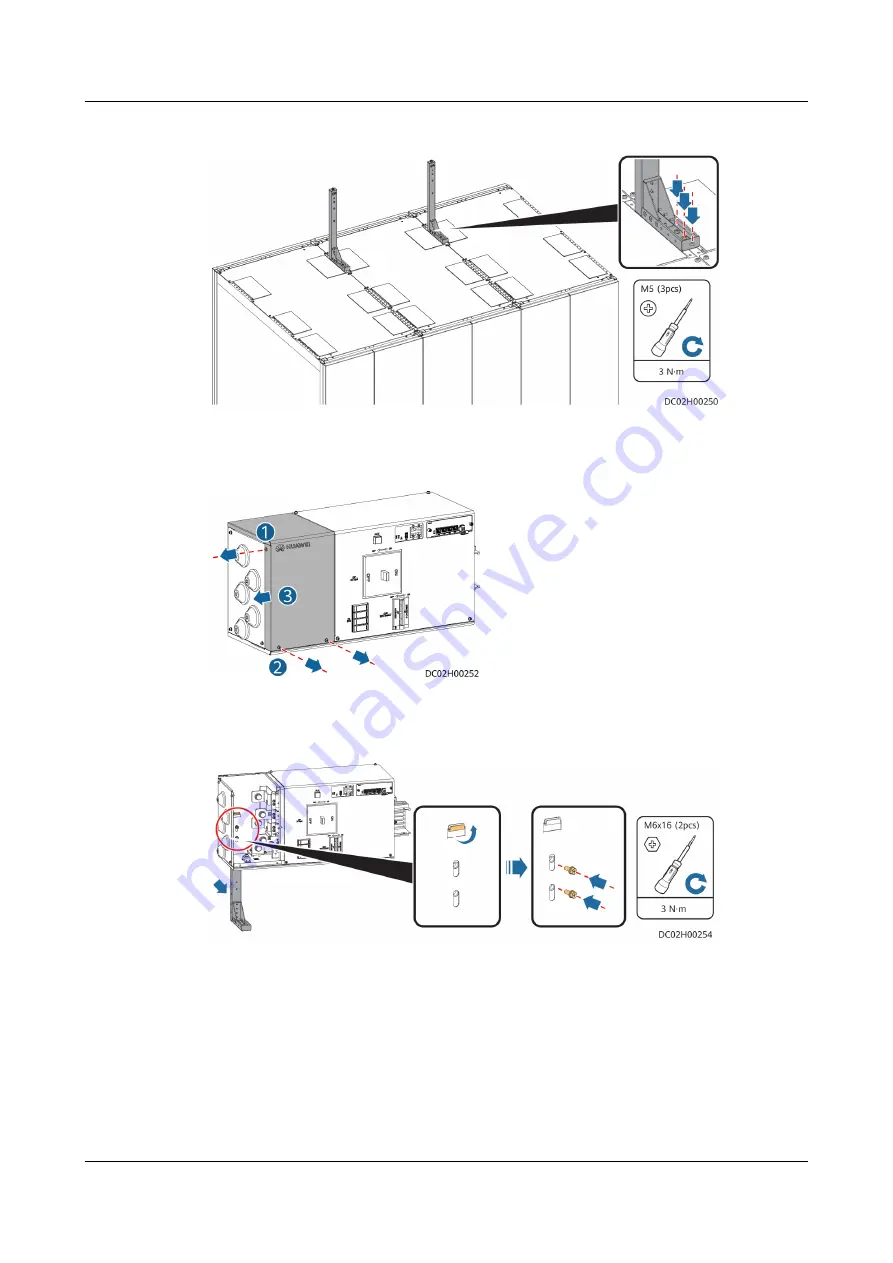
Figure 3-21 Installation on the second cabinet
Step 3 Remove the covers from the general input unit.
Figure 3-22 Removing the covers
Step 4 Secure the general input unit to the support.
Figure 3-23 Securing general input unit 1
New Main Way 2.0
User Manual
3 Installation
Issue 05 (2020-10-15)
Copyright © Huawei Technologies Co., Ltd.
28