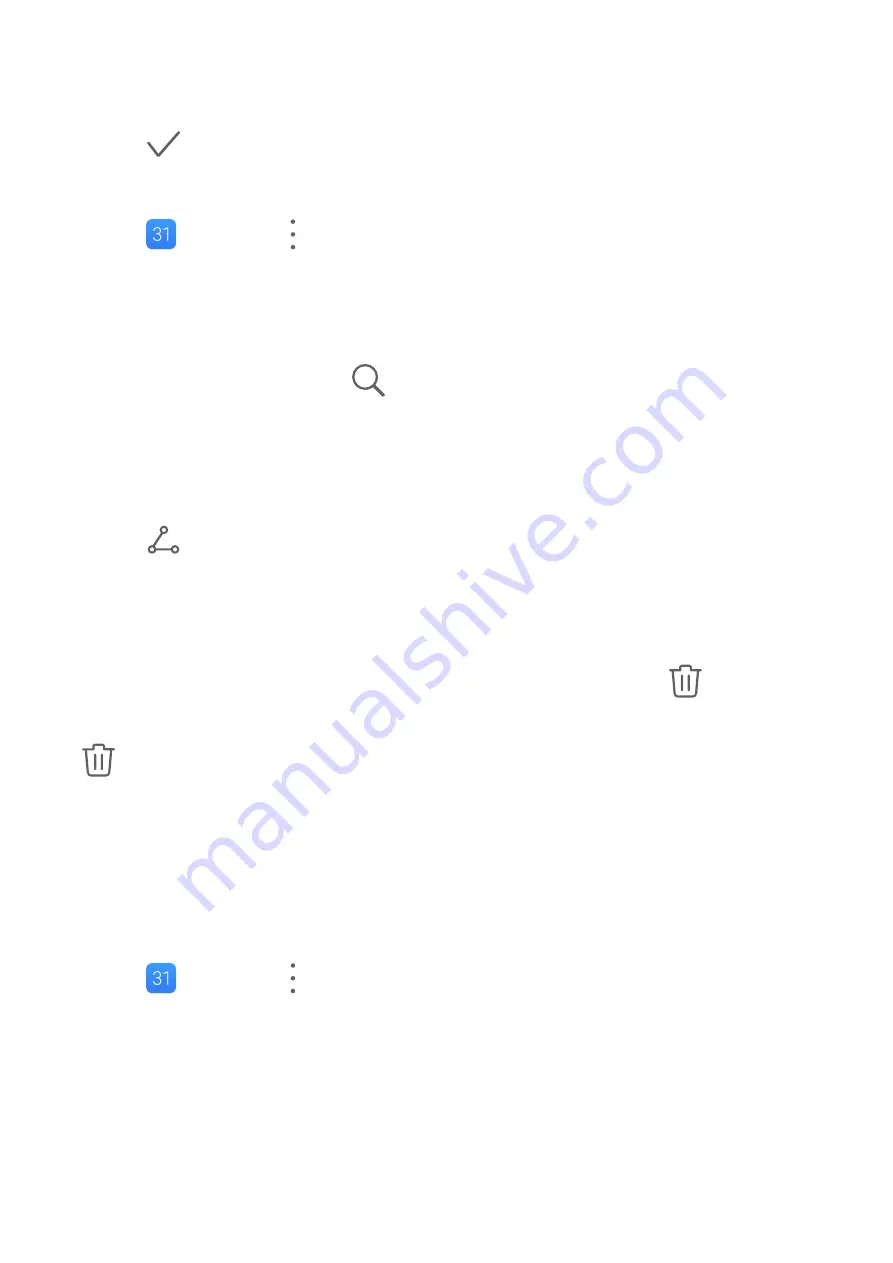
2
Enter the details of the event, such as the title, location, and start and end times.
3
Touch Add reminder to set the reminder time for the event.
4
Touch
to save the event.
Import Meeting Reminders
1
Go to
Calendar >
> Manage accounts.
2
Touch Add account, then follow the onscreen instructions to add your work emails (from
your Exchange account) to the calendar to see meeting reminders.
Search for Events
1
On the Calendar screen, touch
.
2
Enter keywords of your event in the search box, such as the title and location.
Share an Event
1
On the Calendar screen, touch an event on the calendar or under the schedule.
2
Touch
and follow the onscreen instructions to share the event using whichever
method you prefer.
Delete Events
You can delete events using the following methods:
•
On the Calendar screen, then touch the event to be deleted and touch
.
•
Touch Schedule, touch and hold an event, select the events you want to delete, then touch
.
Set a Calendar Notification
Set the calendar notification type according to your requirements. You can set status bar
notifications, banner notifications, sound notifications, and more.
You can also change the default reminder time to control when your tablet will send you a
reminder.
1
Go to
Calendar >
> Settings.
2
In the reminder settings, set Default reminder time and Reminder time for all-day
events.
3
Touch Notifications and enable Allow notifications. Then follow the onscreen
instructions to set a notification type.
Customize the Calendar View
Set the start day of the week, whether or not to show week numbers, and more in the
calendar view settings.
Apps
46
Содержание MediaPad M6
Страница 1: ...User Guide MediaPad M6 ...
Страница 4: ...About Tablet 96 Contents iii ...














































