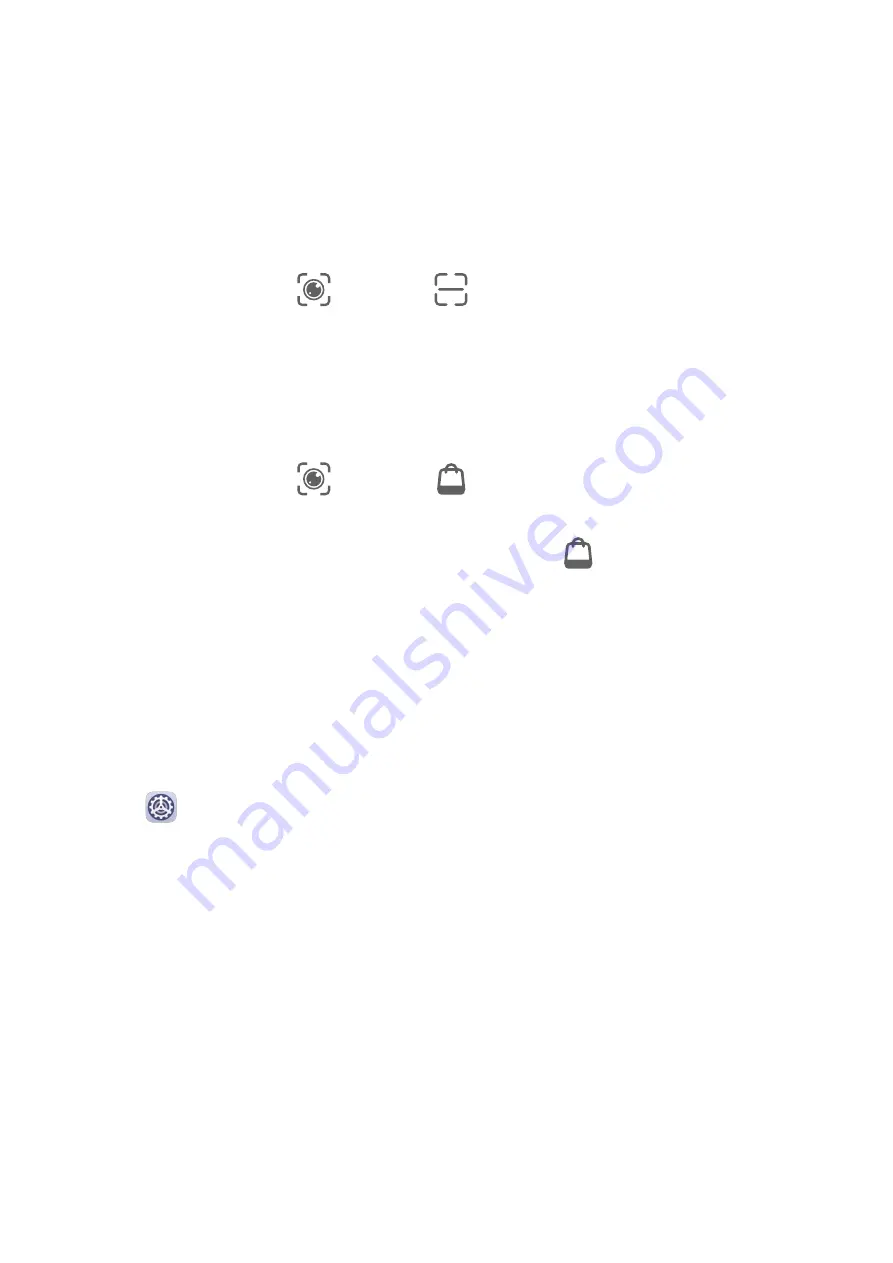
Smart Features
AI Lens
Scan Codes
HiVision can read various QR codes and instantly direct you to the corresponding app screen.
1
Open the camera, touch
, then touch
.
2
Place the QR code within the scan frame and wait for it to be recognized.
Scan to Shop
The Shopping feature of HiVision lets you scan goods to get purchase recommendations for
similar items online.
1
Open the camera, touch
, then touch
.
2
Frame the target object in the viewfinder. You will be given purchase recommendations
once the object has been recognized. You can also touch
to take a photo, which will
be recognized automatically.
HiTouch
Use HiTouch for Convenient Shopping
When you see an item you wish to buy on your tablet screen, touch and hold it with two
fingers to search for it online, and touch the displayed links to view more details.
1
Go to
Settings > Accessibility features > HiTouch, then enable HiTouch.
2
Touch and hold the item you wish to purchase with two fingers spread slightly apart.
3
After the subject is identified, links to the item on different shopping platforms will then
display.
4
You can also adjust the position and size of the identification box to select other items
you're interested in.
5
Touch the links to view product details and make a purchase.
Easy Projection
Wireless Projection
You can connect your tablet to an external display (for example, a TV) wirelessly.
1
Based on the model and functions of your external display, do the following:
12
Содержание MediaPad M6
Страница 1: ...User Guide MediaPad M6 ...
Страница 4: ...About Tablet 96 Contents iii ...
















































