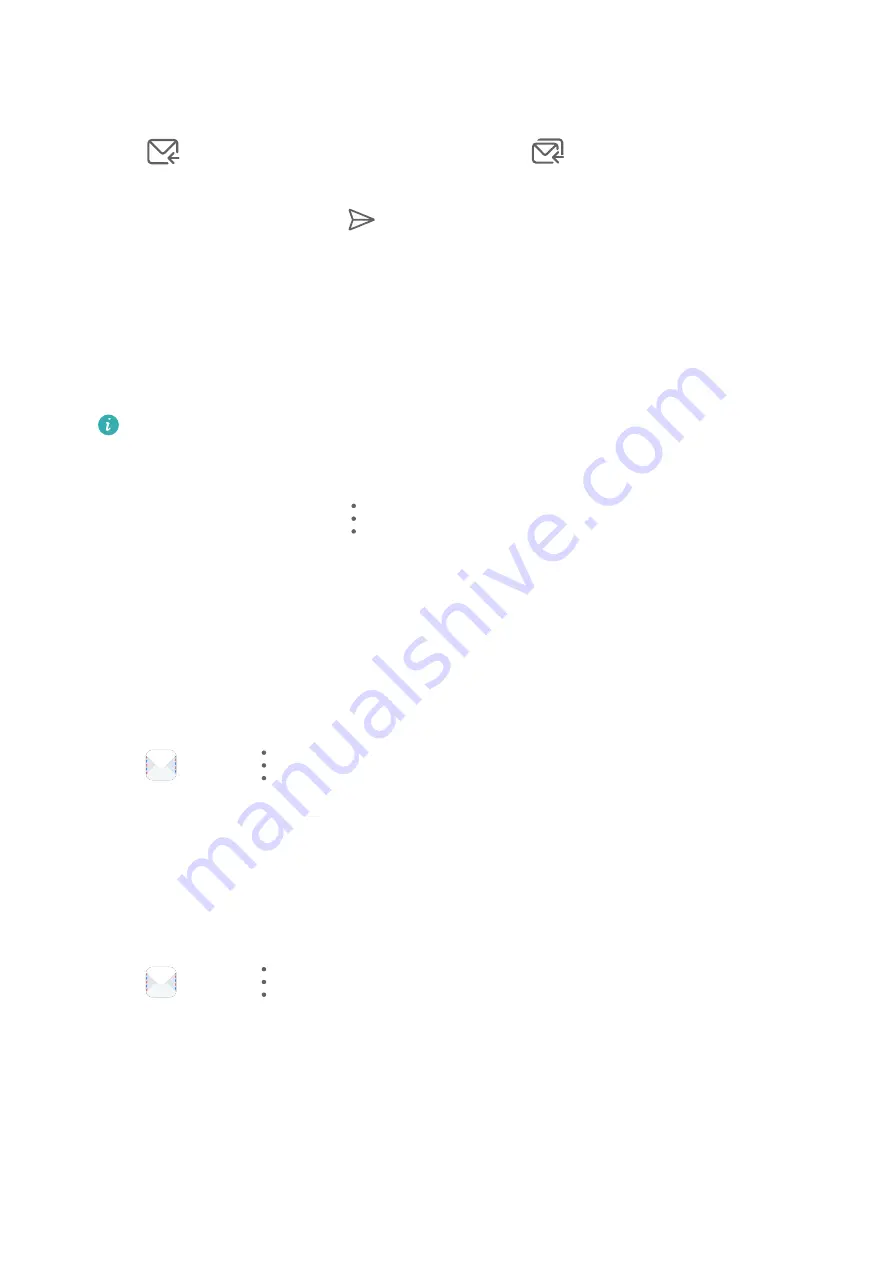
Reply to an Email
1
On the Inbox screen, open the email you wish to reply to.
2
Touch
to reply to just the email sender, or touch
to reply to everyone on the
thread.
3
After writing your reply, touch
.
Set Encryption for Outgoing Emails
You can encrypt outgoing emails to protect your confidential information. Encrypted emails
can be viewed only by recipients who have the required digital certificates, ensuring
information security.
1
Apply for and install a digital certificate.
You need to apply for a digital certificate from a trusted third-party certificate
authority (CA) before installing it. The processing procedure varies between different
CAs. For details, refer to the relevant CA website.
2
From the Inbox screen, go to
> Settings.
3
Touch the account you want to set encryption for, touch Email encryption, then enable
Encrypt outgoing emails.
4
If the certificate has been installed, select Encryption certificate and set Encryption
algorithm according to your preferences.
If no certificate has been installed, enable Send encrypted emails without installing
certificates.
Set Automatic Replies for an Exchange Account
1
Go to
Email >
> Settings.
2
Select the Exchange account you want to set automatic replies for, touch Automatic
replies, and turn on the Automatic replies switch.
3
Set the time or content of the auto reply, then touch Done.
Set Email Notifications
Set a notification mode for your emails based on your needs.
1
Go to
Email >
> Settings > General > Notifications and enable Allow
notifications.
2
Select the email account you want to set notifications for, turn on the Allow notifications
switch, then select a notification mode.
View and Manage Emails
Receive, view and manage your emails in the inbox.
Apps
52
Содержание MediaPad M6
Страница 1: ...User Guide MediaPad M6 ...
Страница 4: ...About Tablet 96 Contents iii ...






























