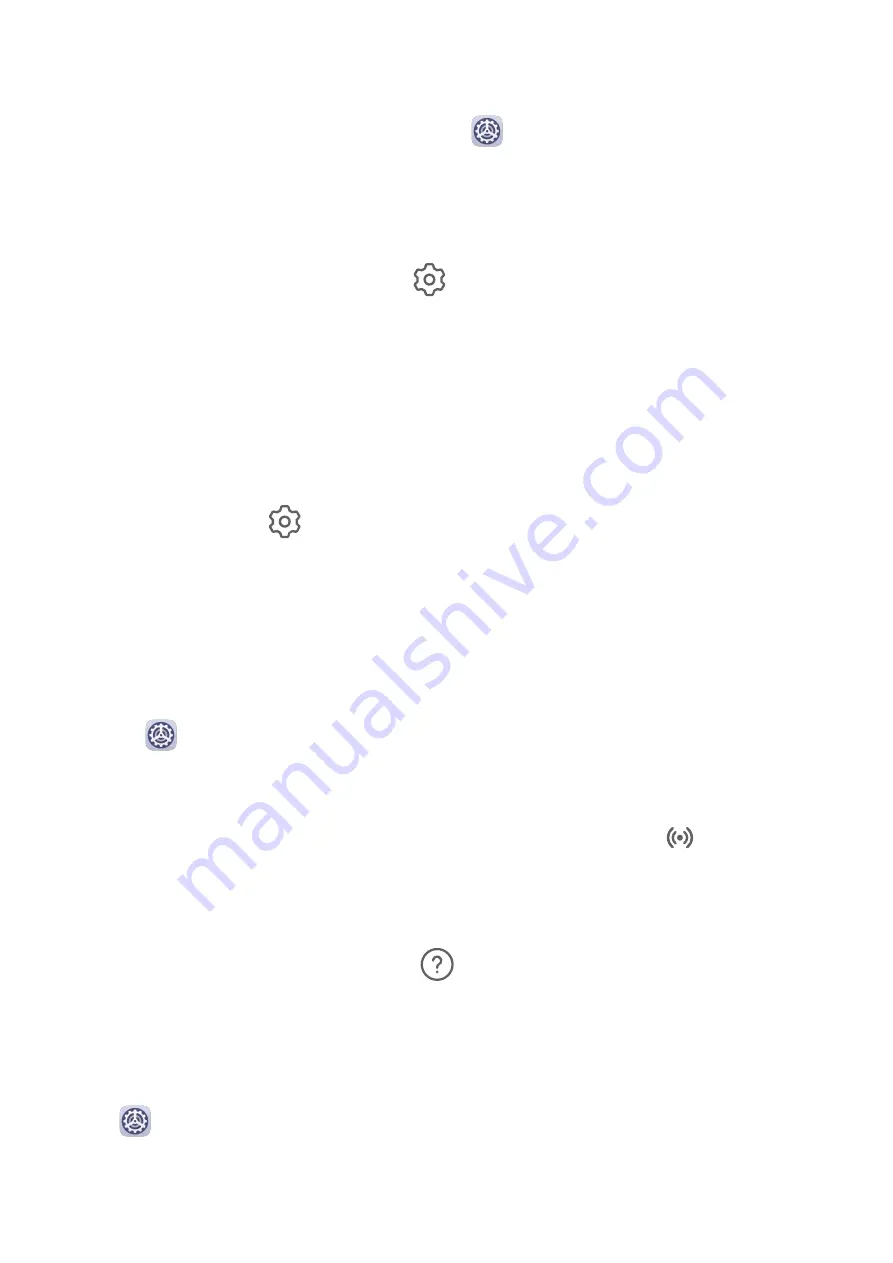
•
AI information protection will be enabled automatically once you have set Face Recognition
as the app unlock method.
•
To set up Face Recognition for App Lock, go to
Settings > Biometrics & password >
Face Recognition, input the password to enter the Face Recognition screen and enroll
your facial data, then enable Access App Lock.
Change the App Lock Password or Security Questions
Enter the App Lock settings screen, go to
> Password type, and select Lock screen
password or Custom PIN as the App Lock password.
If you select Custom PIN, you can go on to set a new password and security questions.
Cancel or Disable App Lock
On the App Lock settings screen, do the following:
•
Cancel App Lock: On the list of locked apps, toggle off the switches beside the apps for
which you want to cancel App Lock.
•
Reset App Lock: Go to
> Disable App Lock > DISABLE. This will cancel all locks, and
clear all App Lock settings.
Smart Unlock
Smart Unlock enables you to unlock your tablet with a Bluetooth device, like a smart band.
When a compatible Bluetooth device is detected, you can unlock your tablet with a simple
swipe.
1
Go to
Settings > Biometrics & password > Smart Unlock.
2
Touch Step 1: Set an unlock method, and follow the onscreen instructions to set the lock
screen password. If a lock screen password has been set, skip this step.
3
Touch Step 2: Add a Bluetooth device, enable Smart Unlock, touch
, then pair a
Bluetooth device, like a smart band.
4
On the Smart Unlock settings screen, touch Paired devices, then follow the onscreen
instructions to set this device as the Unlocking device.
To learn more about Smart Unlock, touch
on the Smart Unlock settings screen.
Pin a Screen
You can pin the screen of an app so you can stay focused on it. Try this feature when playing
games, watching videos, and more.
Go to
Settings > Security > More settings > Screen pinning, and enable Screen
pinning.
Settings
84
Содержание MediaPad M6
Страница 1: ...User Guide MediaPad M6 ...
Страница 4: ...About Tablet 96 Contents iii ...




























