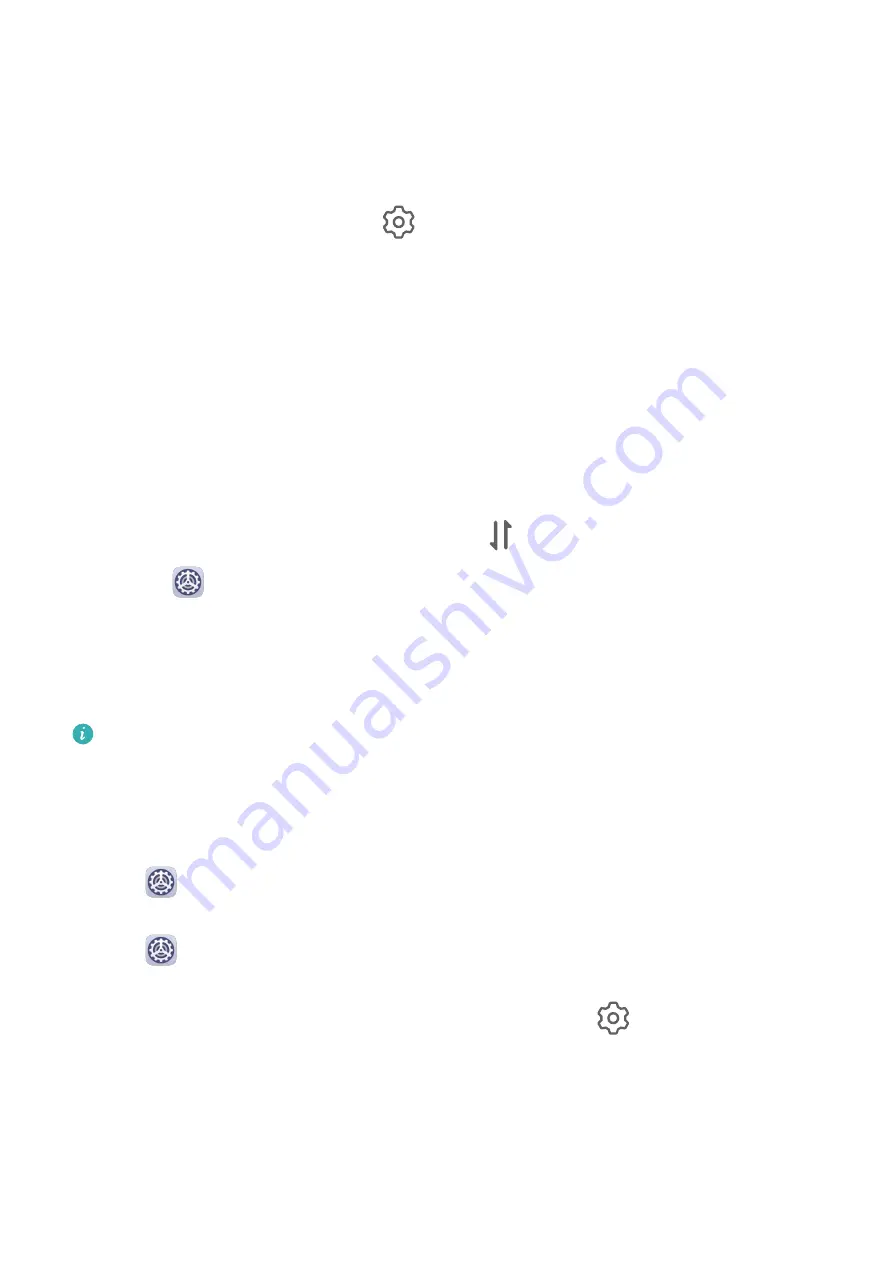
3
Touch the Bluetooth name of the recipient device to start sharing.
4
On the recipient device, accept the Bluetooth transfer request.
Unpair a Bluetooth Device
1
On the Bluetooth settings screen, enable the Bluetooth switch.
2
In the list of Paired devices, touch
next to the name of the device you wish to unpair,
then touch Unpair.
Mobile Data
Connect to Mobile Data
1
Make sure that mobile data is available on your SIM card. Wi-Fi only tablets do not
support mobile data.
2
Connect to mobile data using either of the following methods:
•
Swipe down from the status bar to open the notification panel, then swipe down
further to show all shortcut switches. Touch
to enable Mobile data.
•
Go to
Settings > Mobile network > Mobile data and enable Mobile data.
To conserve battery power and reduce data usage, disable the mobile data service when you
don't need it.
Personal Hotspot
Data services are not supported on Wi-Fi only tablets.
Once Personal hotspot has been enabled, you can share your mobile data or the Wi-Fi
network your tablet is currently connected to with other devices.
Share Your Network Connection via Bluetooth
1
Go to
Settings > Bluetooth, enable Bluetooth, select a device, then follow the
onscreen instructions to complete pairing.
2
Go to
Settings > Mobile network > Personal hotspot > More, and enable Bluetooth
tethering.
3
On the Bluetooth settings screen of the paired device, touch
next to your device
name, then enable Internet access to establish an Internet connection and share your
network connection.
Share Your Network Connection via USB
1
Use a USB cable to connect your tablet to a computer.
Settings
64
Содержание MediaPad M6
Страница 1: ...User Guide MediaPad M6 ...
Страница 4: ...About Tablet 96 Contents iii ...






























