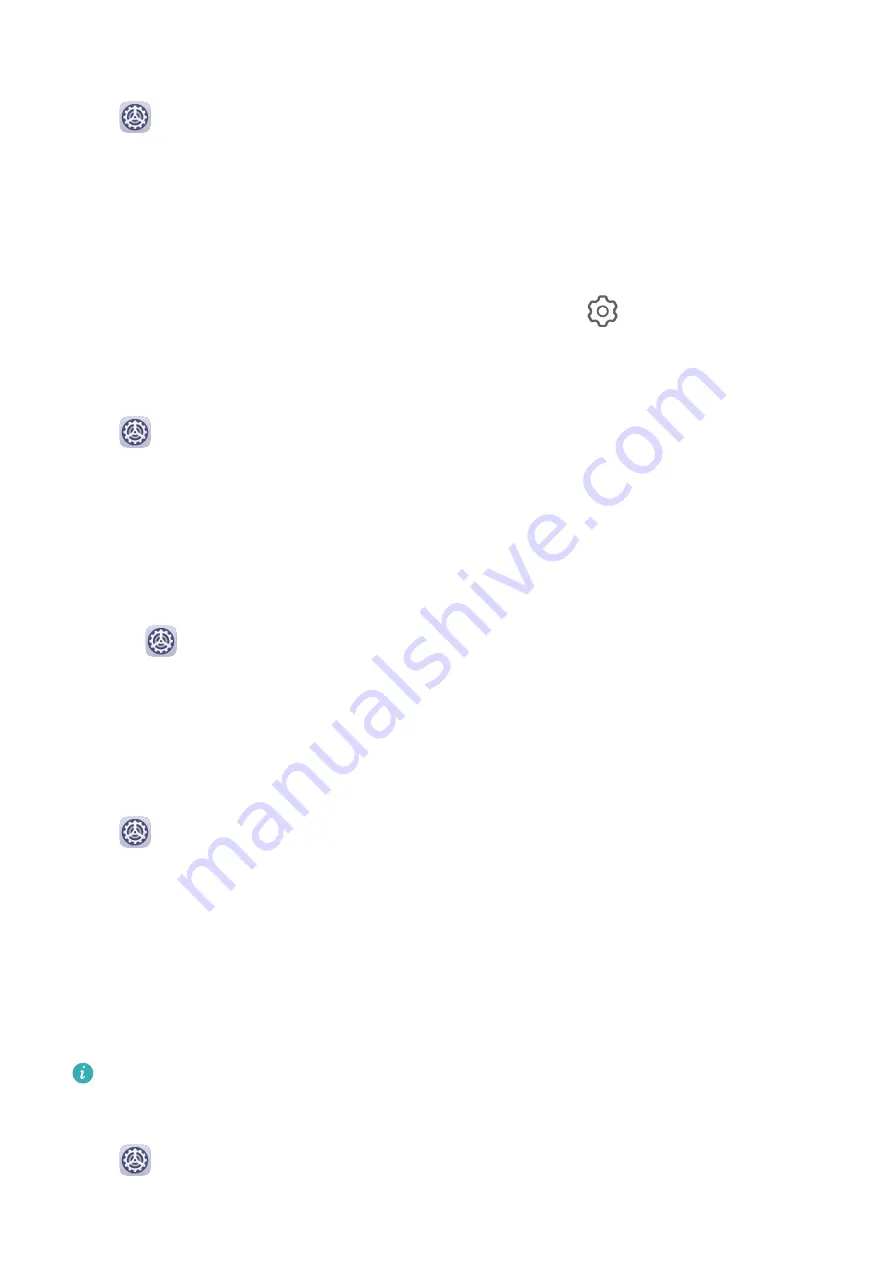
Pulse Notification Light upon Receiving Notifications
Go to
Settings > Notifications > More notification settings and enable Flash
notification light. The indicator on your tablet will blink when a notification is received.
Disable App Notifications
Disable App Notifications in the Notification Panel
When you receive an app notification, swipe down from the status bar to open the
notification panel. On a notification, swipe left and hold, go to
> More settings, then
disable Allow notifications.
Disable App Notifications
Go to
Settings > Notifications. Then you can:
•
Locate and touch the app which you want to disable notifications for, then disable Allow
notifications.
•
Touch Manage all, then turn off the switches for multiple apps which you want to disable
notifications for.
Disable App Notifications in Settings
1
Go to
Settings > Apps > Apps and search for the app which you want to disable
notifications for.
2
Touch the app icon, then touch Notifications and disable Allow notifications.
Manage App Notifications
Set the Notification Mode for an App
Go to
Settings > Notifications, select an app, then set the following:
•
Allow notifications
•
Banners
•
Lock screen notifications
•
Allow interruptions
•
Sound
•
Vibration
Features may vary by product.
Manage Notifications for Multiple Apps
Go to
Settings > Notifications > Manage all and enable or disable All.
Settings
78
Содержание MediaPad M6
Страница 1: ...User Guide MediaPad M6 ...
Страница 4: ...About Tablet 96 Contents iii ...
















































