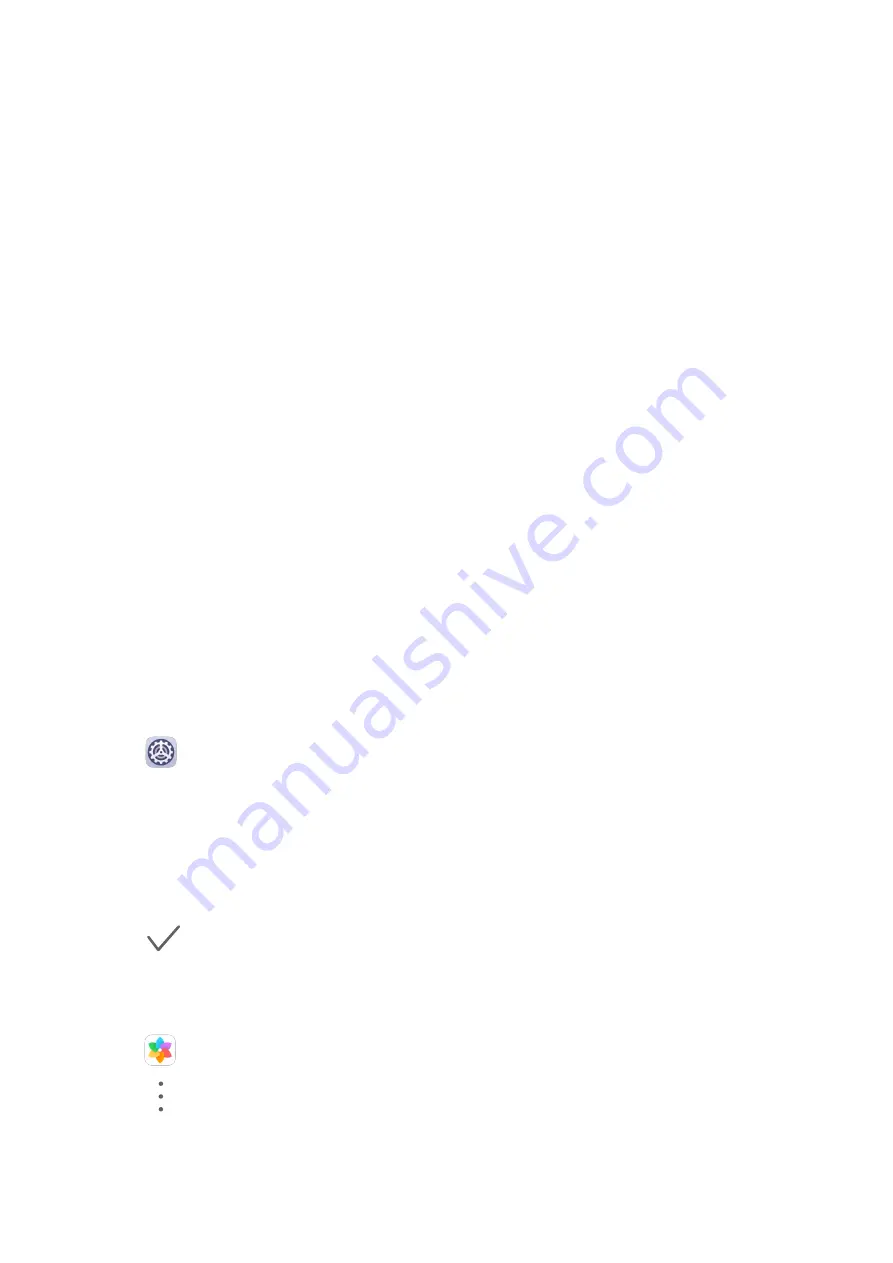
Home Screen Widgets
Home Screen Widgets
You can add, move, or delete home screen widgets, such as Screen lock, Weather, Notepad,
Clock, Contacts, and Calendar, according to your personal requirements.
Add a Widget to the Home Screen
1
Pinch together two fingers on the home screen to access the Home screen editor.
2
Touch Widgets, then swipe left to view all widgets.
3
Some widgets, like Weather, come in various formats. Touch the widget to view all
formats, then swipe right to return.
4
Touch a widget to add it to the home screen. If there is no room on the current screen
page, touch and hold it, then drag it to a different screen page.
Move or Delete a Widget
Touch and hold a widget on your home screen until your tablet vibrates, then drag it to the
desired position or touch Remove.
Set Your Wallpaper
Set Your Wallpaper
Use a Preset Wallpaper
1
Go to
Settings > Home screen & wallpaper > Wallpaper.
2
Touch an image you want to set as the wallpaper.
3
Set the following according to your preferences:
•
Blur: applies a blur effect, which can be adjusted by dragging the slider.
•
Scrollable: enables the wallpaper to be scrollable on the home screen.
4
Touch
, then determine whether you'd like to set it as the wallpaper for the Lock
screen, Home screen, or Both.
Set an Image from Gallery as Your Wallpaper
1
Open
Gallery, and open the image you want to set as your wallpaper.
2
Go to
> Set as > Wallpaper, then follow the onscreen instructions.
Screenshots & Screen Recording
Essentials
6
Содержание MediaPad M6
Страница 1: ...User Guide MediaPad M6 ...
Страница 4: ...About Tablet 96 Contents iii ...

























