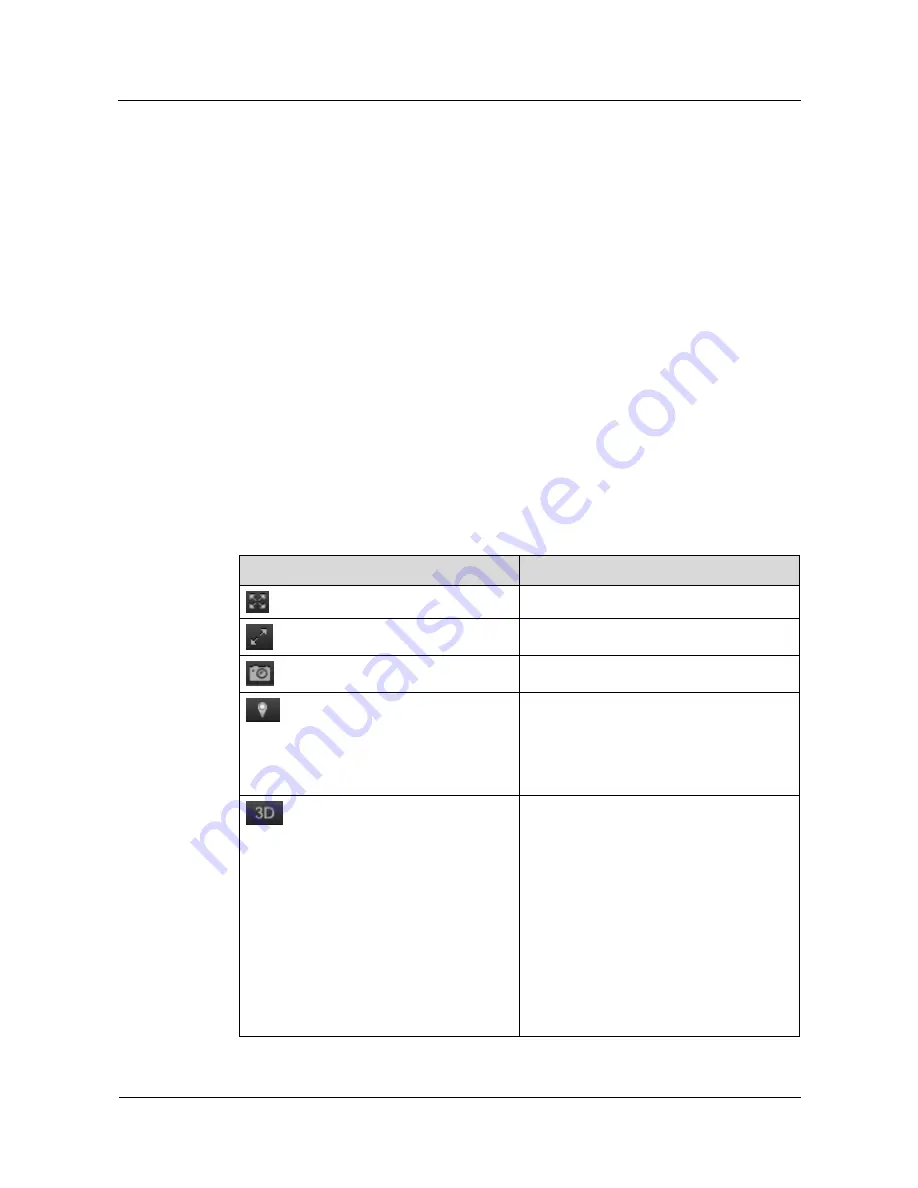
IPC6521-Z20-FI 1080P Intelligent Network Speed
Dome
User Guide
4 Quick Start
Issue 02 (2013-09-30)
Huawei Proprietary and Confidential
Copyright © Huawei Technologies Co., Ltd.
18
4.3 Live Video Browsing
You can view real-time videos in the video pane on a client.
Prerequisites
You have installed the required plug-in as prompted when you first log in to the web portal.
The detailed procedure is as follows:
1.
Log in to the web portal. The system displays the message "You must install player
controls to play live.
Click here to download and install
. If you have installed, press F5
to refresh the page."
2.
Click
Click here to download and install
.
3.
When the system displays the dialog box for downloading the player controls, click
Run
.
4.
Perform operations as prompted.
5.
After the installation is complete, press
F5
to refresh the page.
Procedure
Click
Preview
. The page for viewing live videos is displayed.
Table 4-4
describes the buttons
at the lower part on the page.
Table 4-4
Button description
Button
Description
Views video in full-screen mode.
Switches between full screen, 16:9, or 4:3.
Captures live video images.
Quickly locates a specified position. The
procedures are as follows:
1.
Click this button.
2.
Click a position to view the image with
the selected position as the image center.
Automatically adjusts the PTZ position and
the focal length. The procedures are as
follows:
1.
Click this button.
2.
Frame the area to view the 3D image
with the area center as the image center.
NOTE
Zoom-in: Hold down the left mouse button to
draw a box from left to right to zoom in on the
video image within the box.
Zoom-out: Hold down the left mouse button to
draw a box from right to left to zoom out on
the video image within the box.






























