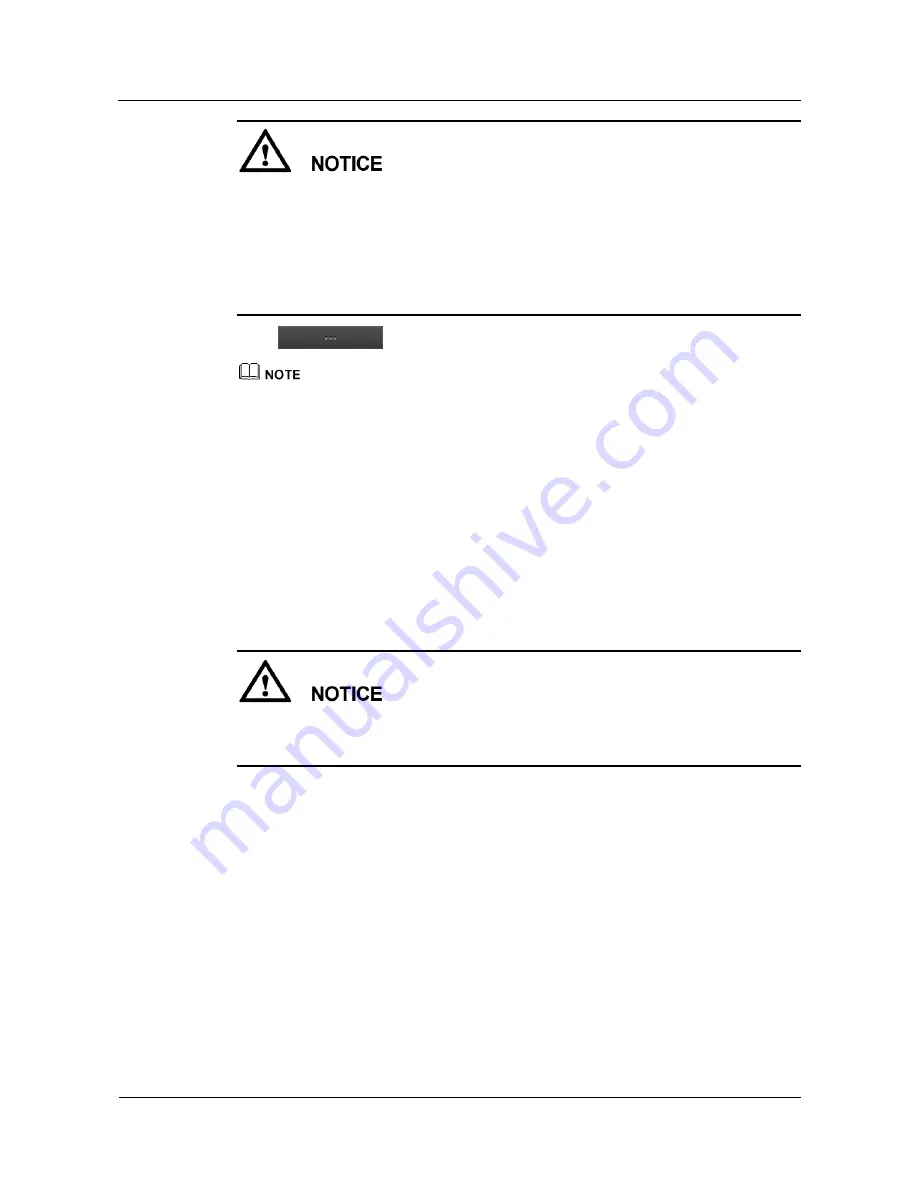
IPC6521-Z20-FI 1080P Intelligent Network Speed
Dome
User Guide
7 Device Maintenance
Issue 02 (2013-09-30)
Huawei Proprietary and Confidential
Copyright © Huawei Technologies Co., Ltd.
104
If you update the system firmware and application, all services will be interrupted for
about 12 minutes. If you upgrade only the application, all services will be interrupted for
about 9 minutes. You are advised to perform the upgrade in off-peak hours.
During the upgrade, you must ensure that cameras are powered on, network cables are
properly connected, and no other operation is performed.
When the version is upgraded, you are advised to clear the browser cache data before next
login.
Step 1
Click
and select the upgrade files.
If you do not need to upgrade the system firmware, you can select only the application upgrade file
(
jffs2
).
If you need to upgrade the system firmware, you must select both the system firmware upgrade file
(
uImage
) and application upgrade file (
jffs2
).
Step 2
Click
Upgrade
.
The
Upgrade Alarm
page is displayed.
Step 3
Click
OK
.
----End
Upgrading Using the CLI
During the upgrade, ensure that the network communication between the device and the SFTP
server is normal. Do not disable the SSH tool, or shut down or restart the IPC to avoid device
damages.
Step 1
Create the SFTP server and configure the user name, password, and file path.
Step 2
Copy the upgrade files to the specified file path on the SFTP server, or create a folder under
the specified file path and copy the upgrade files to the folder.
Step 3
Log in to the camera as the admin user.
Step 4
Run the
su - root
command to change to the
root
user.
Step 5
Run the
cd /usr/app/bin/
command.
Step 6
Run the
./update sftp [IPAddr] [Folder]
command.






























