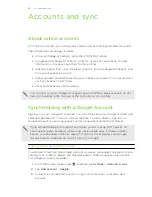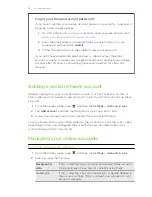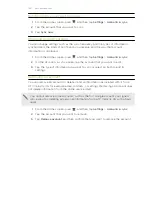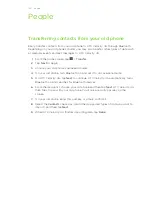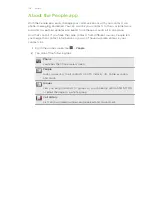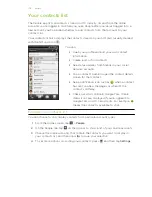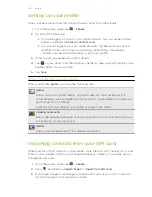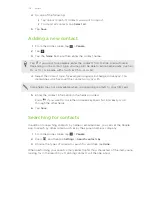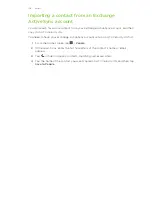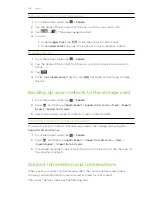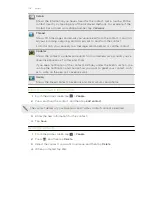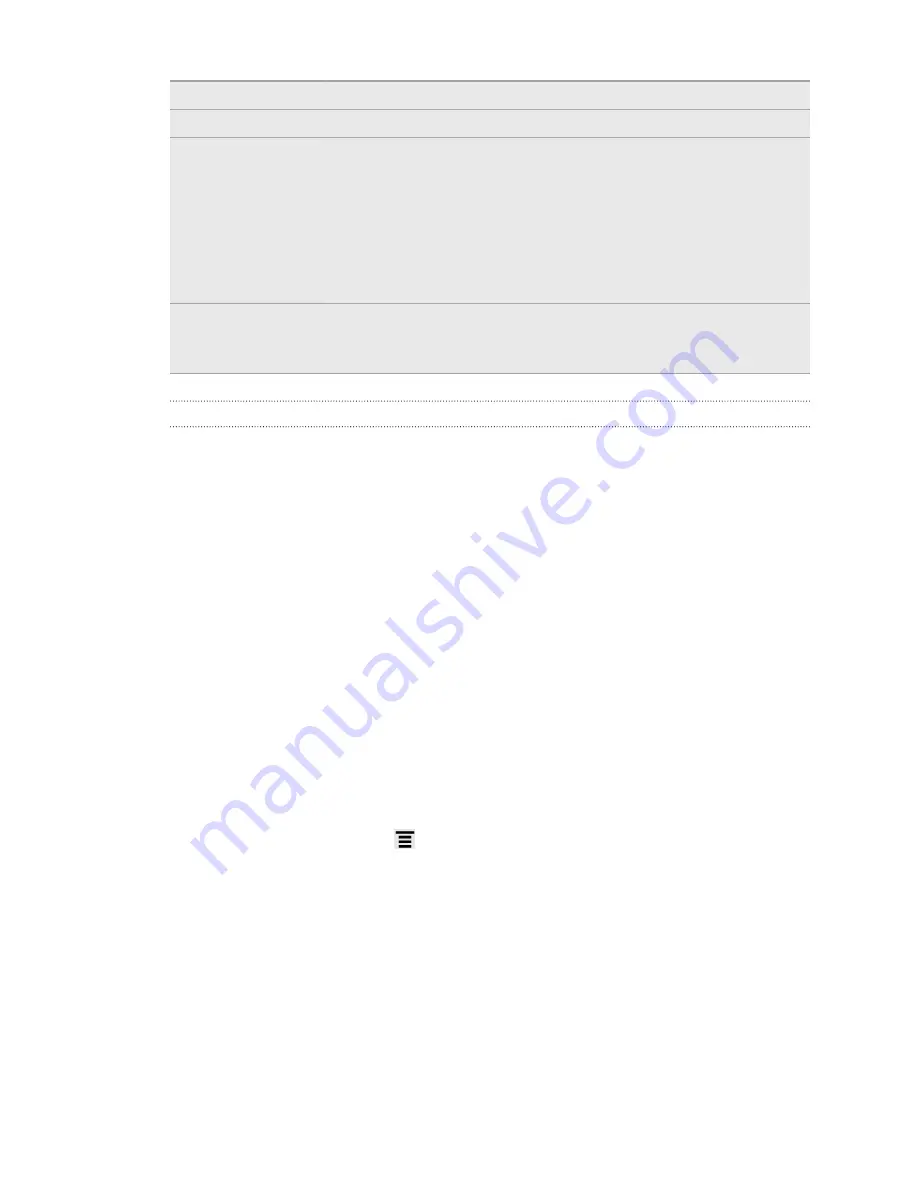
My purchases
Check your purchase history.
Payment methods
Edit or delete your credit card information.
Device
management
When you download videos from the video store, your HTC
device will automatically be added to your HTC Watch account.
If you own more than one HTC device that has access to HTC
Watch, you can download and watch videos on up to five
devices.
Tap
Remove device
if you want to unlink and remove an HTC
device from your account.
Re-check store
region
If you travel to a different region, you can make the app
redetect your location to determine the video store region from
which you can rent or purchase videos.
Some useful things to know
Why am I asked to sign in again to my account?
Whenever a time interval (about 20 minutes) has passed, you'll be asked again to sign
in to your HTC Watch account before you can continue to rent or purchase videos or
access some settings. This is a safety precaution to check your identity and to ensure
that you acknowledge that it is your account.
How long is the rental period of a video?
Depending on the studio's terms and the country where you downloaded the video,
the rental period is either 24 or 48 hours, starting from the first viewing.
If you're not immediately watching the video, you have up to 30 days before the
rental expires.
Why won't HTC Watch allow me to remove a device and add a new one?
Removal is available once every 120 days when you've already reached the maximum
of five HTC devices in your account.
How do I remove my HTC Watch account from my device?
1.
In the Watch app, press
and then tap
Settings
>
Account
.
2.
Tap
Remove account
.
You can also go to
Settings
>
Accounts & sync
to remove your HTC Watch account.
94
HTC services
Содержание Velocity 4G
Страница 1: ...Your HTC Velocity 4G User guide ...