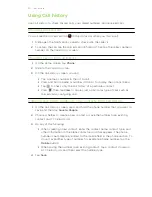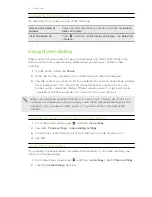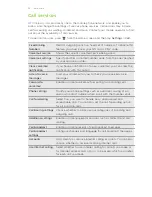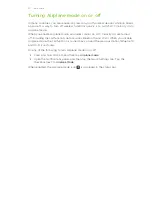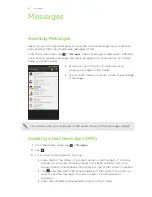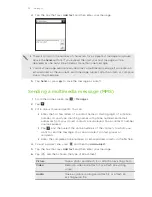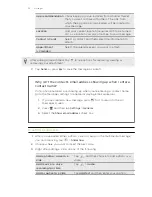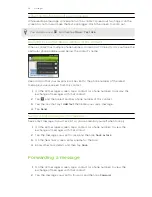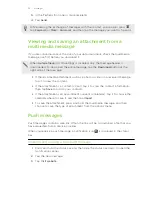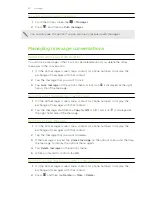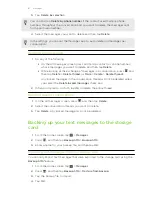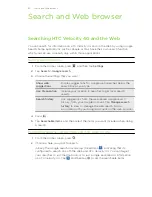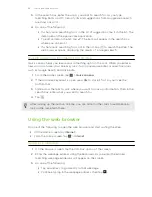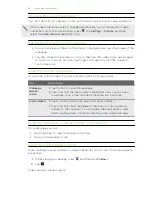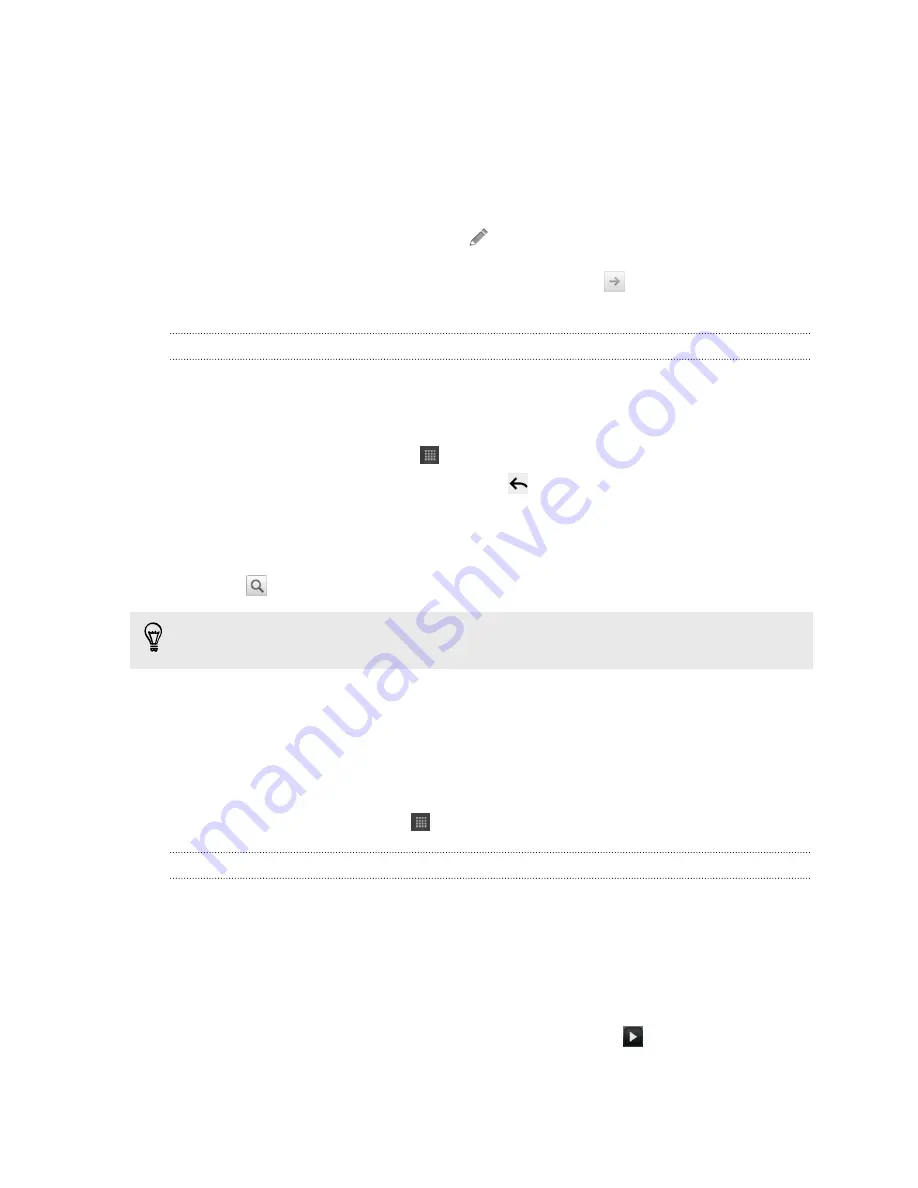
3.
In the search box, enter the words you want to search for. As you type,
matching items on HTC Velocity 4G and suggestions from Google web search
are shown as a list.
4.
Do one of the following:
§
If what you’re searching for is in the list of suggestions, tap it in the list. The
item opens in the appropriate application.
§
To edit an item in the list, tap
. The item will appear in the search box,
where you can edit it.
§
If what you’re searching for is not in the list, tap
to search the Web. The
web browser opens, displaying the results of a Google search.
Quickly looking up information on the Web
Quick Lookup helps you learn about something right on the spot. When you enter a
new word or phrase, you can easily look it up in popular websites or search services
such as Google Search and Wikipedia.
1.
From the Home screen, tap
>
Quick Lookup
.
2.
If the onscreen keyboard is open, press
to close it first so you’ll see the
bottom tabs.
3.
Slide across the tabs to pick where you want to look up information. Then in the
search box, enter what you want to search for.
4.
Tap
.
After looking up the item on one tab, you can slide to other tabs to automatically
look up the same term there.
Using the web browser
Do one of the following to open the web browser and start surfing the Web:
§
On the Home screen, tap
Internet
.
§
From the Home screen, tap
>
Internet
.
Going to a webpage
1.
On the browser screen, tap the URL box on top of the screen.
2.
Enter the webpage address using the keyboard. As you enter the address,
matching webpage addresses will appear on the screen.
3.
Do one of the following:
§
Tap an address to go directly to that webpage.
§
Continue typing in the webpage address, then tap
.
64
Search and Web browser
Содержание Velocity 4G
Страница 1: ...Your HTC Velocity 4G User guide ...