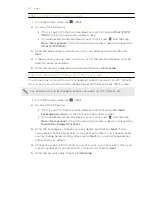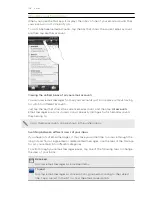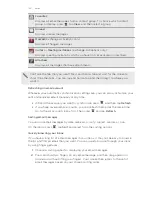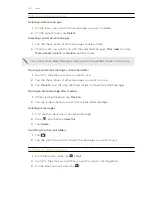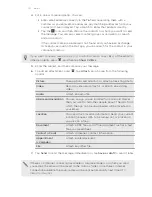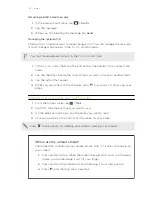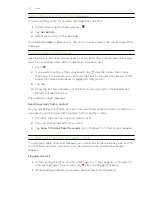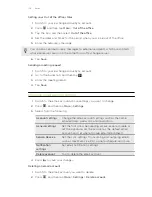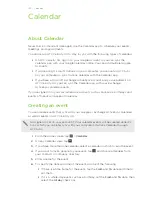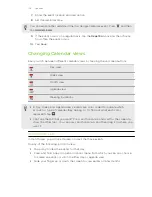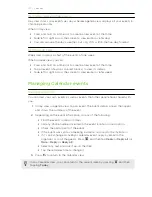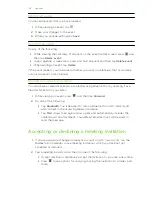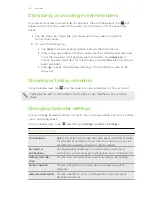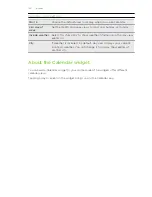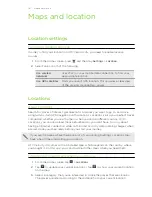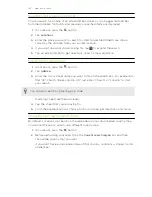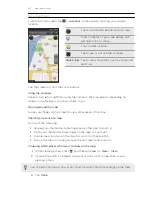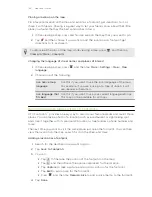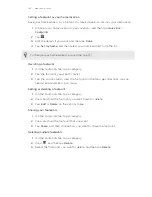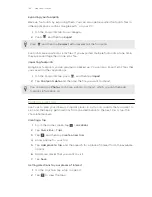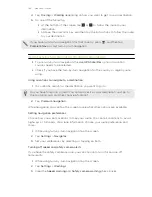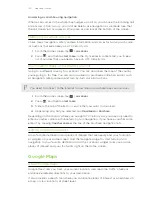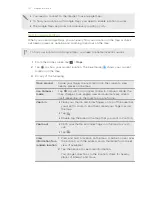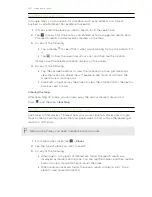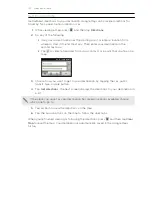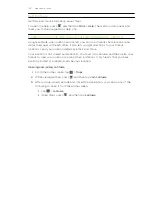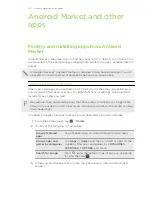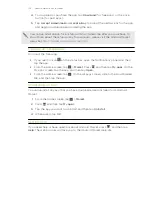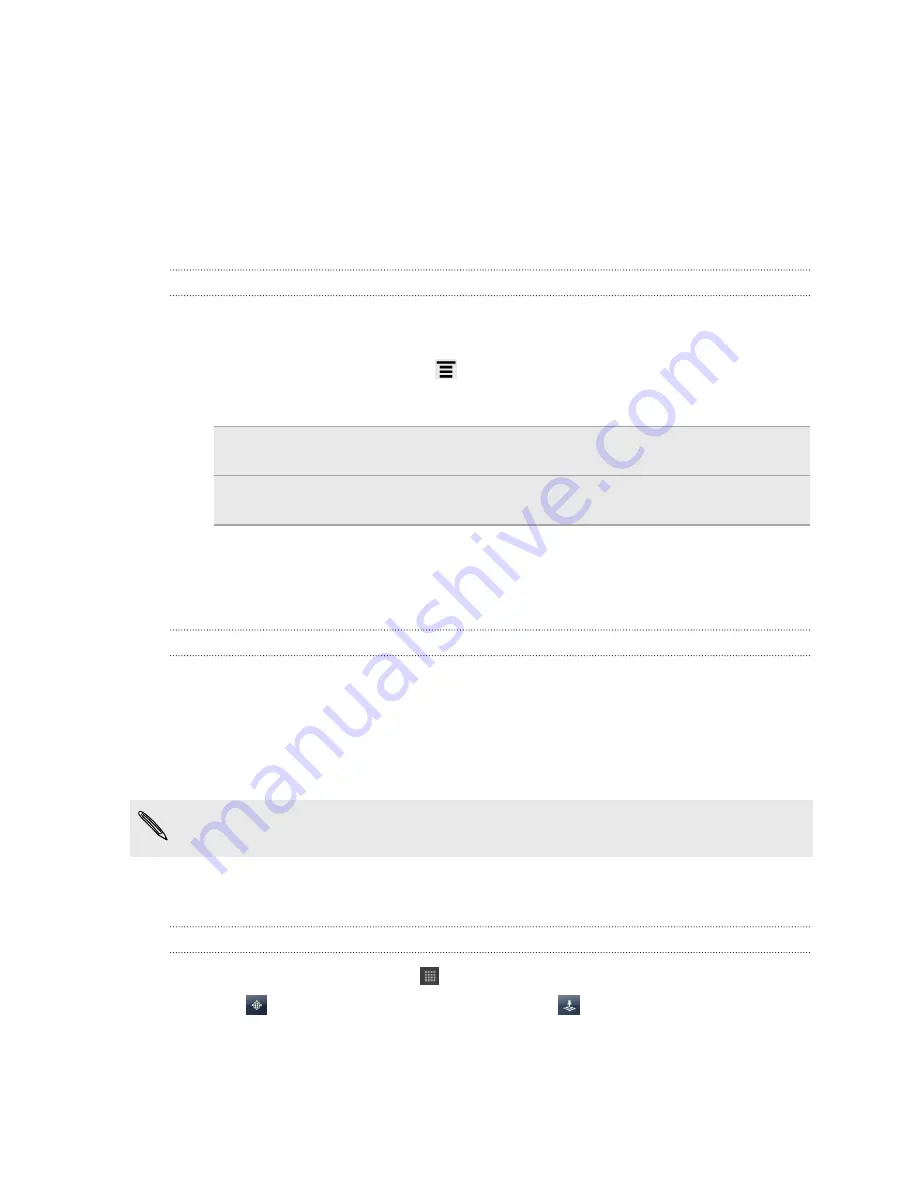
Maps and location
Location settings
Turning on location services
In order to find your location on HTC Velocity 4G, you need to enable location
sources.
1.
From the Home screen, press
and then tap
Settings
>
Location
.
2.
Select one or both of the following:
Use wireless
networks
Uses Wi-Fi or your mobile data connection to find your
approximate location.
Use GPS satellites
Finds your exact GPS location. This requires a clear view
of the sky and more battery power.
Locations
About Locations
Search for places of interest, get directions to places you want to go to, and drive
using turn-by-turn GPS navigation with Locations. Locations is also your perfect travel
companion, whether you’re at home or when you’re in a different country. With
Locations, you can download maps beforehand so you don’t have to worry about
having an Internet connection while on the road or costly data roaming charges when
abroad. Have your map ready before you start your journey.
If you are in an area where there are a lot of surrounding buildings, Locations may
have a hard time pinpointing your location.
HTC Velocity 4G comes with an installed map, which depends on the country where
you bought it. Don’t worry, you can download other maps when you need them.
Finding your location and what’s around you
1.
From the Home screen, tap
>
Locations
.
2.
Tap
to update your current location or tap
to show your current location
on the map.
3.
Select a category that you’re interested in to see the places that are close by.
The places are listed according to the distance from your current location.
141
Maps and location
Содержание Velocity 4G
Страница 1: ...Your HTC Velocity 4G User guide ...