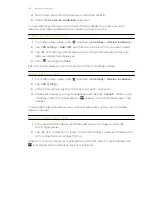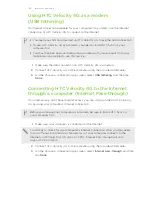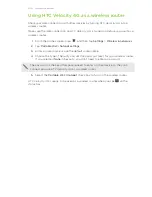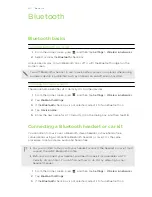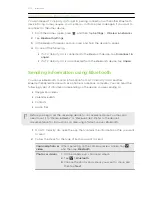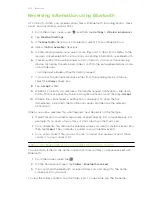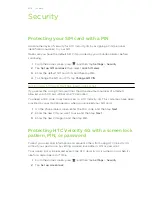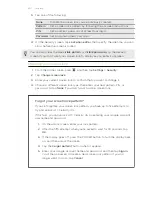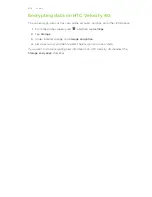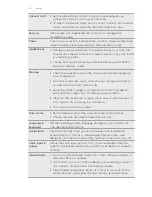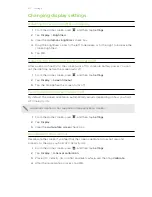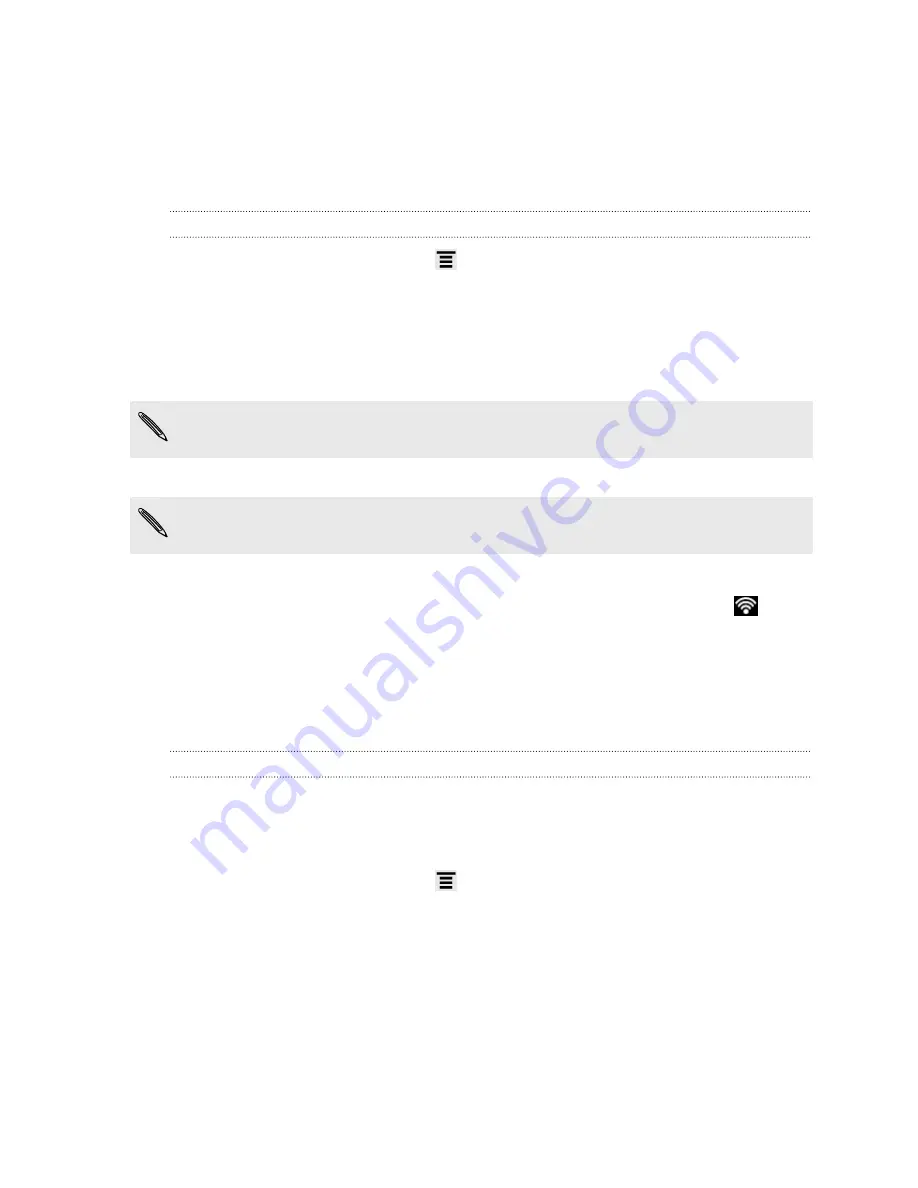
Wi-Fi
To use Wi-Fi, you need access to a wireless access point or “hotspot”. The availability
and strength of the Wi-Fi signal will vary depending on objects, such as buildings or
simply a wall between rooms, the Wi-Fi signal has to pass through.
Turning Wi-Fi on and connecting to a wireless network
1.
From the Home screen, press
, and then tap
Settings
>
Wireless & networks
.
2.
Select the
Wi-Fi
check box to turn Wi-Fi on.
HTC Velocity 4G then scans for available wireless networks.
3.
Tap
Wi-Fi settings
.
Detected Wi-Fi networks will be listed in the Wi-Fi networks section.
If the wireless network that you want is not listed, tap
Add Wi-Fi network
to
manually add it.
4.
Tap the Wi-Fi network you want to connect to.
If you selected a secured network, you'll be asked to enter the network key or
password.
5.
Tap
Connect
.
When HTC Velocity 4G is connected to the wireless network, the Wi-Fi icon
appears in the status bar and tells you the approximate signal strength (number of
bands that light up).
The next time HTC Velocity 4G connects to a previously accessed secured wireless
network, you won’t be asked to enter the key or other security information again,
unless you reset HTC Velocity 4G to its factory default settings.
Connecting to a Wi-Fi network with EAP-TLS security
You may need to install a network certificate (*.p12) to HTC Velocity 4G before you
can connect to a Wi-Fi network with EAP-TLS authentication protocol.
1.
Save the certificate file to the root folder of the storage card.
2.
From the Home screen, press
, and then tap
Settings
>
Security
.
3.
Tap
Install from SD card
.
4.
Select the network certificate needed to connect to the EAP-TLS network.
5.
Turn on Wi-Fi and connect to a wireless network.
196
Internet connections
Содержание Velocity 4G
Страница 1: ...Your HTC Velocity 4G User guide ...