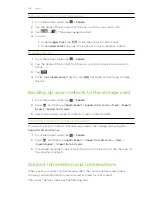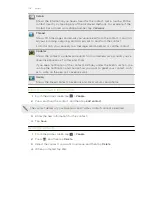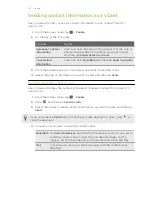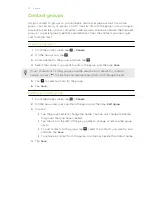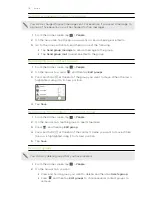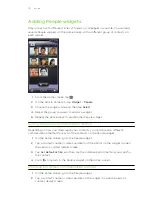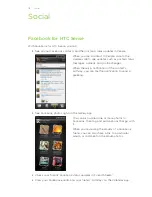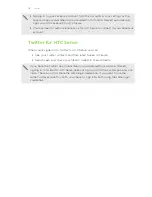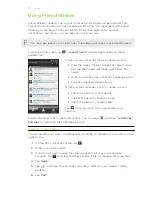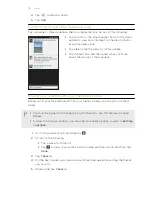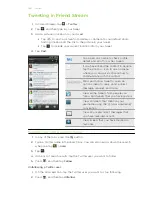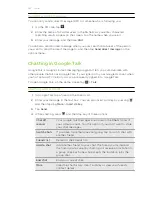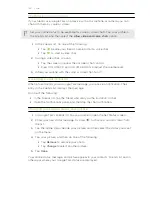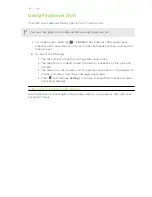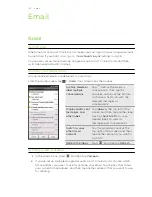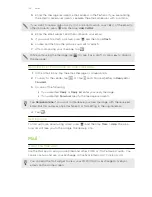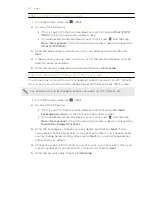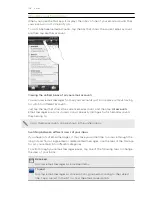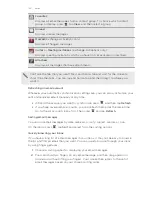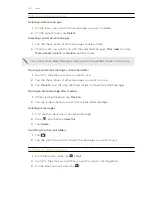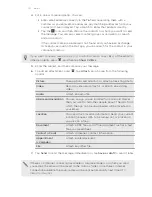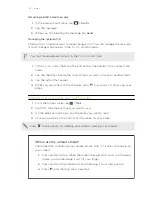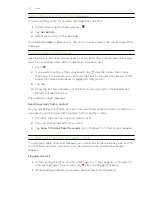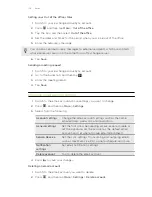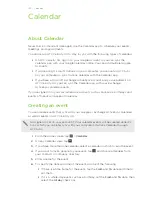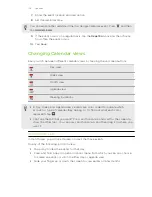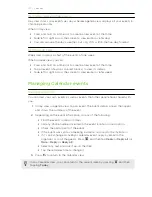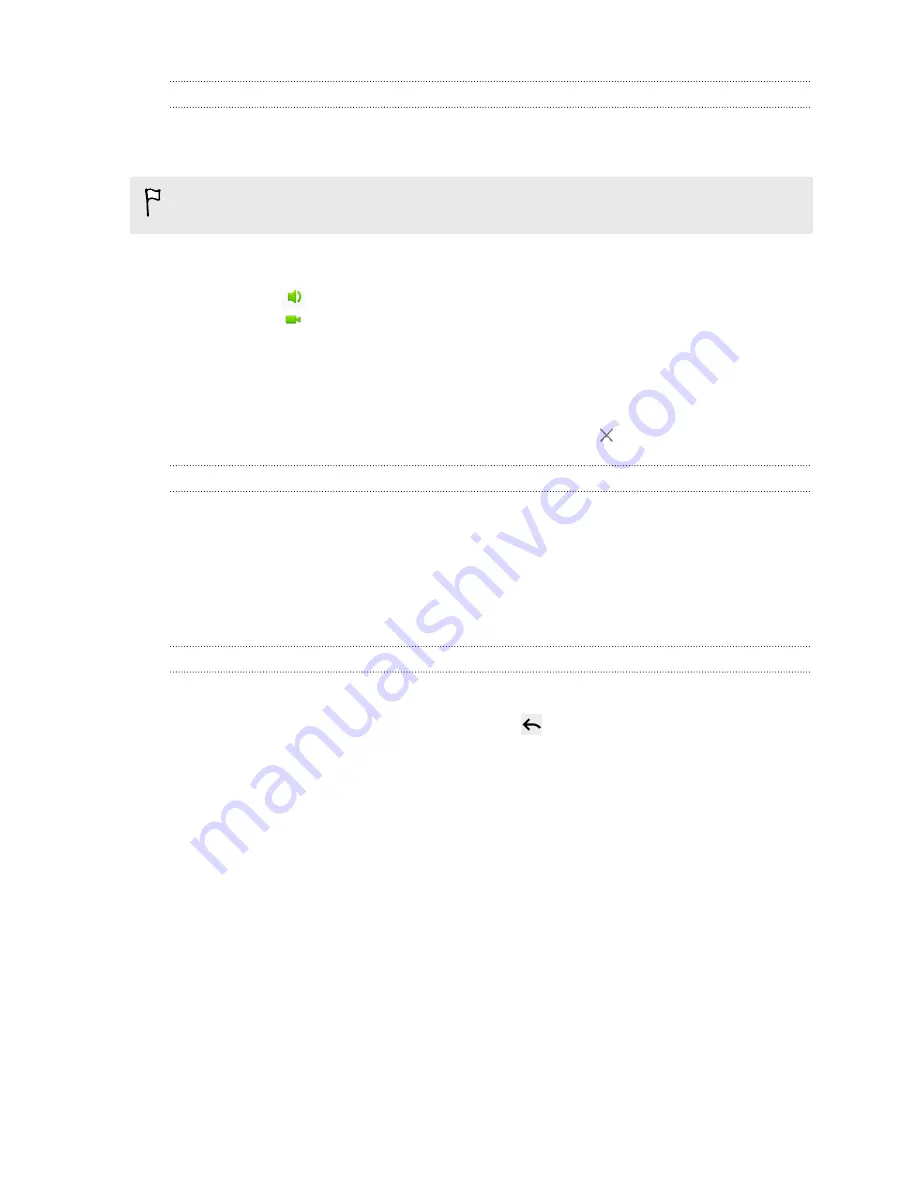
Chatting by voice or video
If your friends use Google Talk on a device with a microphone or camera, you can
chat with them by voice or video.
Set your online status to be available for voice or video chats. Tap your profile in
the Friends list, and then select the
Allow video and voice chats
option.
1.
In the Friends list, do one of the following:
§
Tap
beside your friend's name to start a voice chat.
§
Tap
to start a video chat.
2.
During a video chat, you can:
§
Tap the screen to reveal the onscreen chat controls.
§
Press VOLUME UP and VOLUME DOWN to adjust the volume level.
3.
When you’re done with the voice or video chat, tap
.
Accepting a chat invitation
When a friend sends you a Google Talk message, you receive a notification. Their
entry in the Friends list displays the message.
Do one of the following:
§
In the Friends list, tap the friend who sent you the invitation to chat.
§
Open the Notifications panel, and then tap the chat notification.
Changing your online status and picture
1.
In Google Talk's Friends list, tap your name to open the Set Status screen.
2.
Enter your new status message. Or press
to choose a custom status from
the list.
3.
Tap the online status beside your picture, and then select the status you want
on the menu.
4.
Tap your picture, and then do one of the following:
§
Tap
Remove
to remove your photo.
§
Tap
Change
to select another picture.
5.
Tap
Done
.
Your online status, message, and picture appear in your contacts' Friends list and in
other apps where your Google Talk status are displayed.
122
Social
Содержание Velocity 4G
Страница 1: ...Your HTC Velocity 4G User guide ...