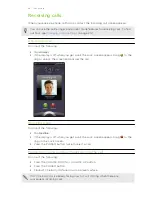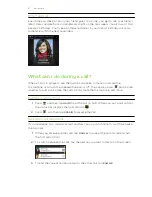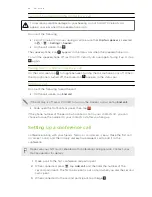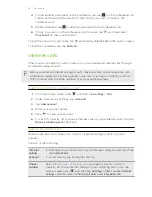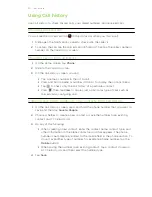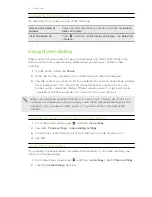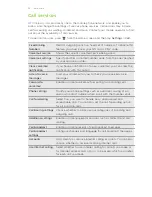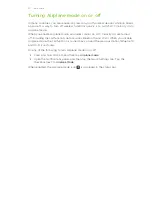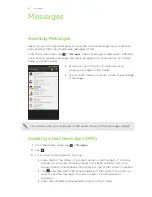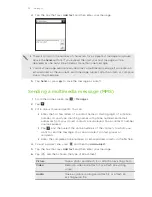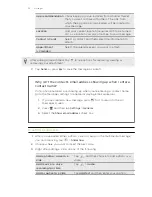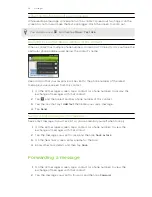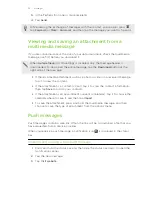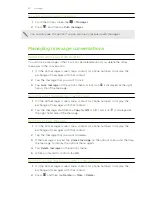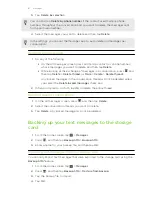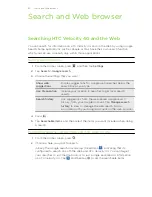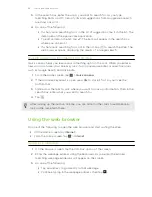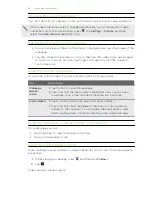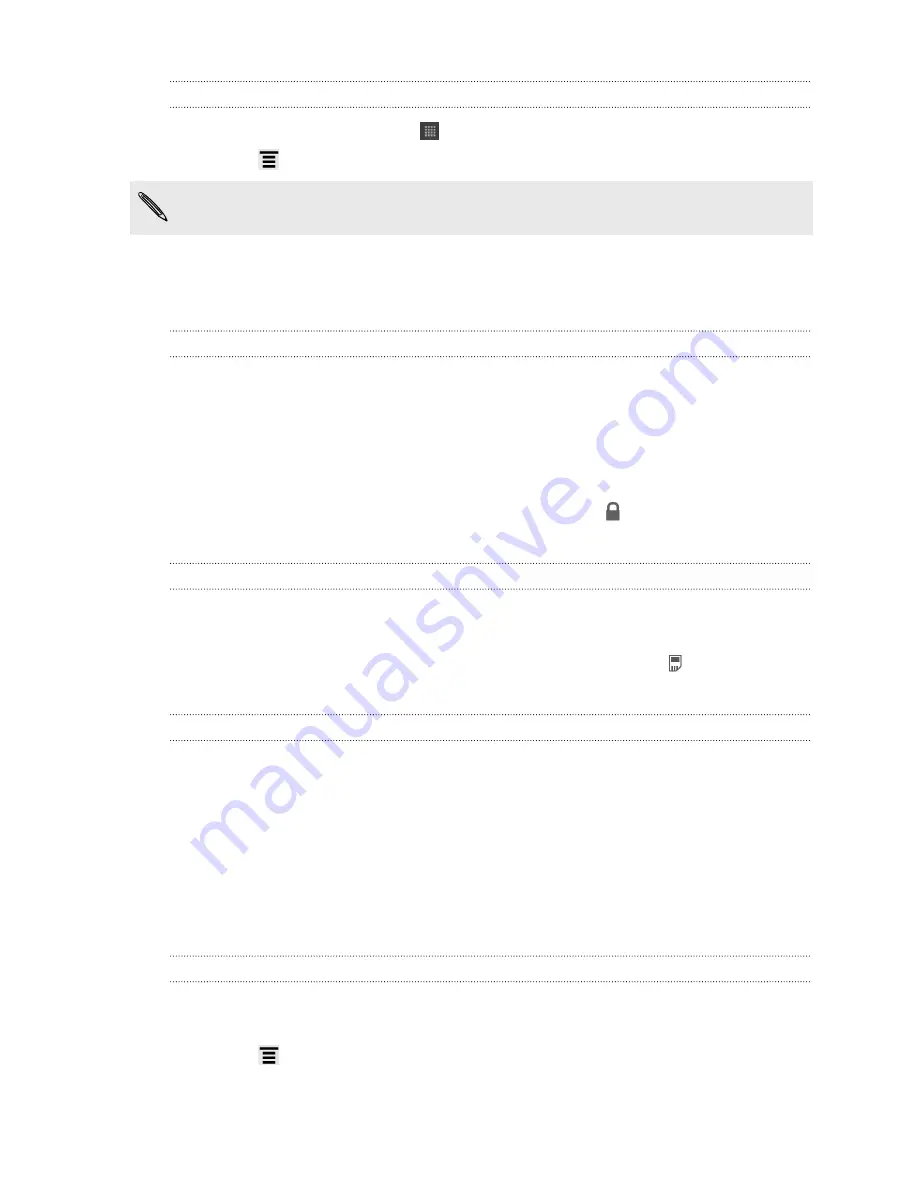
Viewing all your push messages
1.
From the Home screen, tap
>
Messages
.
2.
Press
, and then tap
Push messages
.
You can only see this option if you've previously received push messages.
Managing message conversations
Protecting a message from deletion
You can lock a message so that it will not be deleted even if you delete the other
messages in the conversation.
1.
On the All messages screen, tap a contact (or phone number) to display the
exchange of messages with that contact.
2.
Tap the message that you want to lock.
3.
Tap
Lock message
on the options menu. A lock icon is displayed at the right
hand side of the message.
Copying a text message to your SIM card
1.
On the All messages screen, tap a contact (or phone number) to display the
exchange of messages with that contact.
2.
Tap the message, and then tap
Copy to SIM
. A SIM card icon is displayed at
the right hand side of the message.
Deleting a single message
1.
On the All messages screen, tap a contact (or phone number) to display the
exchange of messages with that contact.
2.
Tap the message that you want to delete.
3.
If the message is locked, tap
Unlock message
on the options menu, and then tap
the message to display the options menu again.
4.
Tap
Delete message
on the options menu.
5.
When prompted to confirm, tap
OK
.
Deleting several messages within a conversation
1.
On the All messages screen, tap a contact (or phone number) to display the
exchange of messages with that contact.
2.
Press
and then tap
Delete
(or
More
>
Delete
).
60
Messages
Содержание Velocity 4G
Страница 1: ...Your HTC Velocity 4G User guide ...