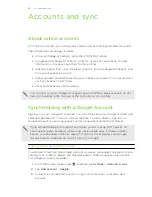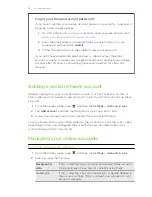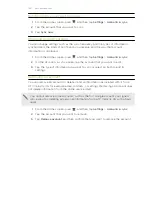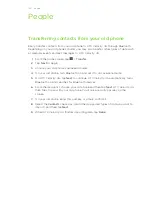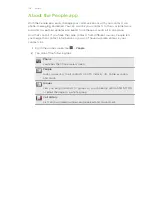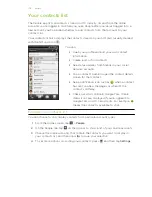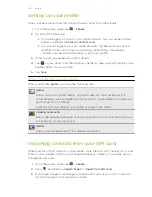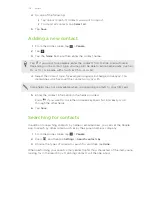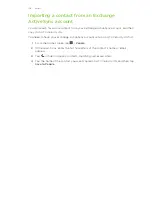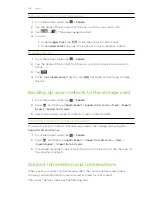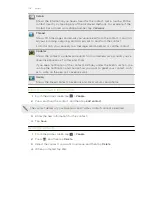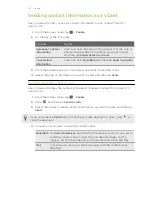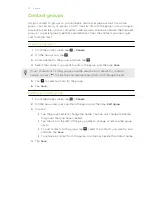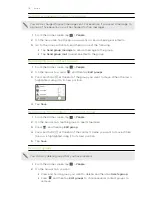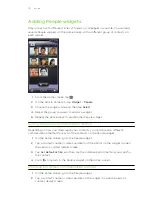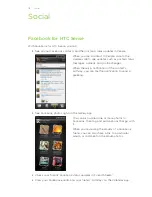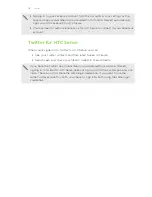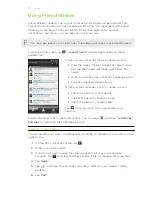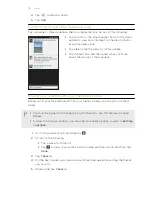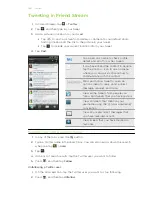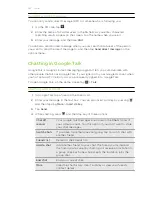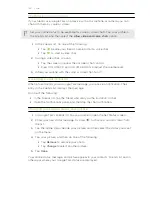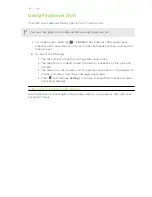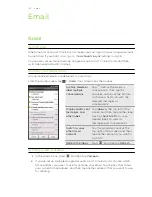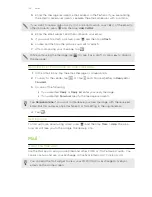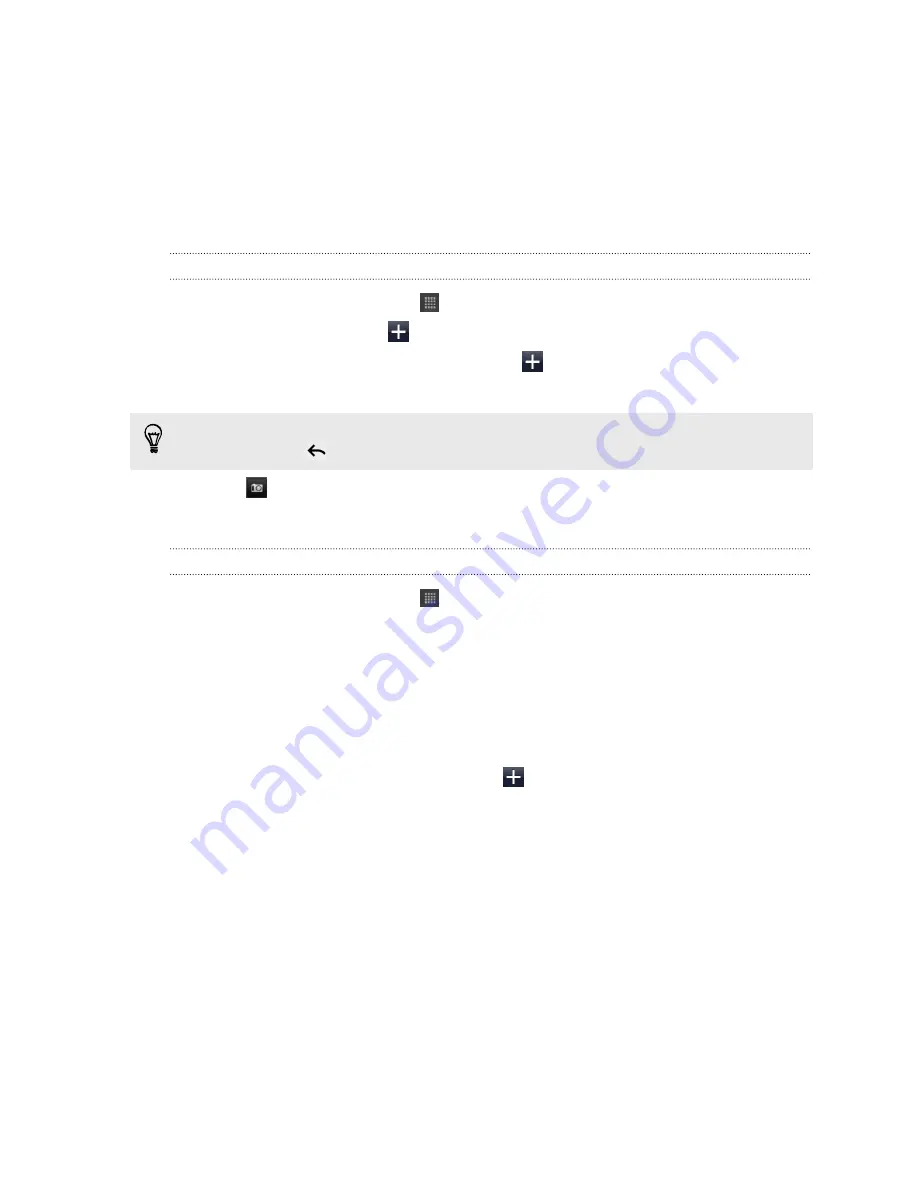
Contact groups
Assign contacts to groups so you can easily send a message or email to a whole
group. You can also sync groups on HTC Velocity 4G with the groups in your Google
account, accessible via your computer’s web browser. We’ve also added the Frequent
group as a special group type that automatically stores the contacts you dial or get
calls from the most.
Creating a group
1.
From the Home screen, tap
>
People
.
2.
On the Groups tab, tap
.
3.
Enter a name for the group, and then tap
.
4.
Select the contacts you want to add to the group, and then tap
Save
If your contacts list is long, you can use the search bar to search for contacts
quickly, or press
to hide the onscreen keyboard and scroll through the list.
5.
Tap
to select a photo for the group.
6.
Tap
Save
.
Editing a contact group
1.
From the Home screen, tap
>
People
.
2.
On the Group tab, press and hold the group, and then tap
Edit group
.
3.
You can:
§
Tap the group name to change the name. You can only change the name
for groups that you have created.
§
Tap the icon to the left of the group name to change or remove the group
photo.
§
To add contacts to the group, tap
, select the contacts you want to add,
and then tap
Save
.
§
To remove a contact from the group, tap the box beside the contact name.
4.
Tap
Save
.
111
People
Содержание Velocity 4G
Страница 1: ...Your HTC Velocity 4G User guide ...