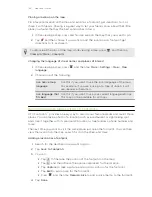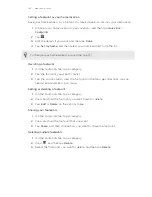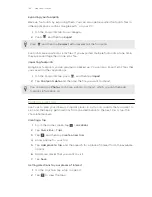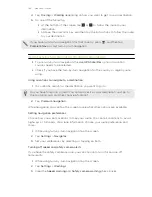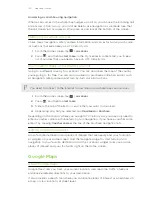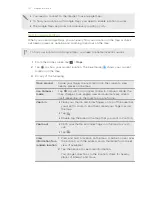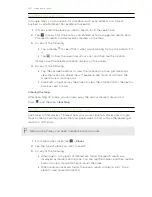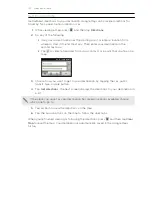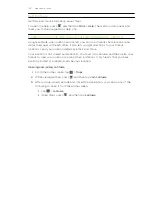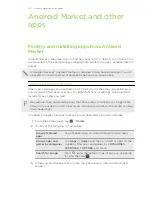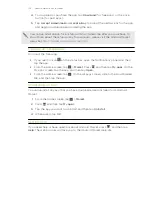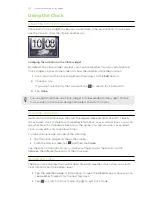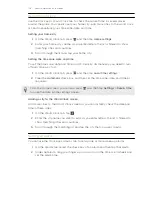Using World Clock
Use the Clock app's World Clock tab to check the current time in several places
around the globe. You can also set your home city, add more cities to the world clock
list, and manually set your time zone, date, and time.
Setting your home city
1.
On the World Clock tab, press
and then tap
Home settings
.
2.
Enter your home city’s name. As you enter letters, the list is filtered to show
matching cities and countries.
3.
Scroll through the list and tap your home city.
Setting the time zone, date, and time
To set the time zone, date, and time on HTC Velocity 4G manually, you need to turn
off auto time sync first.
1.
On the World Clock tab, press
and then tap
Local time settings
.
2.
Clear the
Automatic
check box, and then set the time zone, date, and time as
required.
From the Home screen, you can also press
and then tap
Settings
>
Date & time
to open the Date & time settings screen.
Adding a city to the World Clock screen
Add more cities to the World Clock screen so you can instantly check the date and
time in these cities.
1.
On the World Clock tab, tap
.
2.
Enter the city name you want to add. As you enter letters, the list is filtered to
show matching cities and countries.
3.
Scroll through the matching list and tap the city that you want to add.
Setting an alarm
You can use the Clock app's Alarms tab to set up one or more wake-up alarms.
1.
On the Alarms tab, select the check box of an alarm and then tap that alarm.
2.
Under Set alarm, drag your finger up or down to roll the time scroll wheels and
set the alarm time.
158
Android Market and other apps
Содержание Velocity 4G
Страница 1: ...Your HTC Velocity 4G User guide ...