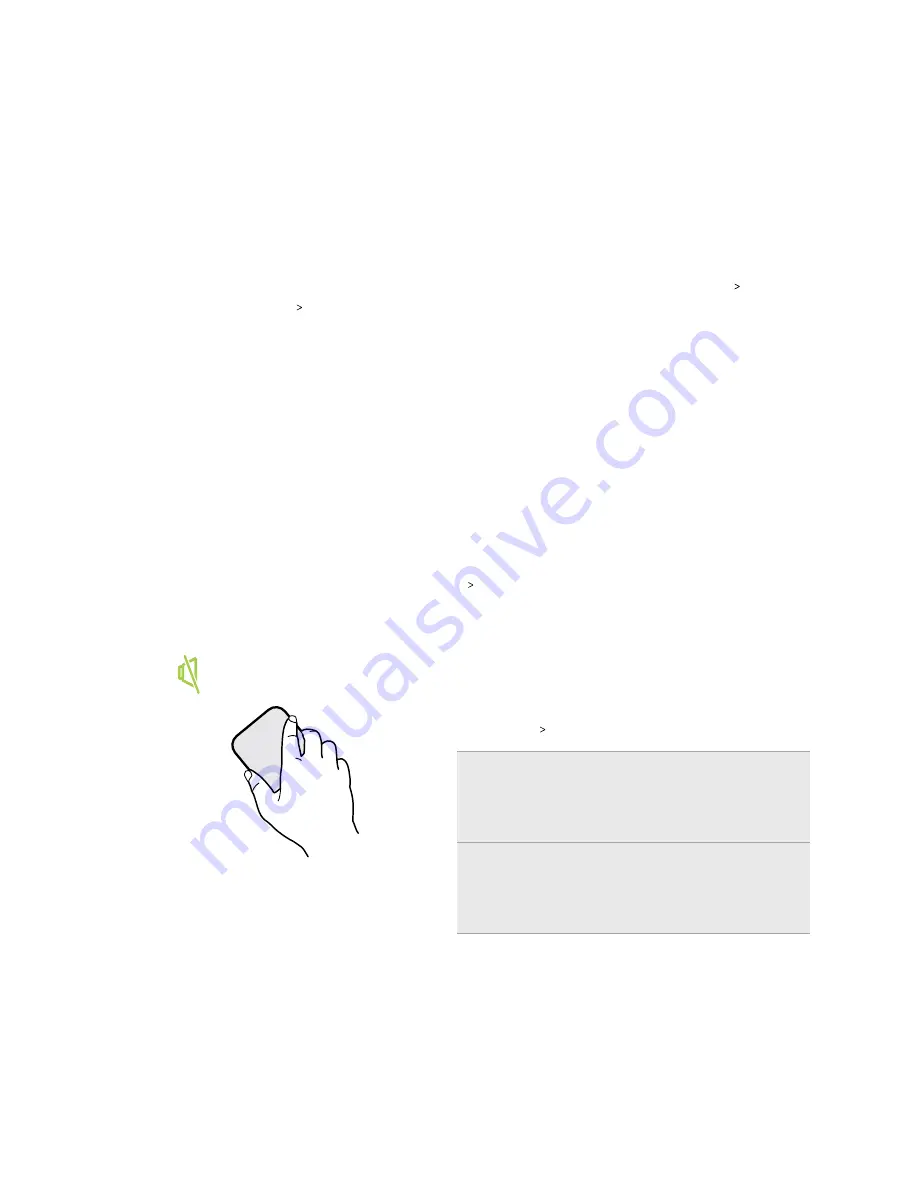
Lock screen
§
Swipe up on the lock screen to unlock the screen.Or, press and hold the fingerprint sensor.
§
Tap twice on a notification to go directly to the related app.
§
Swipe left or right on the notification to remove it.
§
Press and hold a notification to mute or block notifications from the related app. Tap
More
settings
to customize the notification settings.
If you don't want notification content to appear on the lock screen, go to
Settings
Sound &
notification
On the lock screen
, and then tap
Don't show notifications at all
.
§
If you want to set up a screen lock or Smart lock, see
details.
Motion gestures
Use motion gestures to mute HTC U11 EYEs, lower the ring volume, and more.
Lift phone to auto answer a call
To automatically answer an incoming call, lift the phone and look at the screen first to see who's
calling before you hold it to your ear.
You can turn this feature on or off. In
Settings
Call
, select or clear
Auto answer calls
.
Flip to mute
If your phone is facing up when a call comes in, turn
the phone over to mute it.
If you go to Settings and then tap
Sound &
notification
Flip to mute
, you can set your phone to:
Mute
once
Mute only once after flipping the phone.
While the phone is still facing down, it
will ring again when there are other
incoming calls.
Mute
always
After flipping the phone to mute a call,
keep it always muted while it's still facing
down when there are other incoming
calls.
37
Your first week with your new phone
Содержание U11 EYEs
Страница 1: ...User guide HTC U11 EYEs...
















































