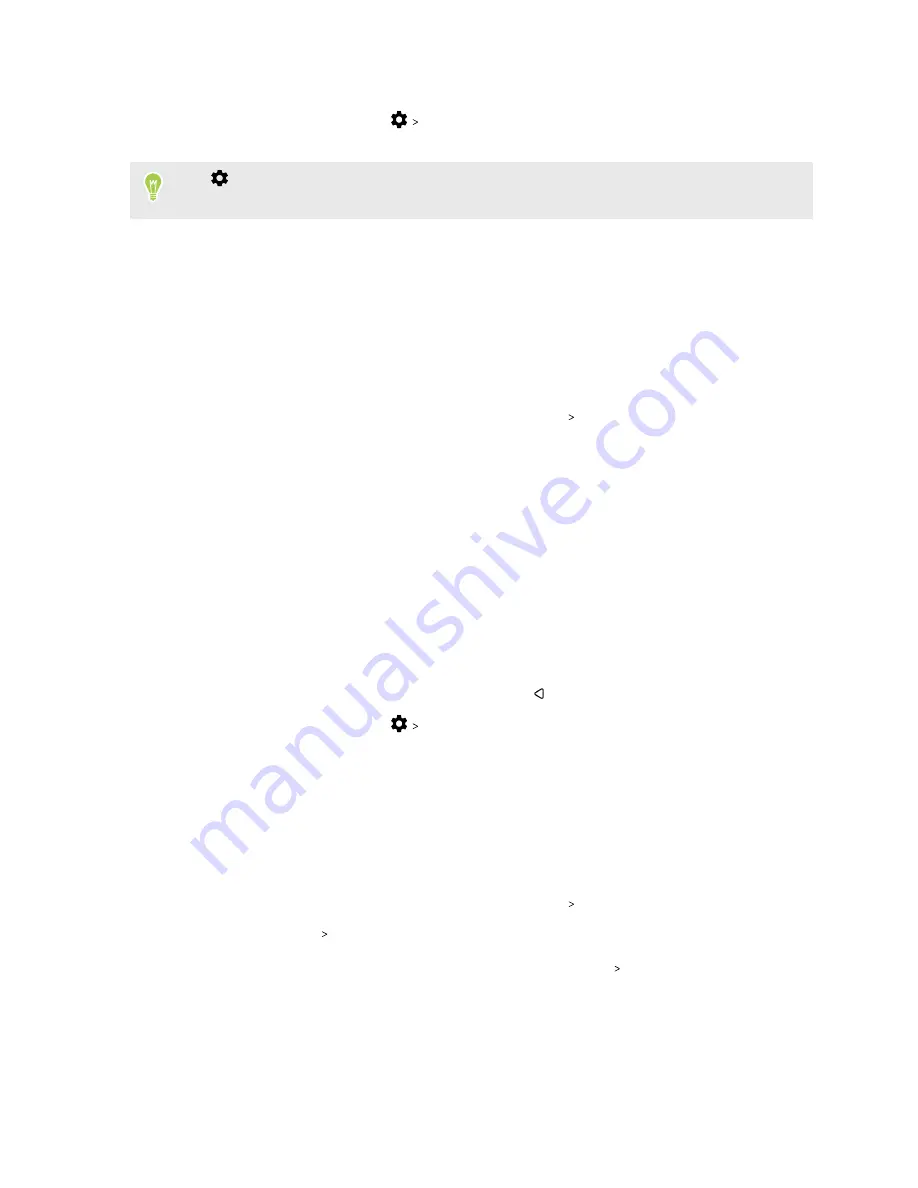
3.
Select a screen lock option and set up the screen lock.
4.
On the Security screen, tap
Automatically lock phone
, then specify the idle time before
the screen locks.
Tap
and clear
Make pattern visible
if you don’t want your screen lock pattern to display as
you draw it onscreen.
Setting up Smart Lock
Use Smart Lock as an alternative way to unlock your phone, in the event you forget your password,
PIN, or pattern. Set Smart Lock to unlock your phone when the phone recognizes your voice.
You can also set it to keep your phone unlocked in certain situations, such as when the phone is with
you and you're in a trusted location.
1.
From the Home screen, swipe up and then tap
Settings
Security
.
2.
Tap
Screen lock
, and then select and set up a screen lock.
This will be your alternate screen lock method.
3.
On the Security screen, tap
Smart Lock
.
4.
Confirm your screen lock.
5.
Choose whether to unlock your phone through voice or facial recognition, or keep the phone
unlocked when:
§
You're carrying the phone
§
You're in a trusted location such as within your home Wi-Fi network
§
The phone is connected to a trusted device such as your own Bluetooth device
6.
Follow the onscreen instructions, and then press
to return to the Security screen.
7.
On the Security screen, tap
Automatically lock phone
, then specify the idle time before
the screen is locked.
Turning the lock screen off
Rather not have to unlock your phone every time you wake it up? You can turn the lock screen off in
Settings.
1.
From the Home screen, swipe up and then tap
Settings
Security
.
2.
Tap
Screen lock
None
.
To turn the lock screen on again, in Security settings, tap
Screen lock
Swipe
.
168
Security settings
Содержание U11 EYEs
Страница 1: ...User guide HTC U11 EYEs...





















