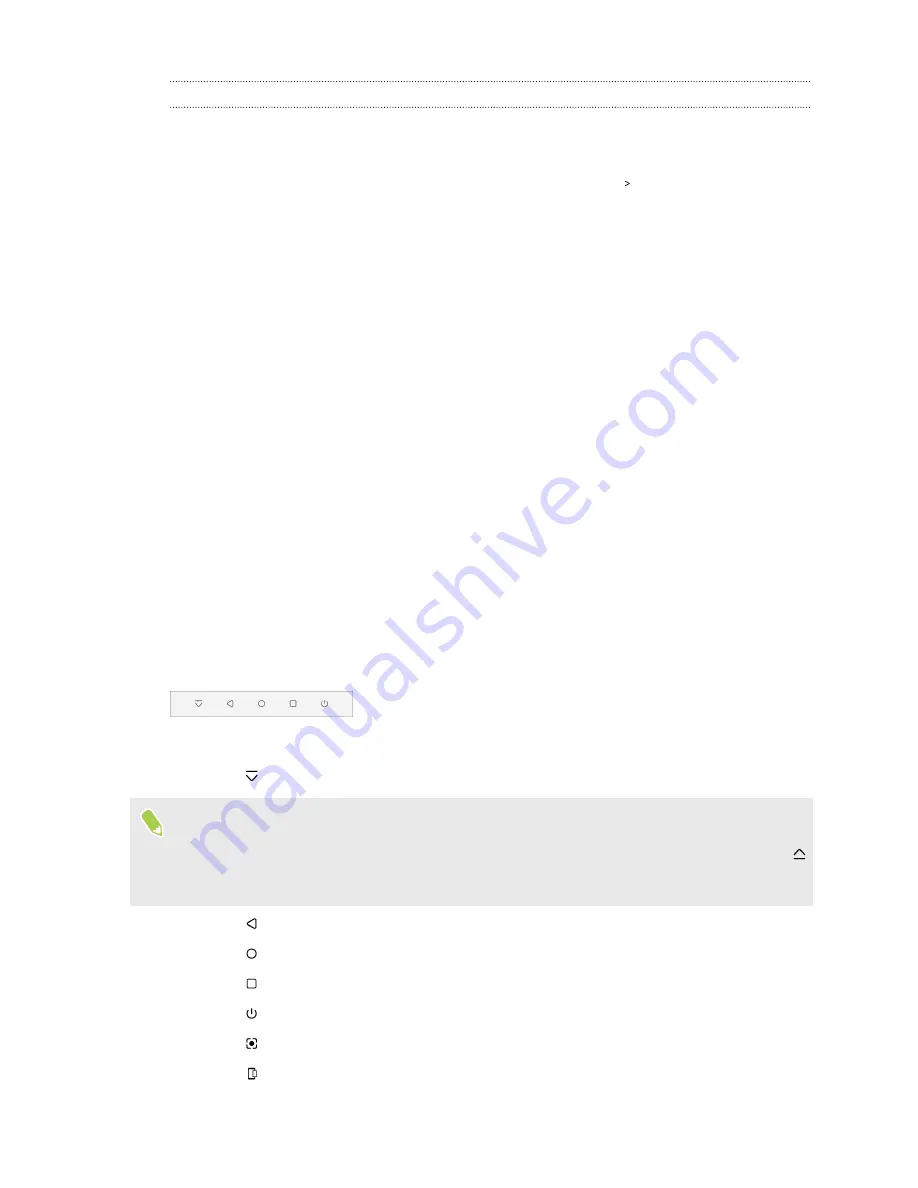
Fingerprint scanner settings
There are certain things you can do with the fingerprint scanner with or without your fingerprint
added. You can turn these features on or off in Settings.
1.
From the Home screen, swipe up and then find and tap
Settings
Fingerprint scanner
.
2.
Enter your pattern, PIN, or password.
3.
When you touch the fingerprint scanner, below are features that would work even without
your fingerprint added. You can turn these features on or off:
§
Wake up screen
: Wakes up to the lock screen.
§
Tap to take a selfie
: Captures selfies while you're using the Selfie Photo or Selfie Video
mode in the HTC Camera app. This feature is available only in phones that have the
fingerprint scanner at the back panel,
4.
To manage your fingerprints:
§
Tap
Add fingerprint
to add one or more fingerprints that you can use for unlocking
your phone.
§
Select or clear
Vibrate on scan
, depending on whether you like to have vibration
feedback when touching the fingerprint scanner.
§
Tap a recorded fingerprint to rename or delete it.
§
Tap
Reset fingerprint scanner
to delete all recorded fingerprints.
Navigation Bar
Use the available action buttons on the Navigation Bar to perform frequently-used actions by using
just one hand. Swap in and out action buttons to suit your needs.
Here's what you can do on the Navigation Bar:
§
Tap
to hide the Navigation Bar.
§
On some screens, you cannot hide the Navigation Bar.
§
When in full screen, swipe up from the bottom of the screen to show the Navigation Bar. Tap
to keep the Navigation Bar showing at the bottom of the screen.
§
Tap
to go back to the previous screen.
§
Tap
to go to the Home screen.
§
Tap
to show recent apps that you've used.
§
Tap
to turn off the screen.
§
Tap
to record the actions you do onscreen. See
§
Tap
Capturing a partial screenshot
34
Unboxing and setup
Содержание U11 EYEs
Страница 1: ...User guide HTC U11 EYEs...
















































