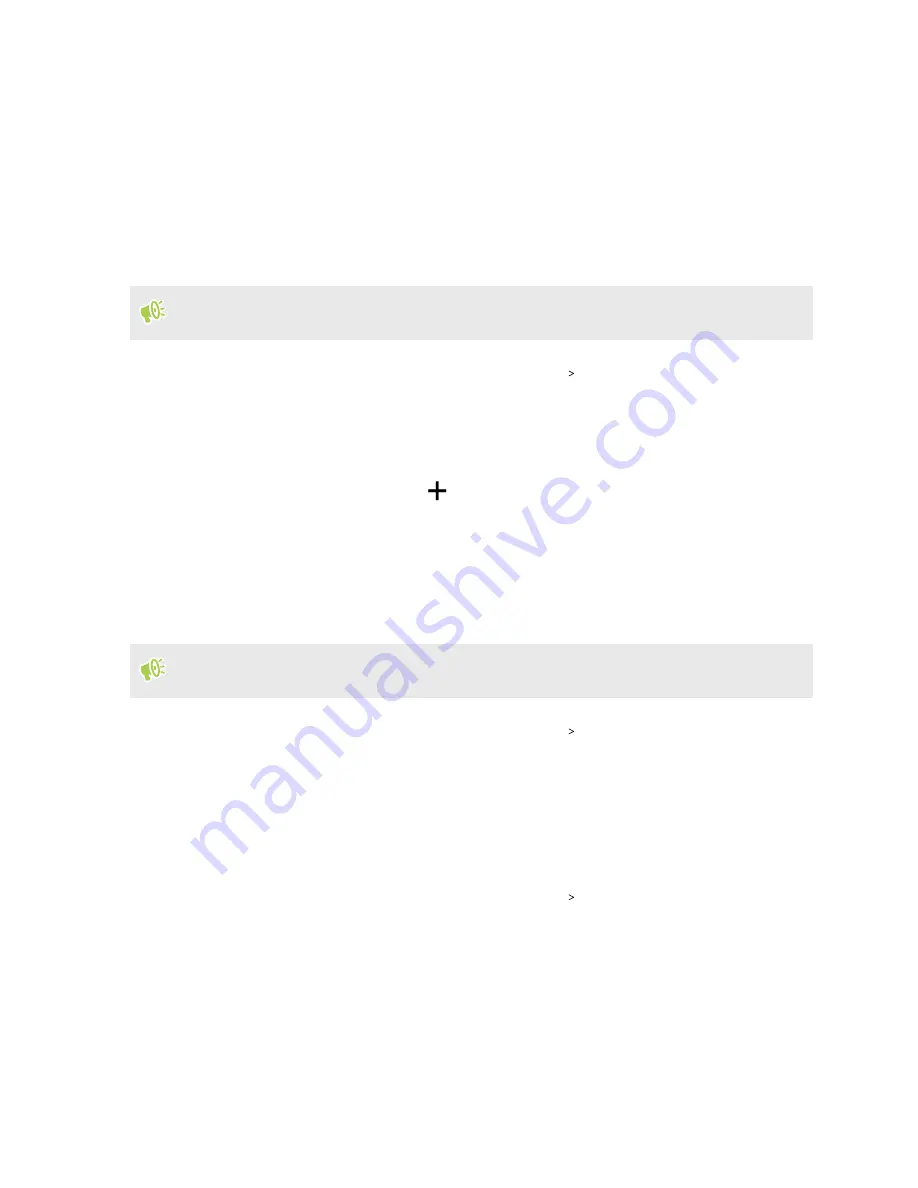
Sound preferences
Changing your ringtone
Make sure the volume is on.
1.
From the Home screen, swipe up and then tap
Settings
Sound & notification
.
2.
Tap
Ringtone
.
Or in dual SIM models, tap
Slot 1 ringtone
or
Slot 2 ringtone
.
3.
Select a ringtone from the list.
4.
If you want to add a ringtone, tap
and then choose where you want to add the ringtone
from.
5.
When you're done selecting your ringtone, tap
Apply
.
Changing your notification sound
Make sure the volume is on.
1.
From the Home screen, swipe up and then tap
Settings
Sound & notification
.
2.
Tap
Notification sound
, and then select one from the list.
3.
When you're done selecting your ringtone, tap
Apply
.
Setting the default volume
1.
From the Home screen, swipe up and then tap
Settings
Sound & notification
.
2.
Tap
Volumes
.
3.
Slide the volume bars for each type of sound source.
4.
Tap
Done
.
75
Sound preferences
Содержание U11 EYEs
Страница 1: ...User guide HTC U11 EYEs...






























