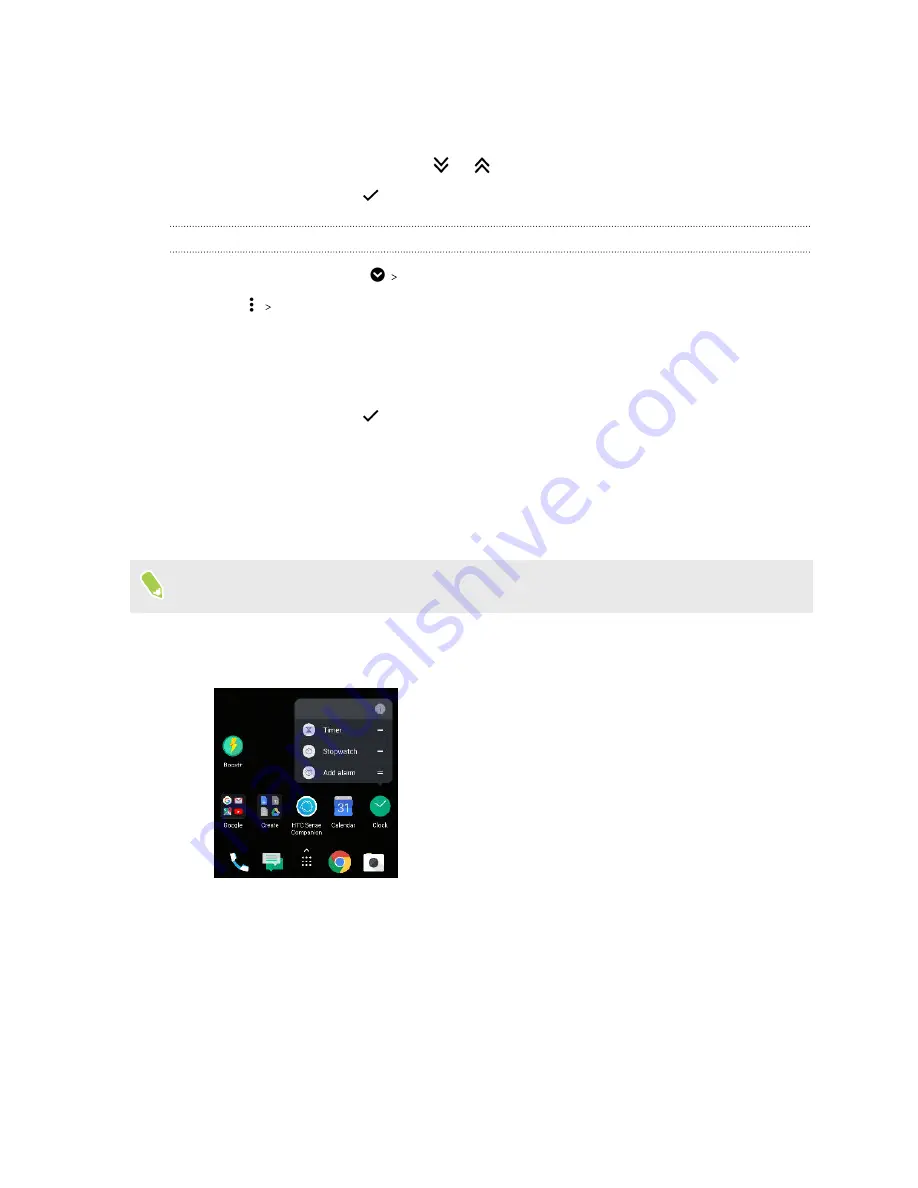
3.
Press and hold an app or folder, and then do one of the following:
§
Drag the app or folder to another position on the same page. Wait until you see the
occupying icon move away before releasing your finger.
§
Drag the app or folder to the
or
arrow to move it to another page.
4.
When you're done, tap
.
Removing apps from a folder
1.
On the Apps screen, tap
Custom
.
2.
Tap
Rearrange apps
.
3.
Tap the folder to open it.
4.
Press and hold an app, and then drag it out to the Apps screen. Wait until you see the
occupying icon move away before releasing your finger.
5.
When you're done, tap
.
App shortcuts
Starting from Android 7.1, press and hold an app icon on a widget panel or the Apps screen to display
a menu that lets you quickly access common app functions.
Not all apps support the app shortcuts feature.
1.
Press and hold an app icon, for example Clock.
2.
From the displayed menu, tap the function you want to launch in the app.
144
Working with apps
Содержание U11 EYEs
Страница 1: ...User guide HTC U11 EYEs...






























