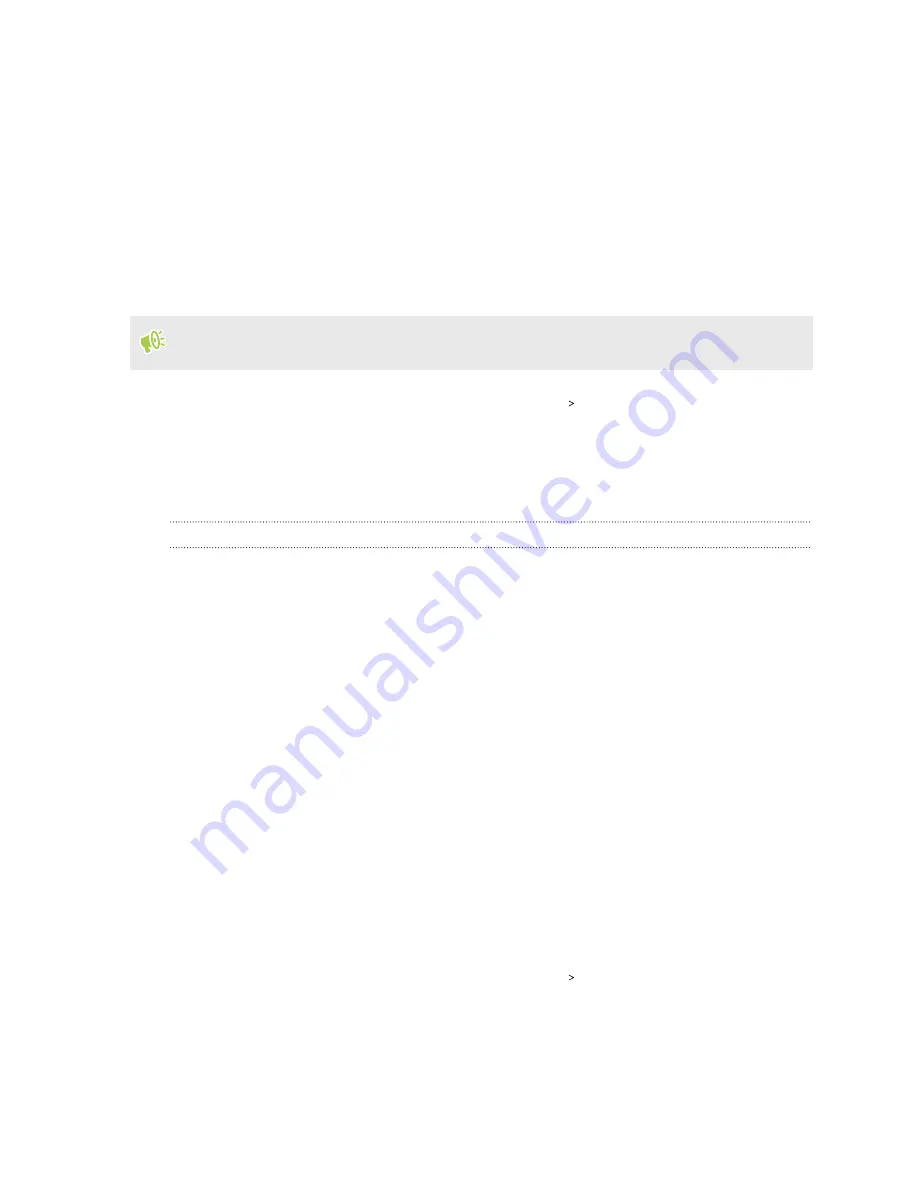
Security settings
Assigning a PIN to a nano SIM card
You can help to protect the nano SIM card by assigning a Personal Identification Number (PIN).
Make sure you have the default PIN provided by your mobile operator before continuing.
1.
From the Home screen, swipe up and then tap
Settings
Security
.
2.
Select which card you want to assign a new PIN to.
3.
Choose to lock the card, enter the default PIN of the card, and then tap
OK
.
4.
To change the card PIN, tap
Change SIM PIN
.
Restoring a nano SIM card that has been locked out
If you enter the wrong PIN more times than the maximum number of attempts allowed, the card
will become “PUK-locked.”
You need a Pin Unlock Key (PUK) code to restore access to HTC U11 EYEs. Contact your mobile
operator for this code.
1.
On the Phone dialer screen, enter the PUK code, and then tap
Next
.
2.
Enter the new PIN you want to use, and then tap
Next
.
3.
Enter the new PIN again, and then tap
OK
.
Setting a screen lock
Help protect your personal information and help prevent others from using HTC U11 EYEs without
your permission.
Choose to set a screen lock pattern, numeric PIN, or other means of locking your phone. You'll be
asked to unlock the screen every time HTC U11 EYEs is turned on or when it’s idle for a certain
period of time.
1.
From the Home screen, swipe up and then tap
Settings
Security
.
2.
Tap
Screen lock
.
167
Security settings
Содержание U11 EYEs
Страница 1: ...User guide HTC U11 EYEs...






















