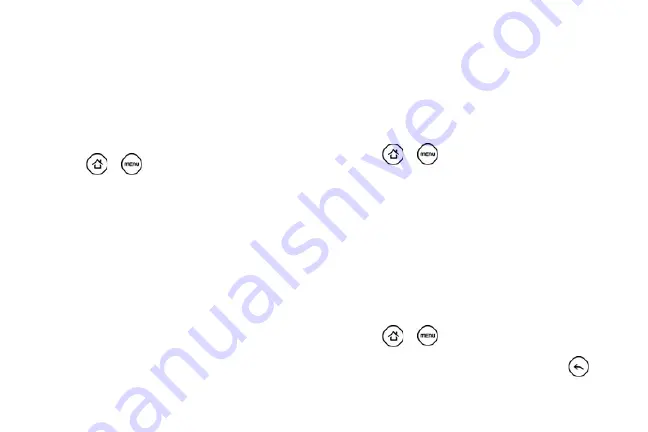
44
Changing the Display Screen
Changing the device’s display screen wallpaper with
preset wallpapers or your favorite photo is a quick and
easy way to change the feel of your device and give it a
fresh look. Browse the collection of wallpapers
included in your device or choose from photos that you
have taken with the camera. You can also change your
Home screen to use an animated wallpaper.
1.
Press
>
and tap
Wallpaper
.
2.
Do one of the following:
䡲
Tap
HTC wallpapers
or
Android wallpapers
to use
preset images.
䡲
Tap
Live wallpapers
to choose from preset
animated wallpapers.
䡲
Tap
Gallery
to use a picture that you have
captured using the camera or copied to your
device as a wallpaper. You can crop the picture
before setting it as a wallpaper.
3.
Tap
Save
or
Set wallpaper
.
After changing the wallpaper, remember to save it to
the scene that you created or save it as a new scene.
For more information, see “Creating and Saving a
Custom Scene.”
Adjusting the Brightness
By default, the screen brightness automatically adjusts
depending on the surrounding lighting conditions.
To manually adjust screen brightness
1.
Press
>
and tap
Settings > Sound &
display
.
2.
Tap
Brightness
and then clear the
Automatic
brightness
check box.
3.
Drag the slider to adjust the brightness.
4.
Tap
OK
.
Changing the Screen Orientation
By default, the screen orientation automatically
changes when the device is rotated. To disable
automatic screen orientation:
1.
Press
>
and tap
Settings
> Sound &
display
.
2.
Clear the
Orientation
check box and press
.
Содержание PG06100
Страница 1: ...9 21 10 User Guide...
Страница 13: ...Getting Started...
Страница 19: ...Section 2 Your Device...
Страница 118: ...106 2F Voice Services To erase all voice memos press tap Select All and then tap Delete...
Страница 124: ...112 2G microSD Card...
Страница 157: ...ServiceService...
Страница 182: ...170 3B Web and Data Services To learn how to add widgets see Customizing the Home Screen on page 36...
Страница 271: ...258 3D GPS Navigation widgets see Customizing the Home Screen on page 36...
Страница 272: ...Section 4 Safety and Warranty Information...
Страница 279: ...266 4A Important Safety Information phone is IN USE optimizes the antenna performance and the battery life...
Страница 313: ...300 World Clock 91 Y YouTube 235 Z Zooming 115...
















































