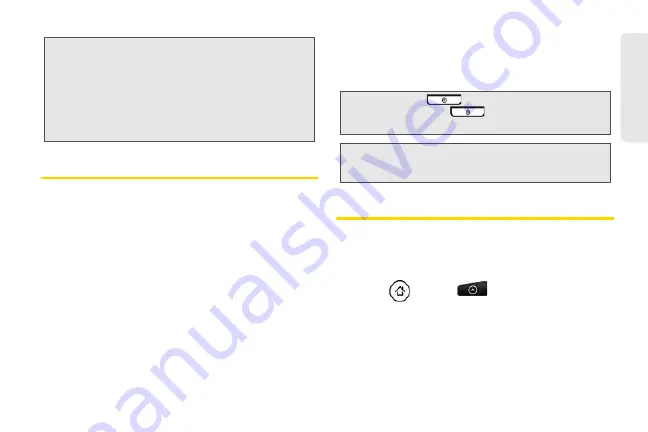
3
Setting Up
Ser
vice
Activating Your Device
䢇
If you purchased your device at a store
, it is probably
activated and ready to use.
䢇
If you received your device in the mail and it is for a new
account or a new line of service
, it is designed to
activate automatically. To confirm your activation,
make a phone call.
䢇
If you received your device in the mail and you are
activating a new device for an existing number on your
account,
you will need to go online to activate your
new device.
䡲
From your computer’s Web browser, complete the
onscreen instructions to activate your device.
When you have finished, make a phone call to confirm
your activation. If your device is still not activated or you
do not have access to the Internet, contact Customer
Service for assistance.
Setting Up Your Voicemail
Your device automatically transfers all unanswered
calls to your voicemail, even if your device is in use or
turned off. You should set up your Voicemail and
personal greeting as soon as your device is activated.
1.
Press
and tap
> Voicemail
.
2.
In the Personalize your Voicemail window, tap
Personalize now
.
3.
Your device will automatically connect with
Voicemail service. Follow the voice prompts to:
Note:
Your device’s battery should have enough
charge for your device to turn on and find
a signal, set up your voicemail, and make
a call. You should fully charge your battery
as soon as possible. See “Charging the
Battery” on page 19 for details.
Tip:
Do not press
while the device is being
activated. Pressing
cancels the activation
process.
Note:
If you are having difficulty with activation,
contact Customer Service.
Содержание PG06100
Страница 1: ...9 21 10 User Guide...
Страница 13: ...Getting Started...
Страница 19: ...Section 2 Your Device...
Страница 118: ...106 2F Voice Services To erase all voice memos press tap Select All and then tap Delete...
Страница 124: ...112 2G microSD Card...
Страница 157: ...ServiceService...
Страница 182: ...170 3B Web and Data Services To learn how to add widgets see Customizing the Home Screen on page 36...
Страница 271: ...258 3D GPS Navigation widgets see Customizing the Home Screen on page 36...
Страница 272: ...Section 4 Safety and Warranty Information...
Страница 279: ...266 4A Important Safety Information phone is IN USE optimizes the antenna performance and the battery life...
Страница 313: ...300 World Clock 91 Y YouTube 235 Z Zooming 115...






























