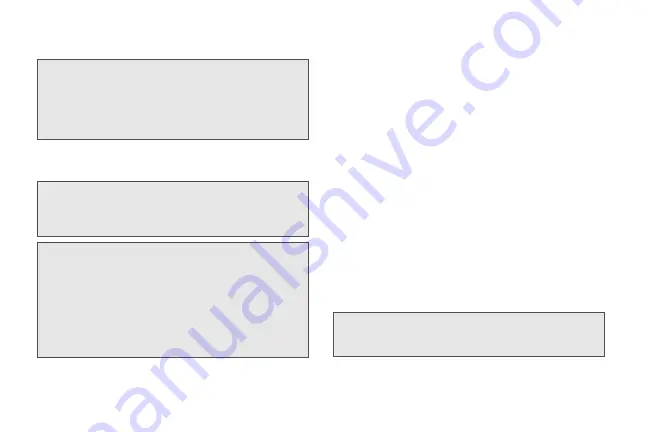
232
3C. Entertainment: TV and Music
3.
Tap a channel from the TV listings or to select an
available category.
4.
If applicable, tap the clip to view the program. The
clip will automatically load and begin playing.
TV FAQs
1.
Will I know if I’m receiving an incoming call while I’m
viewing or listening to a media clip?
No. All incoming calls will roll into voicemail while
you are playing a clip. If the caller leaves a
voicemail, you will see the voicemail icon on the
screen.
2.
How long are the clips? Will I know the estimated
time it will take to play the clip prior to accessing it?
Once you have selected a channel, you will see a
listing of the available clips, with each clip’s length
displayed after the clip’s title. In general, a clip’s
duration will depend on the story or content being
provided, and can be fairly short or as long as a
few minutes.
3.
Can I access a clip wherever I am, as long as I have
my device?
As long as you are on the network, you will have
access to the audio and video clips.
Note:
The first time you access a channel, the
system will prompt you to purchase access
(unless the channel doesn't have a
monthly fee). Select
Subscribe
to purchase
access, or select
Preview
to view a preview
of the selected channel.
Note:
You must turn off Wi-Fi before you can
view TV. If you launch TV and have Wi-Fi
enabled, a message will appear onscreen
asking you if you want to turn off Wi-Fi.
Tip:
While you are playing a clip, you can slide your finger up
or down on the screen to surf to a different channel. You
will see a small pop-up screen that tells you which
channel you are watching as well as other channels that
you have access to. Slide your finger on the screen to
scroll through the channels. Once you find a channel that
you want to watch or listen to, scroll to it and then tap it (or
simply wait approximately three seconds), and the
channel will begin loading.
Note:
TV service does not work while roaming off
of the network or where service is
unavailable.
Содержание PG06100
Страница 1: ...9 21 10 User Guide...
Страница 13: ...Getting Started...
Страница 19: ...Section 2 Your Device...
Страница 118: ...106 2F Voice Services To erase all voice memos press tap Select All and then tap Delete...
Страница 124: ...112 2G microSD Card...
Страница 157: ...ServiceService...
Страница 182: ...170 3B Web and Data Services To learn how to add widgets see Customizing the Home Screen on page 36...
Страница 271: ...258 3D GPS Navigation widgets see Customizing the Home Screen on page 36...
Страница 272: ...Section 4 Safety and Warranty Information...
Страница 279: ...266 4A Important Safety Information phone is IN USE optimizes the antenna performance and the battery life...
Страница 313: ...300 World Clock 91 Y YouTube 235 Z Zooming 115...
















































