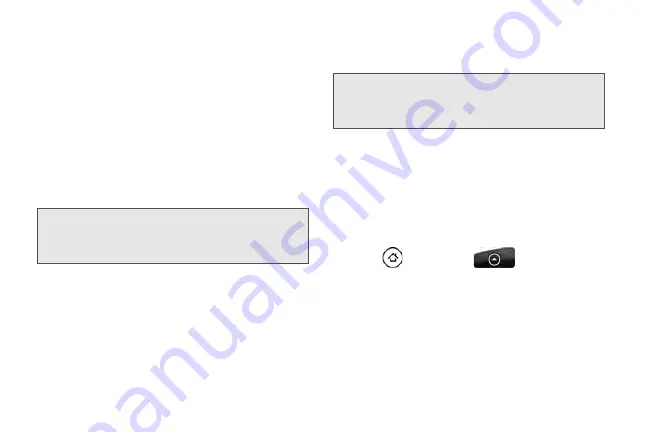
228
Connecting Your Computer to Mobile
Hotspot
After setting up your device as a wireless router,
connect your computer to your device’s Mobile Hotspot
and access the Internet.
For a Windows Vista or Windows 7 computer
1.
Click
Start > Connect To
.
2.
In the
Connect to a network
dialog box, select the
Mobile Hotspot name (or SSID), and then click
Connect
.
3.
Enter the network key (if any) that you used when
setting up Mobile Hotspot and then click
Connect
.
4.
Click
Close
.
For a Windows XP computer
1.
Click
Start > Connect To > Wireless Network
Connection
.
2.
In the
Choose a Wireless Network
dialog box, select
the Mobile Hotspot name (or SSID), and then click
Connect
.
3.
Enter the network key (if any) that you used when
setting up Mobile Hotspot and then click
Connect
.
Managing Mobile Hotspot
You can set the number of computers or devices or
allow only specific devices to connect and use Mobile
Hotspot to connect to the Internet.
1.
Press
and then tap
> Hotspot
.
2.
Tap
OK
on the introduction screen.
3.
Tap
User Management
, and then set the following
options:
䡲
Allowed users only:
Select this option if you want
only those devices listed in the
Allowed users
list
to connect to and use a Mobile Hotspot on your
device.
Note:
Your device’s wireless network may not
show up in the list of available networks
immediately. Wait for a moment and then
refresh the list to see the wireless network.
Note:
Your device’s wireless network may not
show up in the list of available networks
immediately. Wait for a moment and then
refresh the list to see the wireless network.
Содержание PG06100
Страница 1: ...9 21 10 User Guide...
Страница 13: ...Getting Started...
Страница 19: ...Section 2 Your Device...
Страница 118: ...106 2F Voice Services To erase all voice memos press tap Select All and then tap Delete...
Страница 124: ...112 2G microSD Card...
Страница 157: ...ServiceService...
Страница 182: ...170 3B Web and Data Services To learn how to add widgets see Customizing the Home Screen on page 36...
Страница 271: ...258 3D GPS Navigation widgets see Customizing the Home Screen on page 36...
Страница 272: ...Section 4 Safety and Warranty Information...
Страница 279: ...266 4A Important Safety Information phone is IN USE optimizes the antenna performance and the battery life...
Страница 313: ...300 World Clock 91 Y YouTube 235 Z Zooming 115...






























