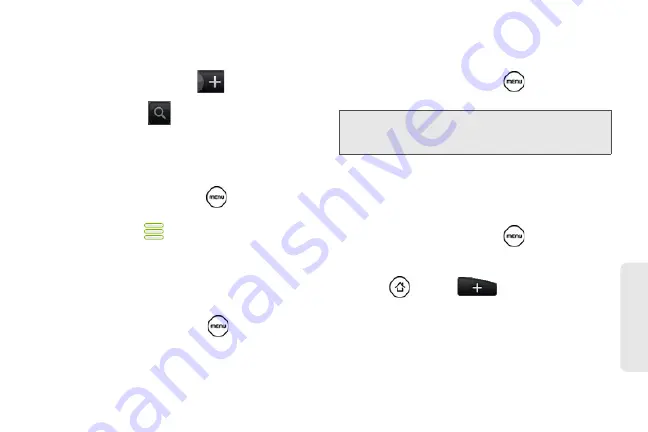
219
Web
a
n
d
Da
ta
Adding a Stock Quote or Stock Market
Index
1.
On the Stocks screen, tap
.
2.
Enter the stock quote or stock market index on the
text box and tap
.
3.
On the results list, tap the stock quote or stock
market index you want to add.
Changing the List Order
1.
On the stocks screen, press
and tap
Rearrange
.
2.
Press and hold
at the end of the item you
want to move. When the row is highlighted in
green, drag it to its new position, and then release.
3.
Tap
Done
.
Deleting an Item
1.
On the Stocks screen, press
and tap
Delete
.
2.
Select the items you want to delete and tap
Delete
.
Setting Stock Information Update
Frequency
1.
On the Stocks screen, press
and tap
Settings
.
2.
Select the
Auto-sync data
check box.
3.
Tap
Set download frequency
, and then select
frequency to check for updates.
Manually Updating Stock Information
䊳
On the Stocks screen, press
and tap
Update
.
Adding the Stocks Widget
1.
Press
and tap
.
2.
In the
Add to Home
options menu, tap
Widget >
Stocks
.
3.
Choose the widget style, and then tap
Select
.
4.
Drag the widget to a blank space on the Home
screen, and then release.
Note:
Downloading stock information
automatically may incur additional data
connection fees.
Содержание PG06100
Страница 1: ...9 21 10 User Guide...
Страница 13: ...Getting Started...
Страница 19: ...Section 2 Your Device...
Страница 118: ...106 2F Voice Services To erase all voice memos press tap Select All and then tap Delete...
Страница 124: ...112 2G microSD Card...
Страница 157: ...ServiceService...
Страница 182: ...170 3B Web and Data Services To learn how to add widgets see Customizing the Home Screen on page 36...
Страница 271: ...258 3D GPS Navigation widgets see Customizing the Home Screen on page 36...
Страница 272: ...Section 4 Safety and Warranty Information...
Страница 279: ...266 4A Important Safety Information phone is IN USE optimizes the antenna performance and the battery life...
Страница 313: ...300 World Clock 91 Y YouTube 235 Z Zooming 115...






























