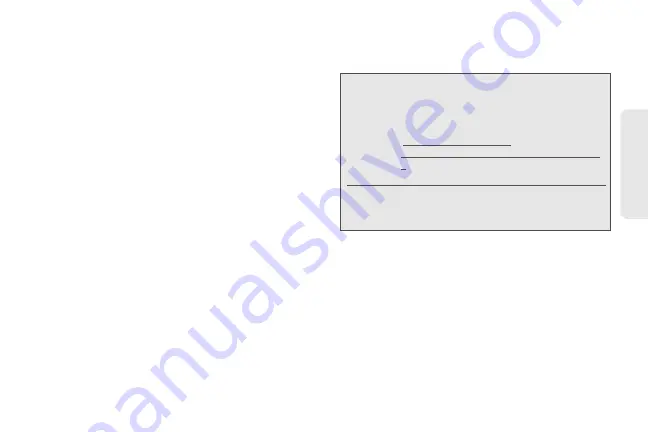
97
Calendar / T
o
ol
s
3.
Choose the information to sync between your
computer and your device and how you want to
sync them.
䡲
To easily set up synchronization using HTC Sync’s
guided wizard, follow the steps in “Setting Up
Synchronization.”
䡲
To choose from more sync options, see “Setting
up More Sync Options.”
4.
Sync your computer with your device automatically
or manually. See “Synchronizing Your Device” for
details.
Installing HTC Sync From the microSD
Card
The HTC Sync version on the microSD card that came
with your device can be installed on Microsoft
Windows XP, Windows Vista, and Windows 7.
Make sure that the microSD card is inserted on your
device. Copy the HTC Sync installer from the microSD
card to your computer and use it to install.
1.
Connect your device to your computer using the
USB cable that came with your device.
2.
On the Connect to PC screen on your device, tap
Disk drive
and then tap
Done
.
3.
After you’ve selected disk drive mode on your
device, your computer will treat your device as a
removable disk (just like any USB drive). Open this
removable disk so you can see what’s on the
microSD card.
Important:
HTC Sync requires USB 2.0 on your computer to
connect and sync with your device. To see a
complete list of the computer and software
requirements, check the HTC Sync software
download page on the HTC support website:
SupportViewNews.aspx?dl_id=847&news_id=47
1
For trouble-free installation, first quit all running
programs and temporarily disable your anti-virus
program before you begin installing HTC Sync.
Содержание PG06100
Страница 1: ...9 21 10 User Guide...
Страница 13: ...Getting Started...
Страница 19: ...Section 2 Your Device...
Страница 118: ...106 2F Voice Services To erase all voice memos press tap Select All and then tap Delete...
Страница 124: ...112 2G microSD Card...
Страница 157: ...ServiceService...
Страница 182: ...170 3B Web and Data Services To learn how to add widgets see Customizing the Home Screen on page 36...
Страница 271: ...258 3D GPS Navigation widgets see Customizing the Home Screen on page 36...
Страница 272: ...Section 4 Safety and Warranty Information...
Страница 279: ...266 4A Important Safety Information phone is IN USE optimizes the antenna performance and the battery life...
Страница 313: ...300 World Clock 91 Y YouTube 235 Z Zooming 115...






























