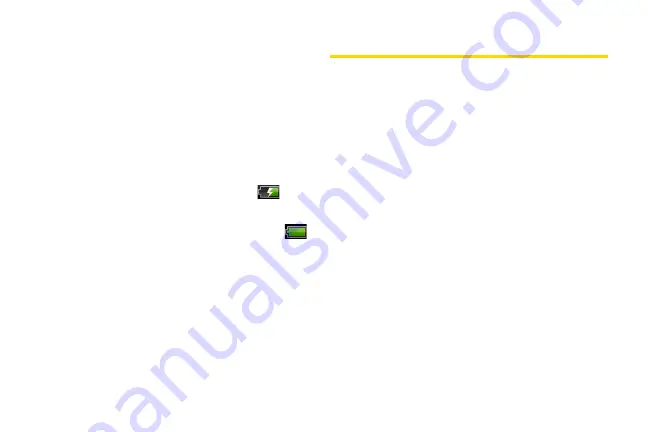
20
Always use an HTC-approved desktop charger, travel
charger, or vehicle power adapter to charge your
battery.
1.
Plug the USB connector of the AC adapter into the
charger/accessory jack at the lower left side of
your device.
2.
Plug the AC adapter in to an electrical outlet to
start charging the battery.
Charging is indicated by a solid amber light in the
Notification LED. As the battery is being charged while
the device is on, the charging battery icon (
) is
displayed in the status bar of the Home screen. After
the battery has been fully charged, the Notification LED
shows a solid green light and a full battery icon (
) displays in the status bar of the Home screen.
For more information about Notifications, see
“Notification LED” for more details.
With the approved Li-Ion battery, you can recharge the
battery before it becomes completely run down.
Getting Around Your Device
There are different ways to navigate around the your
device’s Home screen, menus, and application
screens.
Tap
When you want to type using the onscreen keyboard,
select items onscreen such as application and settings
icons, or press onscreen buttons, simply tap them with
your finger.
Press and hold
To open the available options for an item (for example,
contact or link in a Web page), simply press and hold
the item.
Swipe or slide
To swipe or slide means to quickly drag your finger
vertically or horizontally across the screen.
Drag
To drag, press and hold your finger with some pressure
before you start to move your finger. While dragging, do
Содержание PG06100
Страница 1: ...9 21 10 User Guide...
Страница 13: ...Getting Started...
Страница 19: ...Section 2 Your Device...
Страница 118: ...106 2F Voice Services To erase all voice memos press tap Select All and then tap Delete...
Страница 124: ...112 2G microSD Card...
Страница 157: ...ServiceService...
Страница 182: ...170 3B Web and Data Services To learn how to add widgets see Customizing the Home Screen on page 36...
Страница 271: ...258 3D GPS Navigation widgets see Customizing the Home Screen on page 36...
Страница 272: ...Section 4 Safety and Warranty Information...
Страница 279: ...266 4A Important Safety Information phone is IN USE optimizes the antenna performance and the battery life...
Страница 313: ...300 World Clock 91 Y YouTube 235 Z Zooming 115...






























