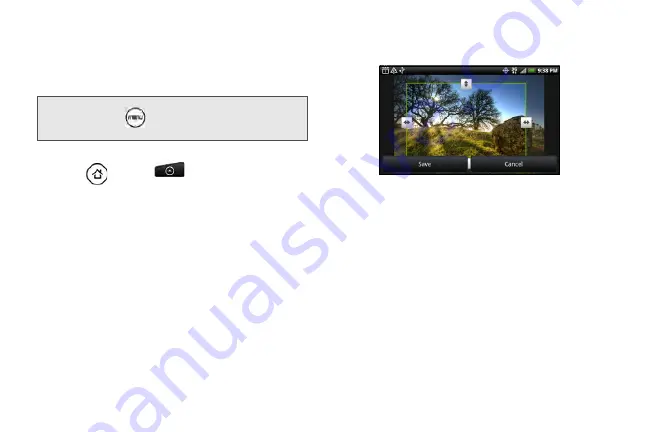
126
4.
Press and hold on the photo that you want to
rotate.
5.
In the menu that opens, tap
Rotate
, and then select
either
Rotate left
or
Rotate right
.
Cropping a Photo
1.
Press
and tap
>
Gallery
.
2.
On the Albums tab, tap an album.
3.
Choose whether to browse photos and videos in
the album in filmstrip or grid view. For more
information, see “Viewing Photos and Videos.”
4.
Press and hold on the photo that you want to crop.
5.
In the menu that opens, tap
Crop
. A crop box then
appears on the photo.
6.
To adjust the crop box size, press and hold the
edge of the box. When directional arrows appear,
drag your finger inward to or outward to resize the
crop box.
7.
To move the crop box to the part of the photo that
you want to crop, drag the crop box to the desired
position.
8.
Tap
Save
to apply the changes to the picture.
Tip:
You can also rotate a photo while you’re viewing it in full
screen. Press
, tap
Rotate
, and then select either
Rotate left
or
Rotate right
.
Содержание PG06100
Страница 1: ...9 21 10 User Guide...
Страница 13: ...Getting Started...
Страница 19: ...Section 2 Your Device...
Страница 118: ...106 2F Voice Services To erase all voice memos press tap Select All and then tap Delete...
Страница 124: ...112 2G microSD Card...
Страница 157: ...ServiceService...
Страница 182: ...170 3B Web and Data Services To learn how to add widgets see Customizing the Home Screen on page 36...
Страница 271: ...258 3D GPS Navigation widgets see Customizing the Home Screen on page 36...
Страница 272: ...Section 4 Safety and Warranty Information...
Страница 279: ...266 4A Important Safety Information phone is IN USE optimizes the antenna performance and the battery life...
Страница 313: ...300 World Clock 91 Y YouTube 235 Z Zooming 115...






























