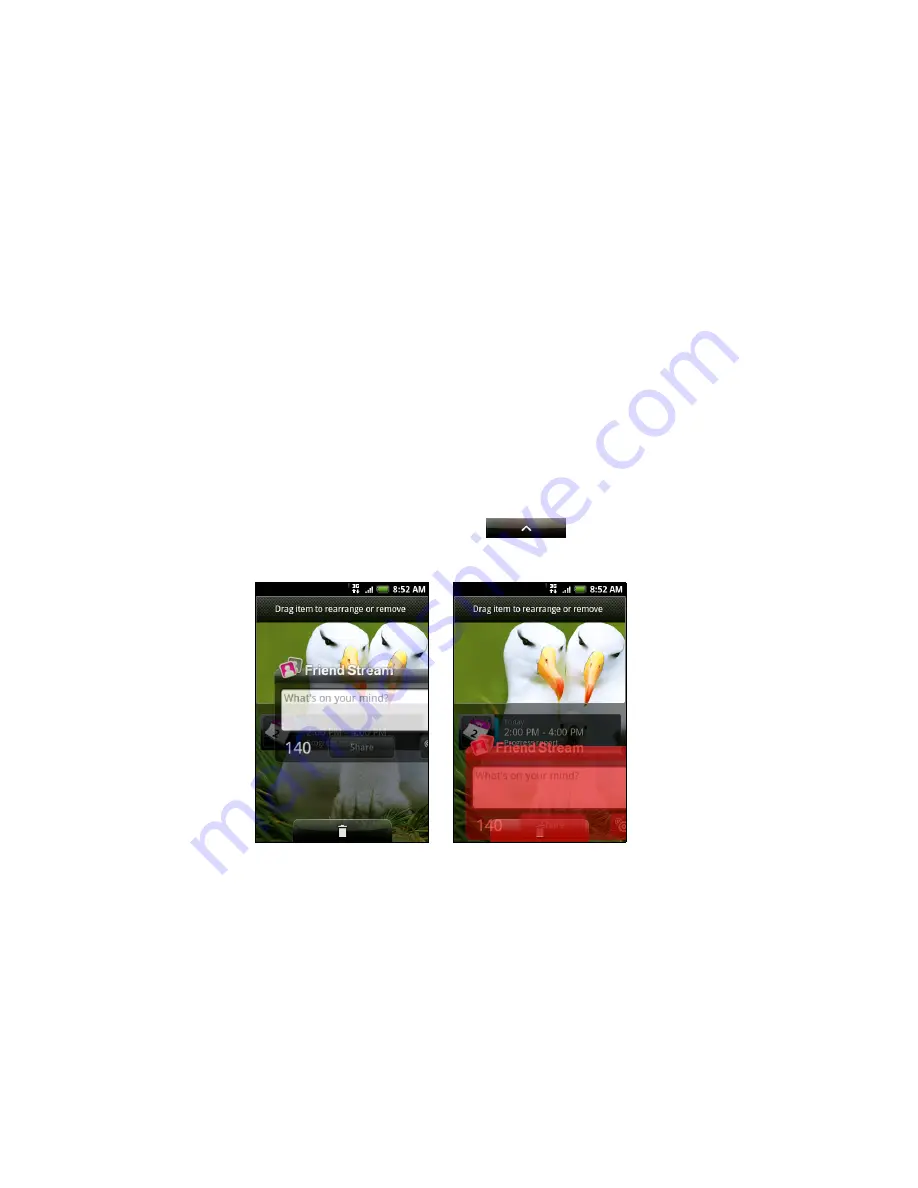
40 Your T-Mobile myTouch 3G Slide user guide
Rearranging or removing widgets and icons on your
Home screen
Rearrange the widgets and icons on your Home screen to give room for adding more items to
the Home screen. You can also remove widgets and icons that you don’t frequently use.
Moving a widget or icon
1. Press and hold the widget or icon you want to move.
The phone vibrates and you’ll see a blue box around the widget or icon. Don’t release your
finger.
2. Drag the widget or icon to a new location on the screen.
Pause at the left or right edge of the screen to drag the widget or icon onto another Home
screen panel.
3. When the widget or icon is where you want it, release your finger.
If you’ve released your finger but a message shows that there’s no space to place the widget
or icon, drag it right or left again to another Home screen panel.
Removing a widget or icon
1. Press and hold the widget or icon you want to remove.
The phone vibrates and you’ll see a green box around the widget or icon. Don’t release your
finger.
2. Drag the widget or icon to the
All programs
(
)
button. The All programs button
then changes into the
Trash
button and turns red.
3. When the widget or icon also turns red, release your finger.
Содержание myTouch 3G Slide
Страница 1: ...T Mobile myTouch 3G Slide User guide ...
Страница 164: ...164 Your T Mobile myTouch 3G Slide user guide ...
















































