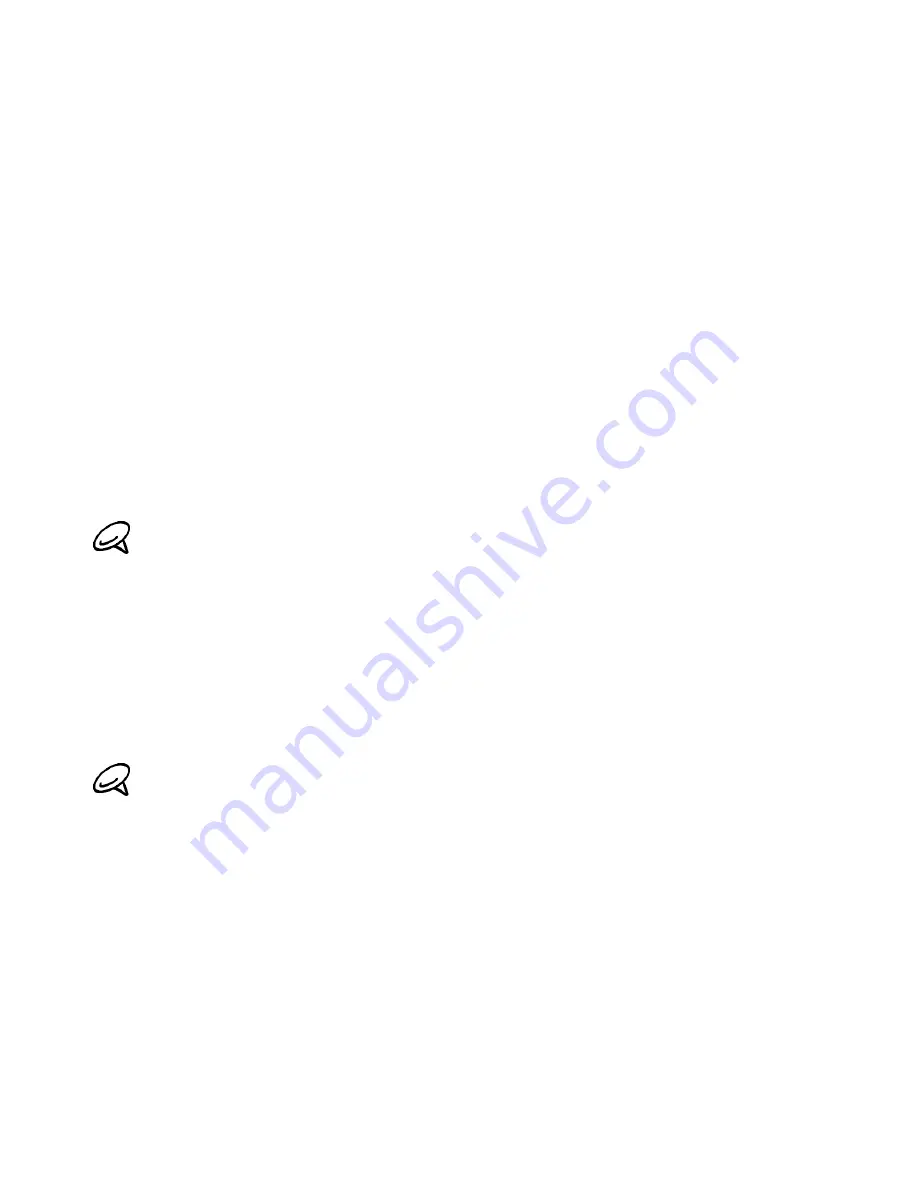
Backup, update and reset
Backing up phone data
Your phone features an automatic backup system that backs up your web browser bookmarks,
messages, dictionary, and settings, to the microSD card. The phone automatically backs up the
data whenever a change occurs.
The phone backs up the following data:
SMS and picture messages
Messages application settings
Web browser (the Internet application) bookmarks
Keyboard dictionary
Settings
Wireless & networks
Sound & display
Location
Applications
Date & time
Language & keyboard - Only Locale setting
Checking if automatic backup is enabled
1. Press HOME > MENU, and then tap
Settings
.
2. Scroll down the screen, and then tap
Privacy > Back up my data & settings
.
3. Make sure that the
Back up my data & settings
check box is selected.
Restoring backed up data to your phone
After you do a factory reset or update your phone, you will be asked if you want to restore the
backed up data after you turn on your phone.
1. After you do a factory reset or update your phone system software, wait for the phone to
restart.
2. When there is a valid back up file in the microSD card, the Restore my data and settings
dialog box will appear. When you see this dialog box, tap
OK
.
You need a microSD card installed on your phone to back up phone data. See "Inserting the storage
card" in the Basics chapter to learn how to install a microSD card to your phone.
Make sure that the microSD card where you backed up the data is installed on the phone.
Содержание myTouch 3G Slide
Страница 1: ...T Mobile myTouch 3G Slide User guide ...
Страница 164: ...164 Your T Mobile myTouch 3G Slide user guide ...





















