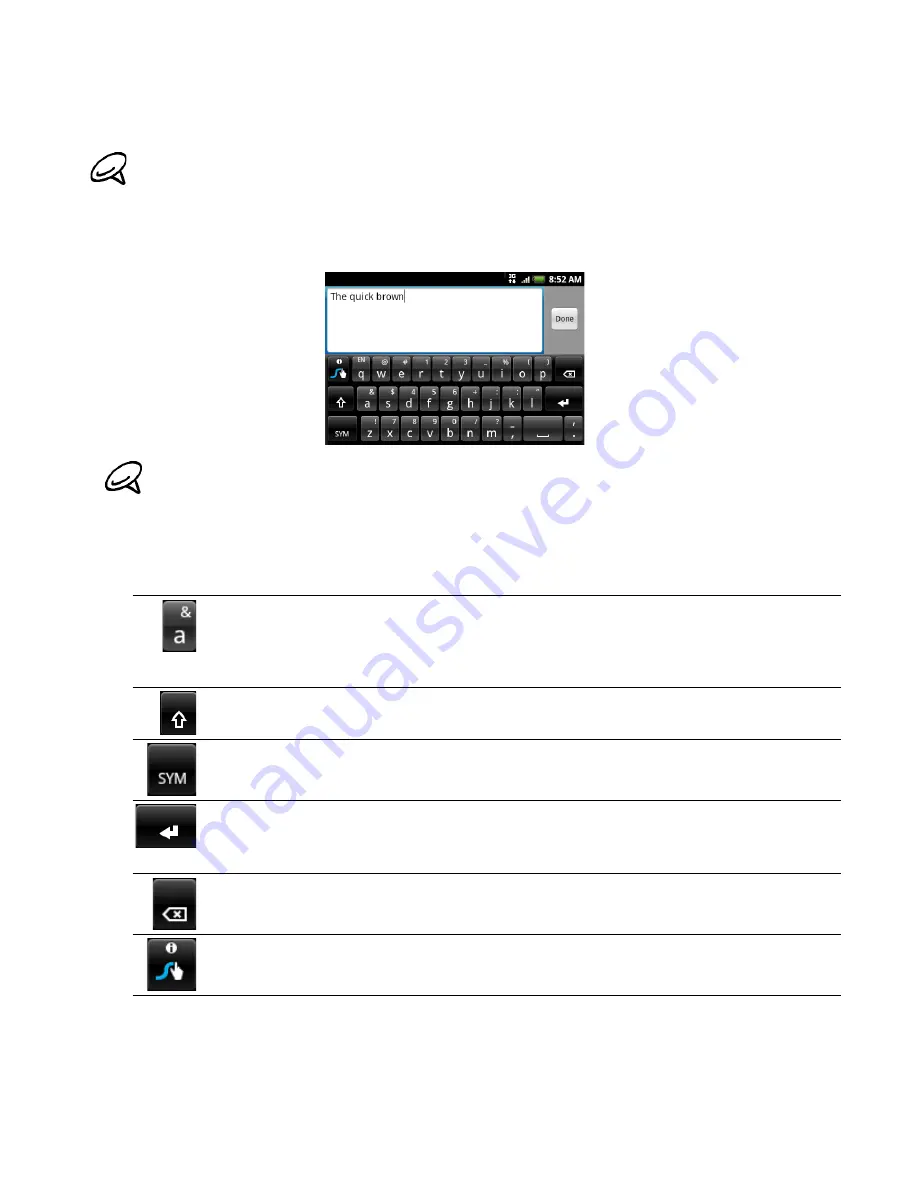
Keyboard 59
Using the onscreen keyboard
When you start a program or select a field that requires text or numbers, the onscreen
keyboard becomes available.
Using the landscape onscreen keyboard
When entering text, you can choose to use the landscape orientation of the onscreen keyboard.
Turn the phone sideways to use a larger keyboard that lets you type easily using two thumbs.
Entering text
Use the following keys while entering text using the onscreen keyboard:
The hardware QWERTY needs to be closed for you to be able to use the onscreen keyboard.
The
Orientation
check box in
HOME > MENU > Settings > Sound & display
needs to be selected for
the screen orientation to automatically change.
The landscape orientation keyboard is not supported in all applications.
Press BACK to close the onscreen keyboard.
Press and hold keys with white characters at the top to enter numbers, symbols, or accented
letters. The white character displayed on the key is the character that will be inserted when you
press and hold that key. Some keys have multiple characters or accents associated with them.
When there are multiple characters associated with the key, on the small window that opens, tap
the character you want to insert.
This is the Shift key. Tap to enter an uppercase letter. The next letter you type will be uppercase.
Tap twice to turn on caps lock.
Tap to switch to the numeric and symbol keyboard.
This is the Enter key. Tap to create a new line. For some screens that you need to enter your
log-in credentials or a URL address, this button is replaced with either Next, Done, or Go. Tap
Next to go to the next text field or tap Done/Go to hide the onscreen keyboard or go to the web
page.
This is the Backspace key. Tap to delete the previous character. Press and hold to quickly delete
words.
This is the Swype key. After entering a word using Swype, tap to open a small window where
you can choose a word to replace the word that you have entered. Press and hold to open a
window where you can view a tutorial on how to use Swype, see tips, and set Swype options.
Содержание myTouch 3G Slide
Страница 1: ...T Mobile myTouch 3G Slide User guide ...
Страница 164: ...164 Your T Mobile myTouch 3G Slide user guide ...






























